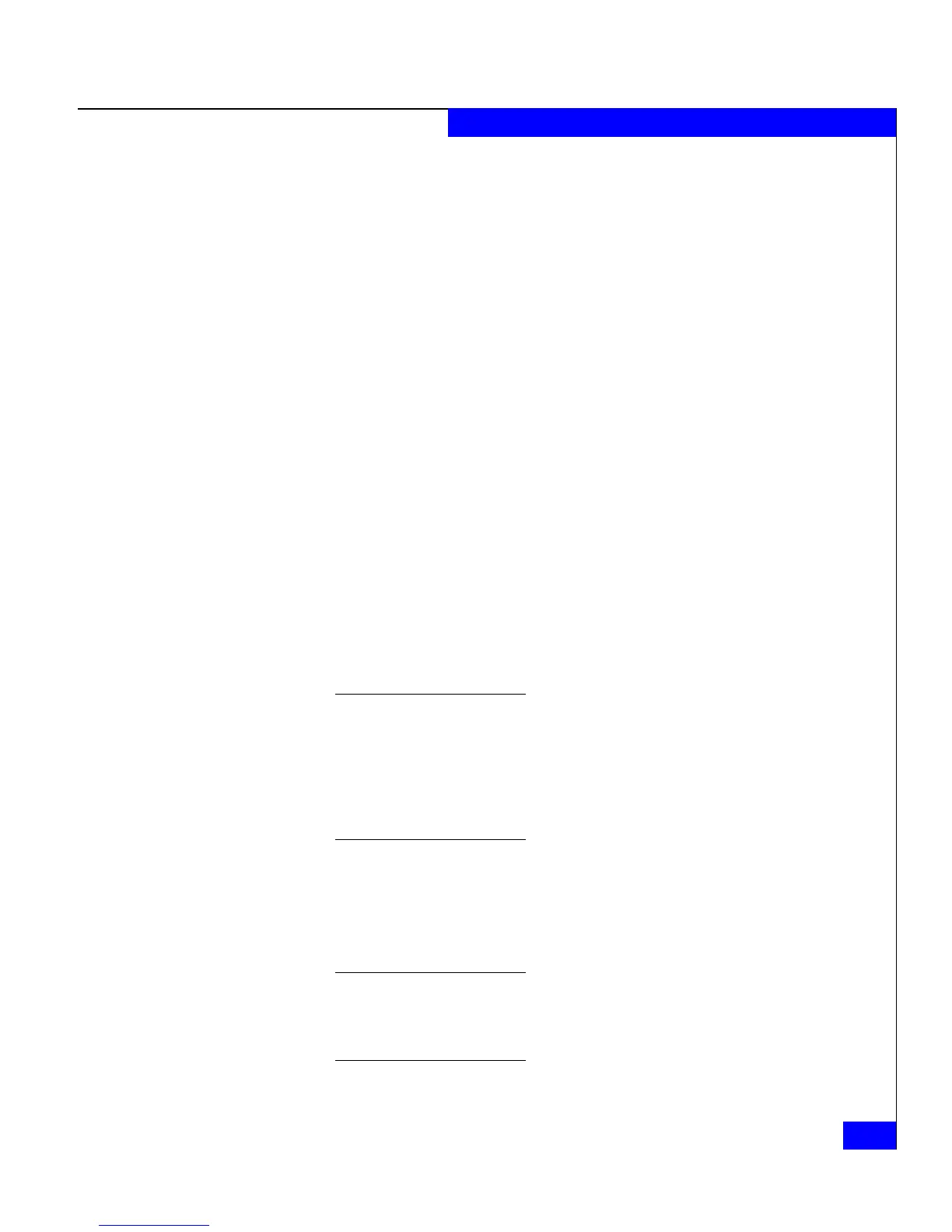Installing the Navisphere Server Utility
3-15
Installing and Using the Navisphere Host Agent or Server Utility
3. In the server’s drive, insert the server support CD that shipped
with your storage system or your upgrade kit (for AX-Series
systems upgrading to Navisphere Manager).
The server support menu opens.
If you do not see the server support menu, follow these steps to
open it:
a. From the Windows taskbar, select
Start > Run
b. In the Run dialog box, enter the following program name, and
then click OK:
drive:\CXSeries.exe
or
drive:\AXSeries.exe
where drive is the letter for the CD drive.
4. From the main menu select Install Products on Server.
5. From the Install Products menu, click Navisphere Server Utility
to open the installation wizard.
6. Follow the instructions on the screen and accept all the defaults.
AX-Series - If you are installing version 6.20 or higher, do not disable the
Registration Service option (it is enabled by default as part of the
Complete setup type). The Registration Service option automatically
registers the server's NICs or HBAs with the storage system after the
installation and updates server information to the storage system
whenever the server configuration changes (for example, you mount
new volumes or create new partitions).
7. If you are prompted about updating information when the server
starts, click Yes.
8. If the installation dialog prompts you to reboot the server, click
Yes.
You must reboot the server when the installation dialog prompts you to
reboot. If the server is connected to the storage system with NICs and
you do not reboot before you run the Navisphere Server Utility, the NIC
initiators will not log in to the storage system.