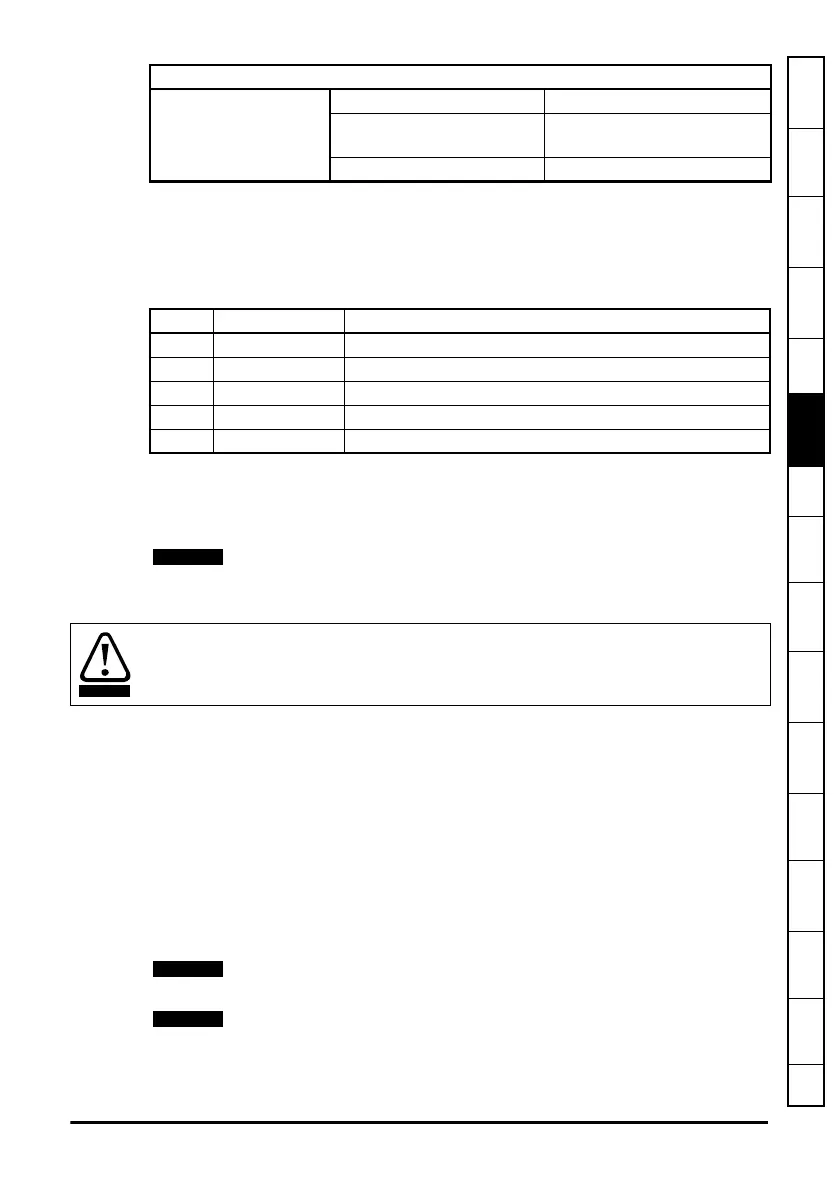Unidrive M SI-PROFIBUS User Guide 41
Issue Number: 3
Safety
information
Introduction
Mechanical
installation
Electrical
installation
Getting
started
Parameters
GSD
Files
Cyclic data
Non-cyclic
data
Control and
status words
Diagnostics
PROFIdrive
profile (V4)
Advanced
features
Legacy
features
Glossary of
terms
Index
SI-PROFIBUS provides a compatibility mode as standard.
Pr S.01.031 can be used to select which drive the SI-PROFIBUS module is to appear as
on the PROFIBUS network, this only applies to the network identification and not the
drive functionality.
Table 6.10 Compatibility mode settings
Using the compatibility mode allows the replacement of drives on a PROFIBUS-DP
network, without having to make any changes to the master controller network
configuration, it changes the identity code of the module so that the master controller
believes that a similar type of drive is present for a particular node.
When using compatibility mode, ensure that the correct GSD file for the simulated drive
is being used and not the actual drive.
When using extended diagnostics (Pr S.01.031 = 3), the appropriate GSD file using the
correct PROFIBUS identification code (0x0B4F) must be used (e.g. 'SP__0B4F.GSD
For GSD file compatibility, please refer to Table 7.1 Selecting the correct GSD file on
page 47.
When the compatibility mode is set to "Auto detect", the SI-PROFIBUS module will
return the actual drive PROFIBUS ID code.
As of firmware V01.02.00.02 two PROFIBUS ID codes are used for Unidrive M, UniM
200/300/400 uses ID code 0EA5 and UniM 700/800 uses ID code ODB8, this means
there are two GSD files for Unidrive M and users must ensure the correct file is used for
the selected drive. Previously only one ID code (ODB8) and therefore one GSD file was
used for all Unidrive M drives.
Unidrive M200/M300/M400 are not supported in versions V01.02.00.02 or earlier.
If the ‘Reserved’ option is selected, then the module will operate in “Auto detect” mode.
Network compatibility mode
S.01.031
Default Auto detect (0)
Range Auto detect (0) to Unidrive
Classic (4)
Access RW
Value Text Description
0 Auto detect Auto detect
1 Reserved Reserved for future use
2 UniSP Unidrive SP mode
3 UniSP extended Unidrive SP mode with extended diagnostics support
4 Unidrive Classic Unidrive Classic mode
This mode only changes the network to emulate the selected drive on the network.
Changes to the control method and data size differences must still be considered. This
mode does NOT allow direct replacement.
