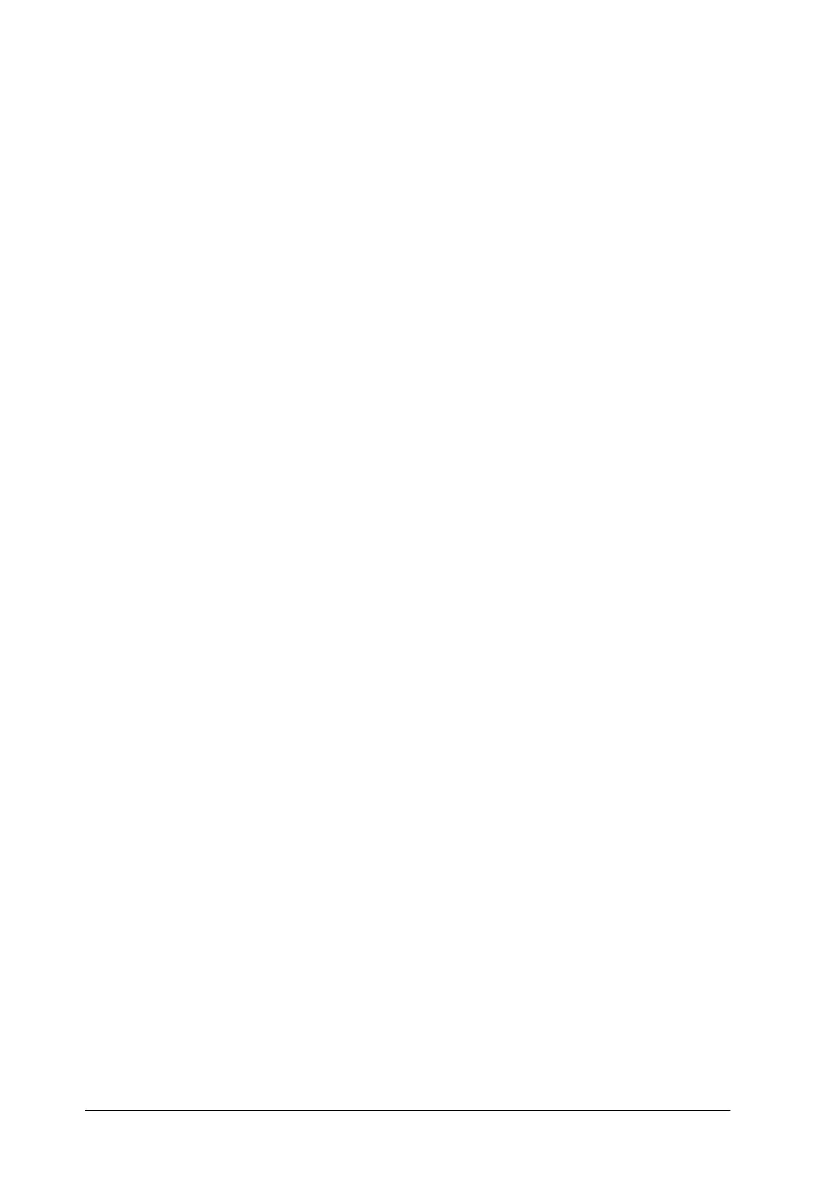5-6
Changing Printer Settings From the Printer’s Control Panel
R4C4620
Rev. C
A5 size CHANGE.FM
6/14/00 Pass 3
L
Proof Sign-off:
SEI Y.Ohkawara T.Takahashi
T.Takahashi
SEI M.Kauppi K.Blair
Skip over perforation
This feature is available only when continuous paper is selected.
When you select
On
, the printer provides a one-inch (25.4 mm)
margin between the last line printed on one page and the first line
printed on the next page. Because the program margin settings in
most applications override margin settings made from the control
panel, you should use this setting only if you cannot set your top
and bottom margins using your application.
Auto tear off
When auto tear off is on and you are using continuous paper with
the push tractor, the printer automatically advances the paper
perforation to the tear-off position, where you can easily tear off
the printed pages. When the printer receives the next print job, it
automatically moves the unused paper back to the top-of-form
position and starts printing, so you can use all of the next page.
When auto tear off is off and you are using continuous paper with
the push tractor, you need to move the perforation to the tear-off
position manually by pressing the
Tear Off/Bin
button. See
“Advancing the Paper to the Tear-Off Edge” on page 2-34 for
more information. (The tear-off feature is not available for paper
loaded on the pull tractor.)
Auto line feed
When auto line feed is on, the printer accompanies each carriage
return (CR) code received with a line feed code. When this feature
is on, the print position moves to the next line. If the printer adds
an extra line after every carriage return, select
Off
.
Print direction
You can select auto print direction (
Auto
), bidirectional printing
(
Bi-D
), or unidirectional printing (
Uni-D
). Printing is normally
bidirectional; however, unidirectional printing allows for precise
vertical printing alignment, which is useful for printing graphics.
