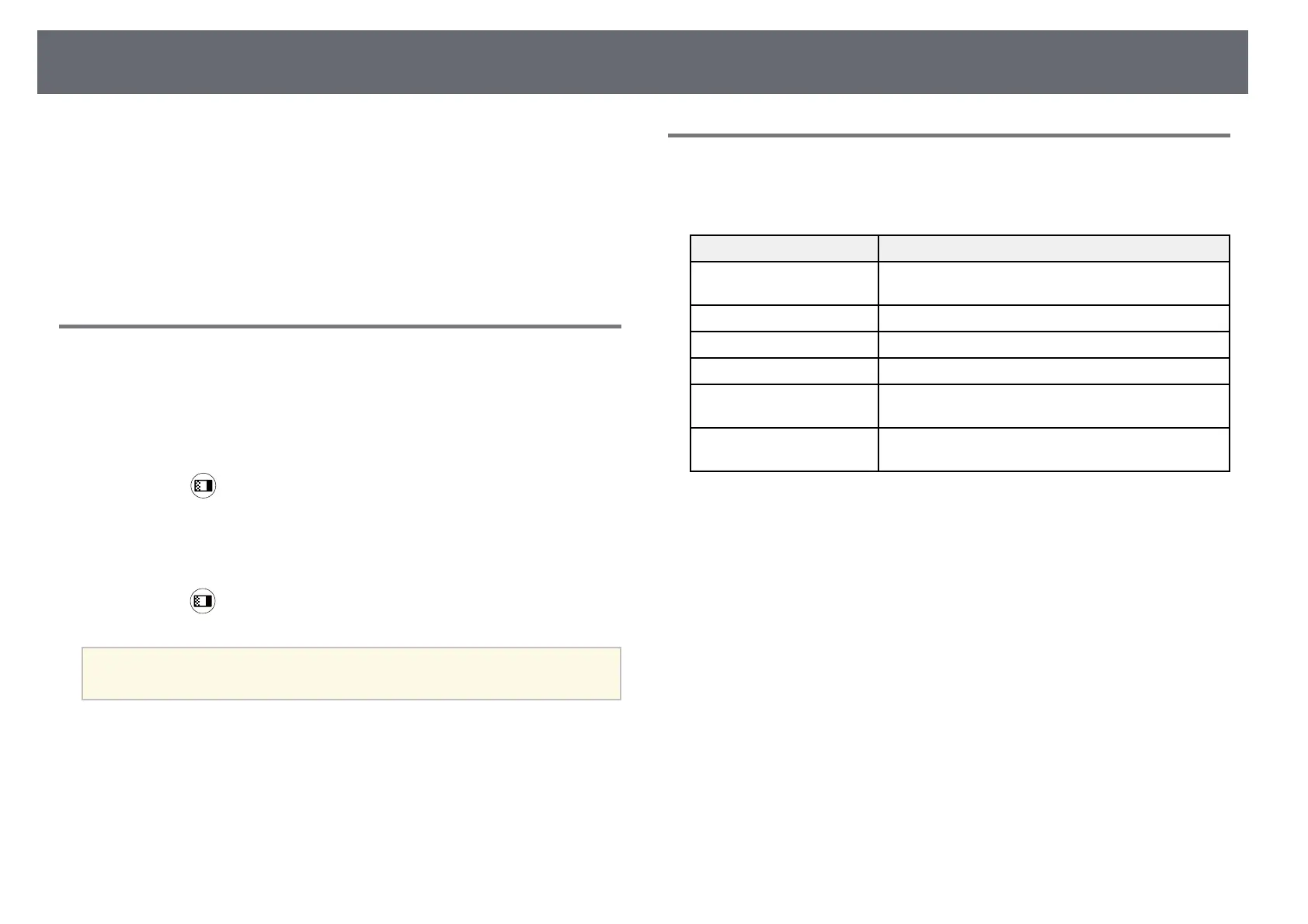Adjusting Image Quality (Color Mode)
46
The projector offers different color modes to provide optimum brightness,
contrast, and color for a variety of viewing environments and image types.
You can select the mode designed to match your image and environment, or
experiment with the available modes.
gg Related Links
• "Changing the Color Mode" p.46
• "Available Color Modes" p.46
Changing the Color Mode
You can change the projector's Color Mode using the remote control to
optimize the image for your viewing environment.
a
Turn on the projector and switch to the image source you want to use.
b
Press the button on the remote control to change the Color Mode.
The name of the Color Mode appears briefly on the screen and then
image appearance changes.
c
To cycle through all of the available color modes for your input signal,
press the button repeatedly.
a
You can also set the Color Mode setting in the projector's Image
menu.
gg Related Links
• "Image Quality Settings - Image Menu" p.79
Available Color Modes
You can set the projector to use these color modes, depending on the input
source you are using:
Color mode Description
Dynamic This is the brightest mode. Best for prioritizing
brightness.
Vivid Best for enjoying content with bright colors.
Presentation Best for projecting vivid images.
Cinema Best for enjoying content such as movies.
sRGB Best for faithfully reproducing the color of the source
image.
Blackboard Best for projecting images directly on a green
chalkboard.
