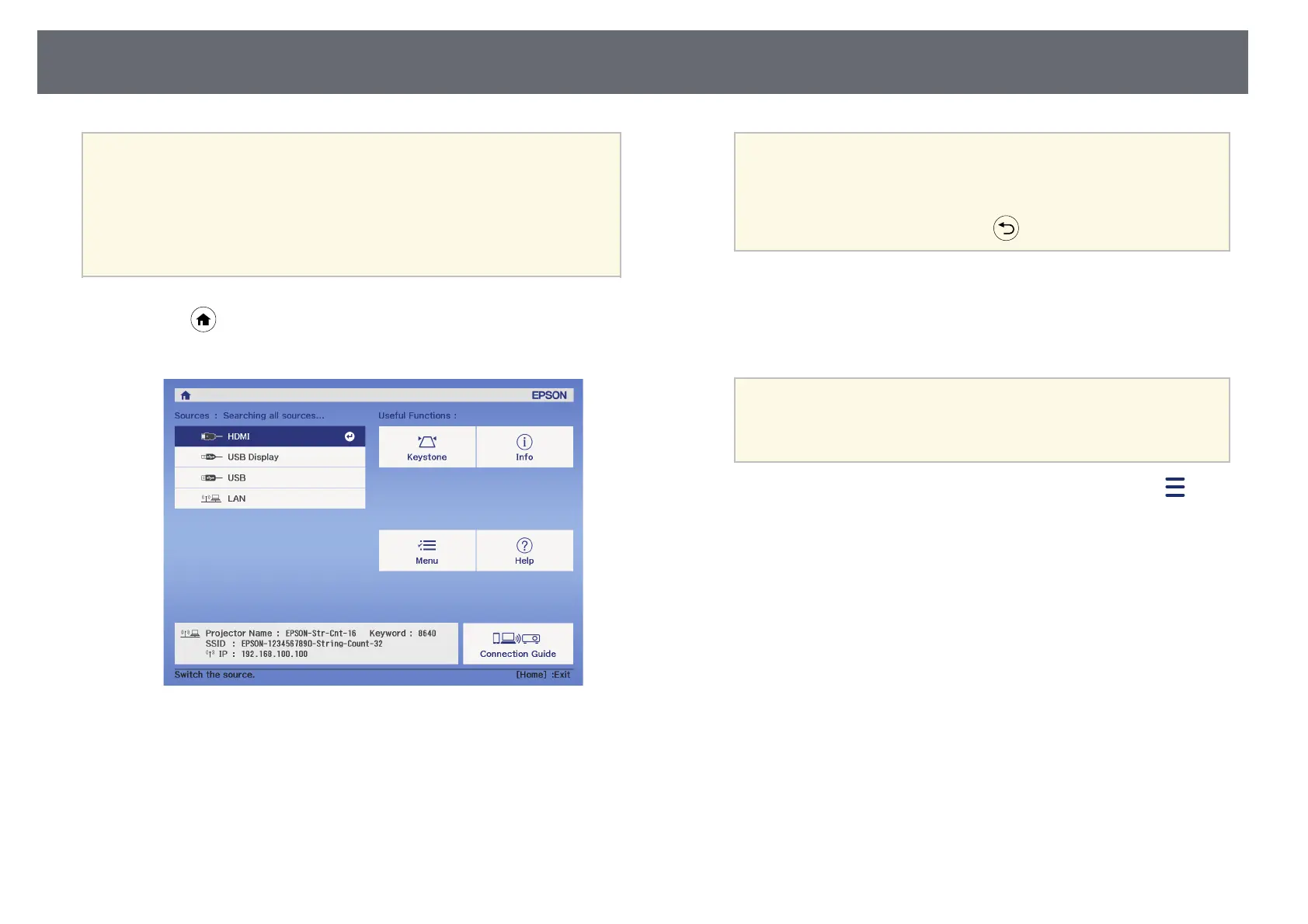Wireless Network Connection
53
a
• Make sure you have installed the latest version of Epson iProjection
on your device.
• You can download Epson iProjection for free from the App Store or
Google Play. Any fees incurred when communicating with the App
Store or Google Play are the responsibility of the customer.
• When using Epson iProjection in Quick connection mode, we
recommend making security settings.
a
Press the button on the remote control.
The Home screen is displayed.
b
Select Connection Guide > Android/iOS > Next on the Home screen.
The QR code is displayed on the projected surface.
a
• If you do not see the QR code, set the Display LAN Info.
setting to Text & QR Code in the projector's Network menu.
s Network > Network Configuration > Basic > Display
LAN Info.
• To hide the QR code, press .
c
Start Epson iProjection on your mobile device.
d
Read the projected QR code using Epson iProjection to connect it to
the projector.
a
To correctly read the QR code, make sure you face the screen
squarely and closely enough so that the projected code fits into
the guide of the mobile device's QR code reader. If you are too
far from the screen, the code may not be read.
When a connection is established, select Contents menu from , and
then select the file you want to project.