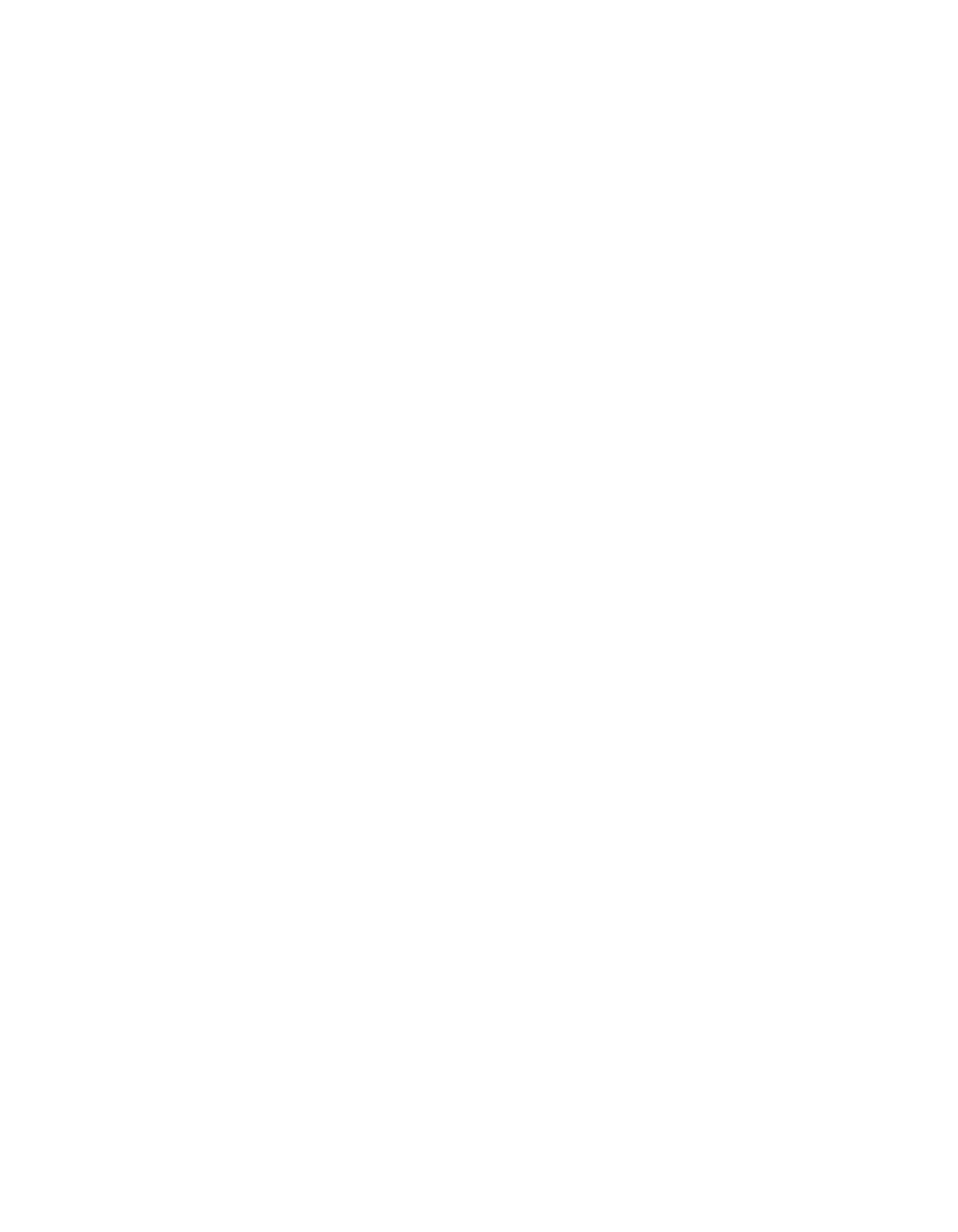Scanning Basics 13
If you have faded photos, you can restore their color using Color Restoration. You
can also use these additional adjustments and choose how strongly they’re applied:
Unsharp Mask, Backlight Correction, Descreening, Dust Removal, and (when
scanning film with the optional transparency unit) Grain Reduction. See page 33
for details.
Scanning Your Image
You can open EPSON Scan from any TWAIN-compliant imaging application, such
as Adobe Photoshop Elements, and then scan images into your application, as
described below.
Note: The examples in this chapter assume that you’re using EPSON Scan with an
imaging application. You can also use EPSON Scan in “standalone” mode to scan
images directly to a file on your computer’s hard drive (see page 27).
First, place your document on the scanner as described on page 11. Then follow these
steps to start EPSON Scan and scan an image:
1. Turn on the scanner, and wait about 30 seconds for it to initialize. The green
Ready light stops flashing and stays on.
2. Open your imaging application, then choose the Import (or Acquire) option in
the application and select Epson Expression 10000XL.
Note: If you are using Microsoft Windows
®
Vista
™
or XP and choose WIA-EPSON
Expression 10000XL, certain features won’t be available.