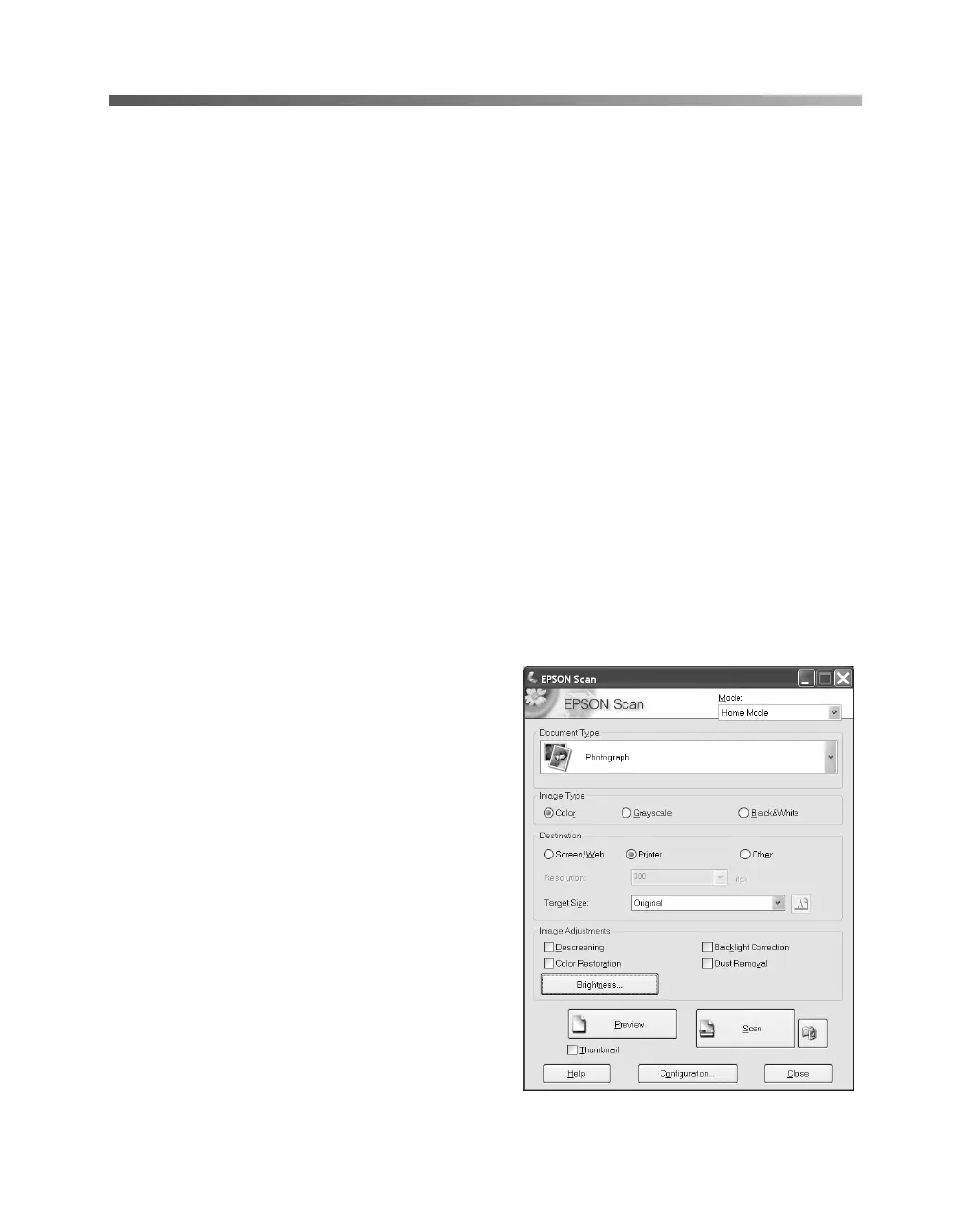Scanning Basics 19
Scanning a Photo With Adobe Photoshop
Elements
Adobe Photoshop Elements (included with your scanner) provides a variety of
powerful tools for image editing, along with recipes and step-by-step instructions.
Follow the example below to scan a photo in Home Mode with Photoshop Elements.
Note: This example shows you how to scan one photo at a time. You can also place
several photos on the scanner and scan them; see page 39.
1. Place your photo on the scanner as described on page 11.
2. Double-click the Photoshop Elements icon on your desktop (Windows) or in
your Applications folder (Macintosh
®
).
3. If you see the Welcome Screen, select Start From Scratch.
4. Open the File menu and select Import, then select EPSON Expression
10000XL
.
Note: If you are using Windows Vista or XP and choose WIA-EPSON Expression
10000XL, certain features won’t be available.
You see the EPSON Scan dialog box:
5. Select Home Mode from the selection
box at the top of the screen.
6. In the Document Type list, choose
Photo.
7. Choose an Image Type:
■ Color for color photos
■ Grayscale for black-and-white
photos