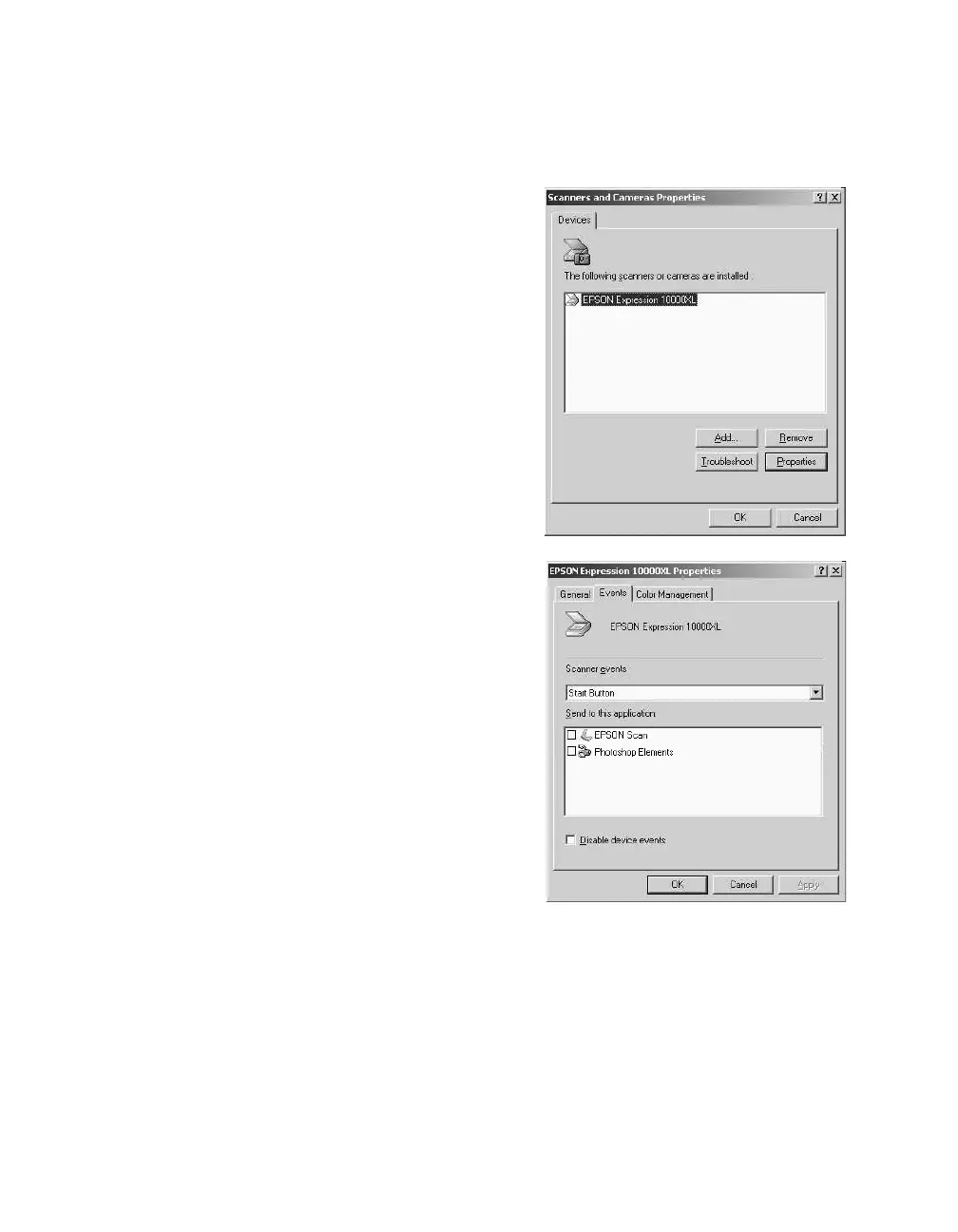44 Getting the Most From Your Scanner
Windows 2000
For Windows 2000, follow these steps to set up the a Start button:
1. Double-click the Scanners and Cameras
icon in the Windows Control Panel.
2. Select Epson Expression 10000XL and
click the Properties button.
3. Click the Events tab. You see the window
to the right.
4. Make sure Start Button appears in the
Scanner events box, then deselect any
applications you don’t want to use in the
Send to this application list. Leave
checked only the application(s) you want
to assign to the a Start button.
5. Click Apply, then click OK to close the
Epson Expression 10000XL Properties
window, then click
OK again to close the
Scanners and Cameras Properties window.
Note: You can disable the a Start button by
clicking the Disable device events checkbox
on the Events tab.