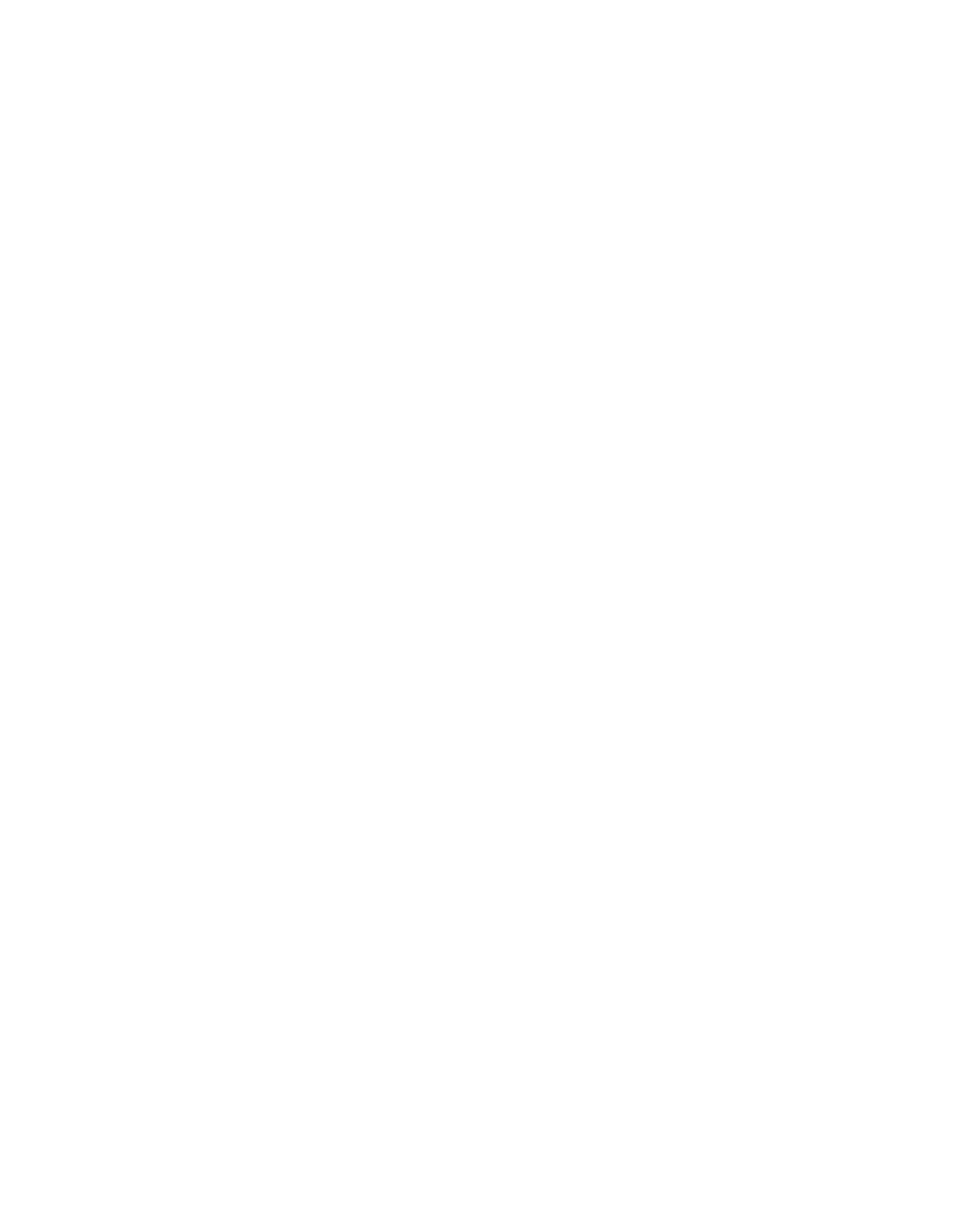Solving Problems 73
Software Problems
Some of the bonus software that
came with your scanner doesn’t
work in Windows Vista.
You may need to upgrade the software.
Contact the manufacturer as described
on page 80.
EPSON Scan doesn’t work properly.
■ Make sure your system meets the
minimum requirements listed on
page 85.
■ Check your computer’s memory.
If you’re running other software at
the same time, have many device
drivers, or are scanning a large
image, the computer may not have
enough memory. (See your
software and computer manuals.)
■ Make sure your scanner software is
correctly installed and set up. If
necessary, reinstall it (see page 77).
You can’t select ADF as the
Document Source (Office Mode or
Professional Mode).
Make sure the optional automatic
document feeder is installed correctly
and securely connected to the
OPTION connector on the back of the
scanner. If you need to reconnect it,
restart your computer afterward.
When previewing a scan, the
Thumbnail preview screen does not
locate the image properly.
■ Make sure you’ve selected the
correct Document Type in
EPSON Scan.
■ Make sure the white part of the
document cover (or the white
ADF belt, if you’re using the
document feeder) is clean.
■ If the edges of your image are light,
they may not scan. Use the
Full-size preview screen, or
increase the size of the thumbnail
cropping area (see page 15).
You can’t scan multiple images.
■ If you’re using the Thumbnail
preview screen, position photos or
documents at least 3/4 of an inch
apart.
■ Make sure the application you are
using supports multiple image
scanning.
The scanned image isn’t the same
size as the original.
You can’t judge the size of the printed
image by what you see on your screen.
The image size settings in your scanner
software determine the size of the
printed image. Check the Target Size
setting in EPSON Scan.