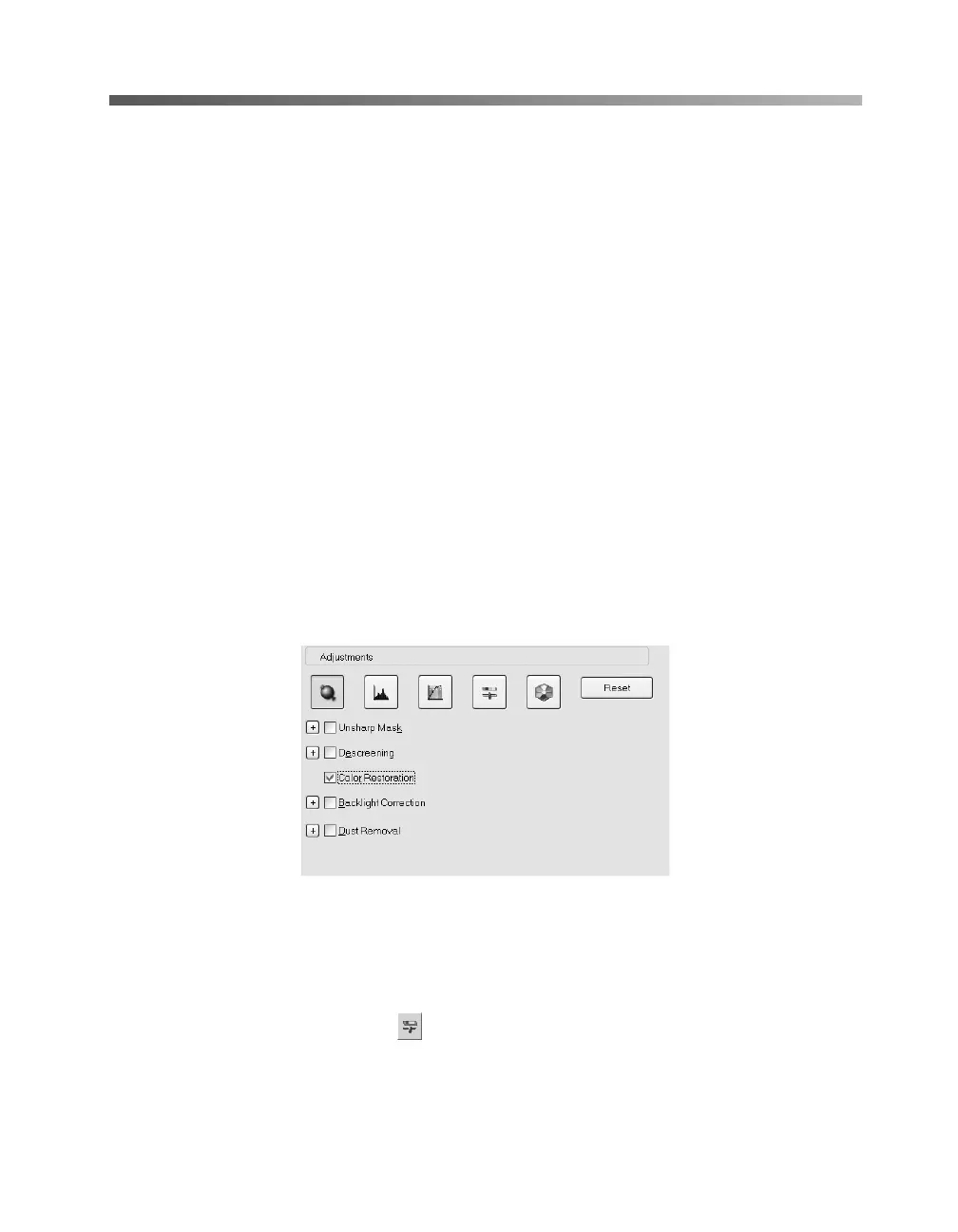Getting the Most From Your Scanner 33
Enhancing Image Quality
EPSON Scan includes various adjustments that let you improve the quality of your
images. For photos and film, you can restore the color of faded images, digitally
remove specks of dust, correct backlighting, and (for film only) you can reduce the
appearance of graininess in your images. Other adjustments let you sharpen your
images, or eliminate moir
é patterns when scanning magazines, newspapers, or similar
printed materials.
Using Color Restoration
If you have photos or film images that have become faded, you can use Color
Restoration to correct their colors.
1. Preview your image, then marquee-select the area you want to scan.
2. In Home Mode, select Color Restoration. In Professional Mode, scroll down to
the Adjustments section of the screen and then select Color Restoration as
shown below:
Note: When using Color Restoration, be sure to select settings appropriate for a color
photograph (for example, do not select Grayscale as the Image Type). In Professional
Mode, you must select Photo (not Document) as the Auto Exposure Type.
Depending on the condition of your photos or film, the colors may not be restored exactly
as you like. If necessary, click the Image Adjustment button to correct the colors
manually.