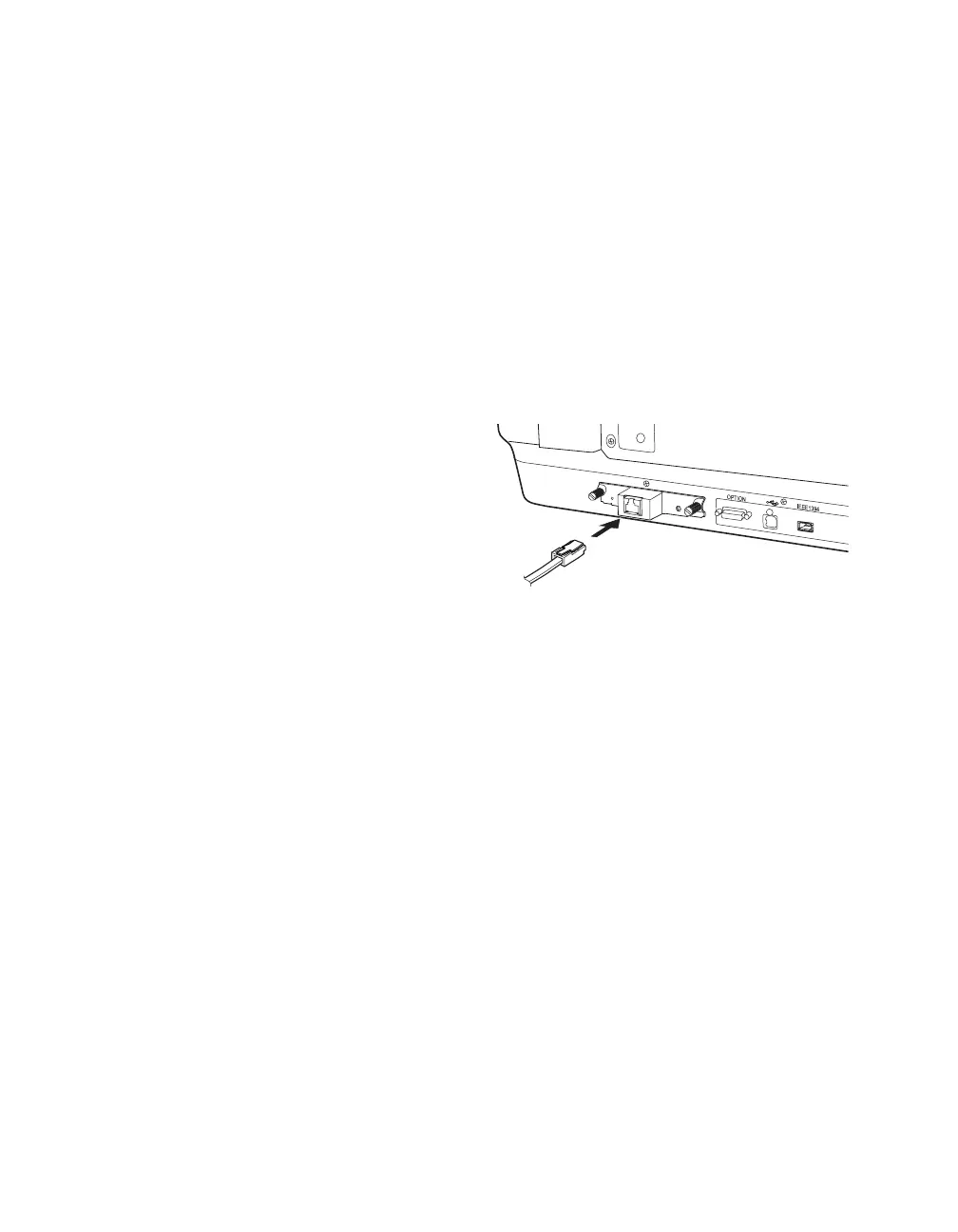64 Using Optional Equipment
4. Plug in the scanner and reconnect its cables.
5. Initialize the card by holding down its RESET button (to the right of the
connector) while you turn on the scanner. Continue holding down the button for
about 10 seconds, until the card’s red and green lights (to the left of the
connector) turn on.
Now you’re ready to connect the scanner to your network.
Connecting the Scanner to Your Network
1. Turn off the scanner.
2. Connect an Ethernet cable (Category 5
unshielded twisted-pair) to the RJ-45
jack on the card, and then connect the
other end to a hub on your network.
Note: To prevent corruption of scanned
data, you must use a Category 5 cable.
Do not connect the scanner directly to
your computer; instead, connect it to the
network through an existing hub.
3. Turn on the scanner.
4. Check the lights on the card. Initialization is in progress while the red and green
lights are on. When the yellow light comes on, initialization is complete.
5. Assign the card an IP address. See the Network Image Express Card User’s Guide for
instructions. Be sure to note the address, as you’ll need it in the next section.