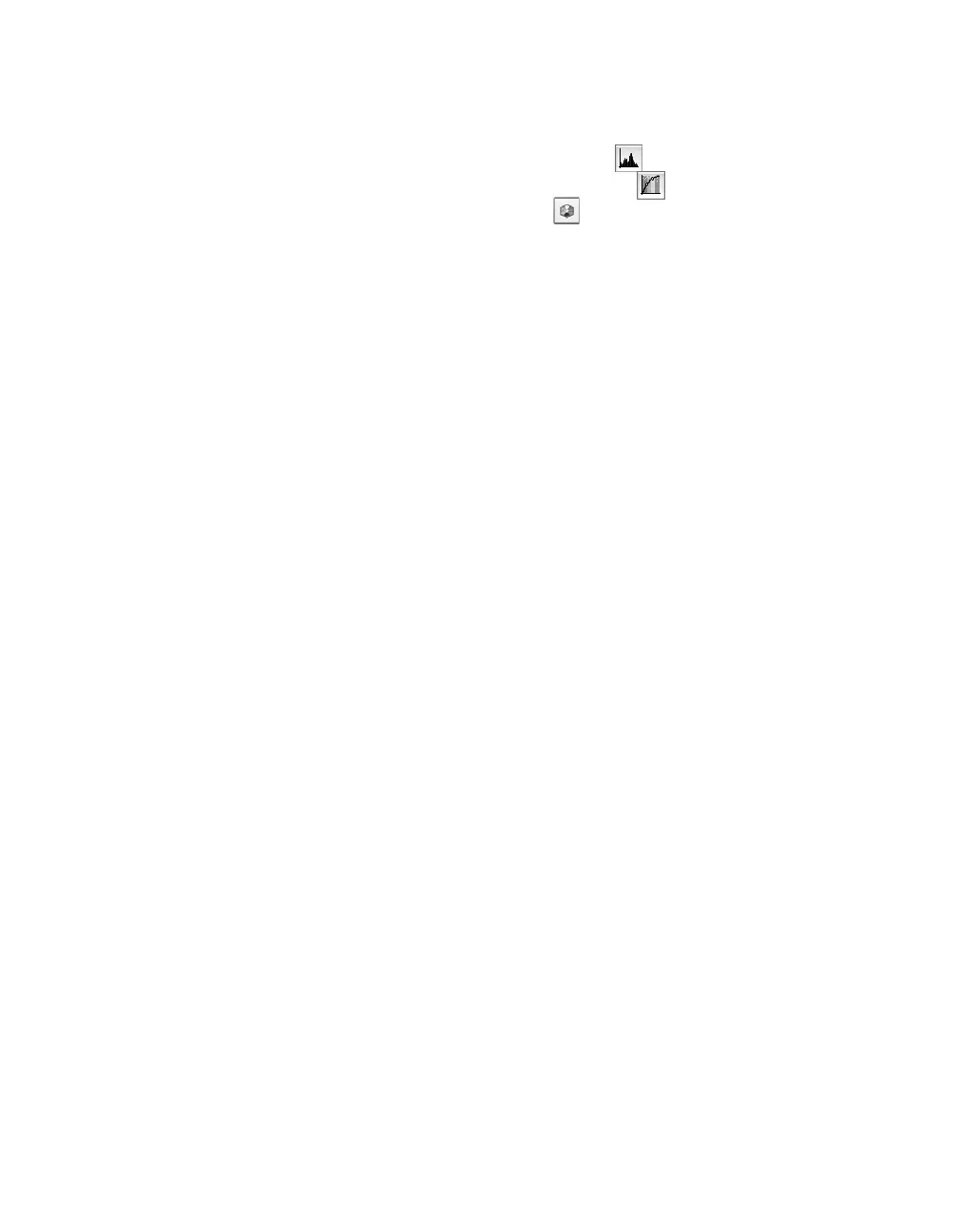74 Solving Problems
The file size is too big.
Select a lower resolution (dpi), or scan
only part of the image.
Quality Problems
Make sure your original photo or
document is in good condition. If it’s
damaged, dirty, or wrinkled, these
imperfections will show up in your
scan. If the original looks okay, check
for solutions in the sections below.
Note: You can use features such as
Color Restoration, Backlight
Correction, or Dust Removal to
clean up your original images
(see page 33).
The colors in your scanned image
look different from the colors in the
original document.
■ Make sure the Image Type setting
in EPSON Scan is correct. In
Professional Mode, try selecting an
Image Type setting that offers
greater color depth (if your
imaging application supports it).
■ In Home Mode, select a
Document Type that matches
what you’re scanning.
■ Marquee-select only the area in
your image that you want to scan.
Avoid selecting any borders.
■ You can adjust individual color
tones in Professional Mode by
using the Histogram
Adjustment Tone Correction,
or Color Palette controls.
■ Select suitable color control
settings in EPSON Scan (see
page 31).
■ For the greatest color accuracy, use
a color management tool such as
MonacoEZcolor (included with
your scanner).
Note: Your printer and monitor
may not always match the
colors in the original exactly,
because the technologies
produce color in different ways.
Your scanned image is blank, or it’s
too light or too dark.
■ Adjust the Brightness and Contrast
settings in EPSON Scan.
■ Make sure the document is face-
down on the document table.
■ If you’re using the optional ADF,
make sure the original document is
inserted face-up.
■ If scanning text or line art, select
Black&White for the Image Type
and adjust the
Threshold setting.