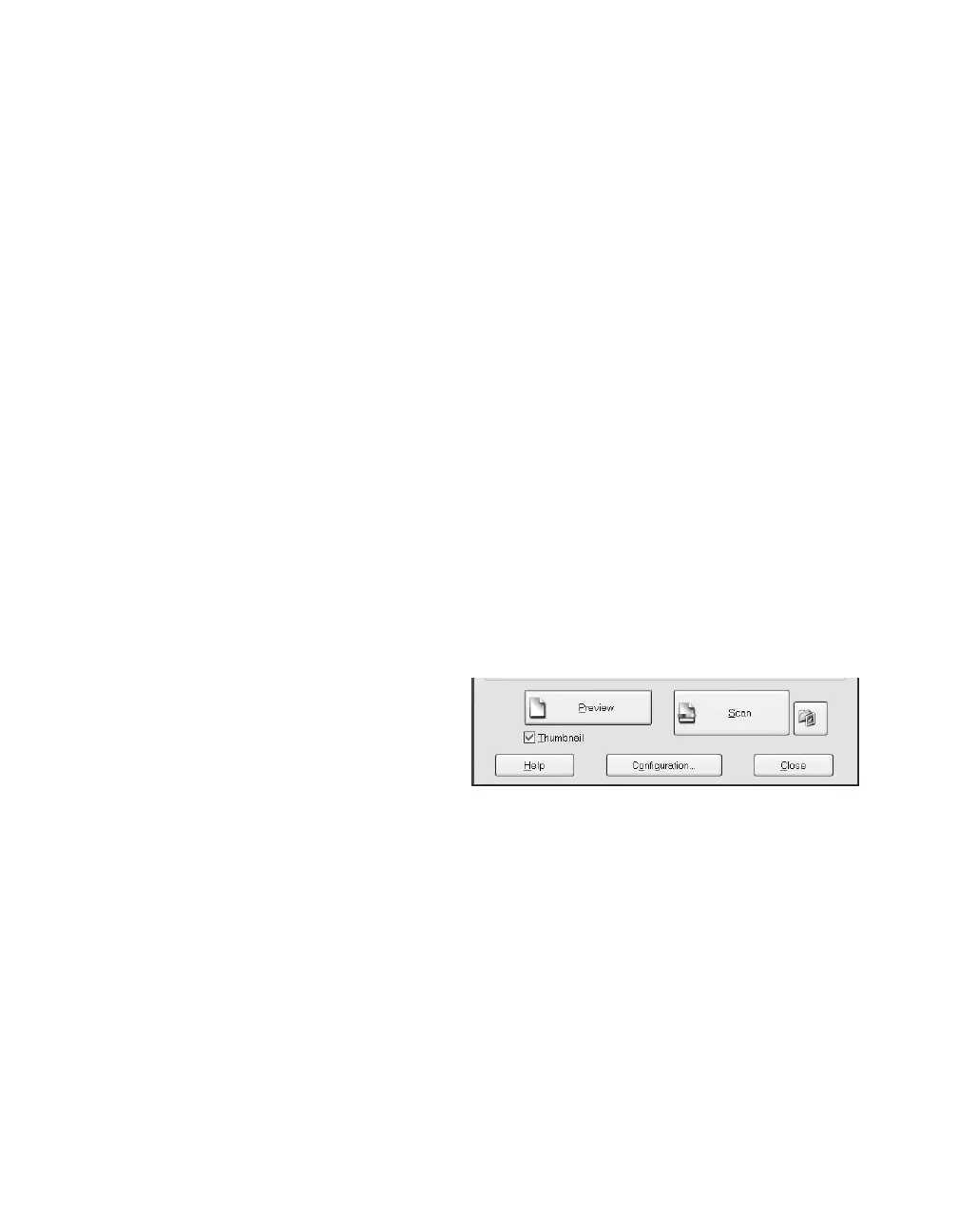Scanning Basics 15
8. Click Scan.
9. When scanning completes, click Close to exit EPSON Scan and view the scanned
image in your imaging application.
Now you can use your imaging application to further modify the image, save it to
your hard drive, or print it.
Using the Preview Screen
The preview screen lets you select the area of your image you want to scan. You do
this by drawing a box (or marquee) around the previewed image. It also lets you make
adjustments to your image before scanning.
There are two ways to preview images:
■ In the Thumbnail preview screen, EPSON Scan automatically locates and crops
the image you’ve placed on the scanner, and corrects the angle of the image if it’s
tilted.
■ In the Full-size preview screen, you see the full scanned area (your image plus any
white space that’s unoccupied on the scanner glass). You can manually select the
portion of the image you want to scan, and make any other desired adjustments.
To select the Thumbnail preview, click
the checkbox below the Preview
button.
Note: With some modes and settings,
this checkbox is grayed-out and you
cannot select the Thumbnail option. Your images will open in the Full-size preview
screen.
When previewing images as thumbnails, EPSON Scan may cut off part of your image if its
edges are quite light. In that case, either click the Configuration button on EPSON Scan’s
main screen and increase the size of the thumbnail cropping area, or preview your image
using the Full-size preview screen instead.