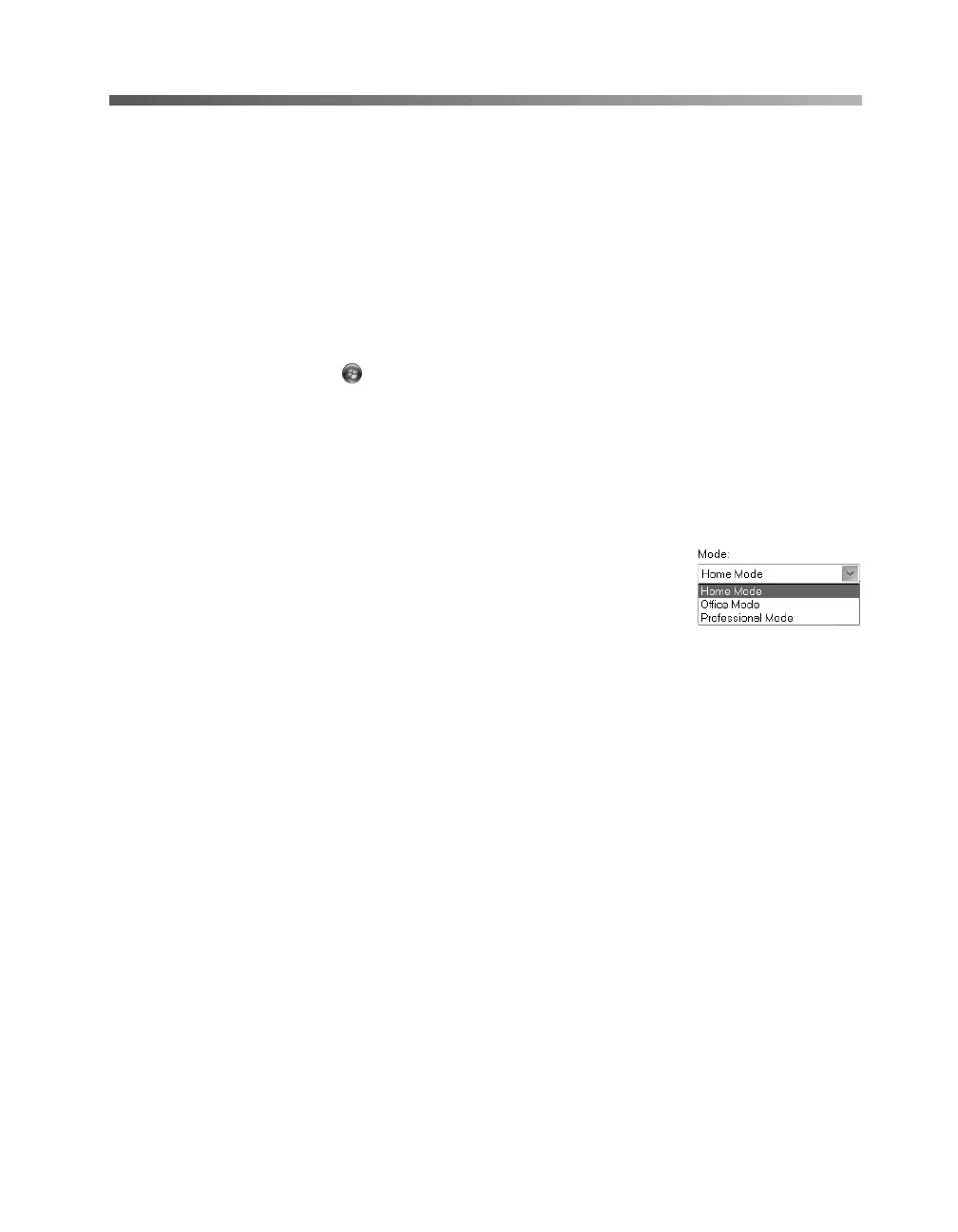Scanning Basics 27
Scanning to a File With EPSON Scan
To speed up your workflow, you can use EPSON Scan in “standalone” mode to scan
images directly to a file on your computer’s hard drive.
1. Start EPSON Scan:
■ Windows:
Double-click the EPSON Scan icon on your desktop.
Or select Start or , select Programs or All Programs, select EPSON
Scan
, then select the EPSON Scan icon.
■ Macintosh: Open the Applications folder, and then click EPSON Scan.
Note: If you have multiple scanners installed, you are prompted to choose your
scanner. Click EPSON Expression 10000XL and click OK.
2. Choose a mode from the Mode list at the top of the EPSON
Scan screen. See page 12 for a description of the modes.
3. Make appropriate settings for your mode. For examples of
how to make settings, see these sections:
■ Home mode on page 19
■ Office mode on page 21
■ Professional mode on page 23