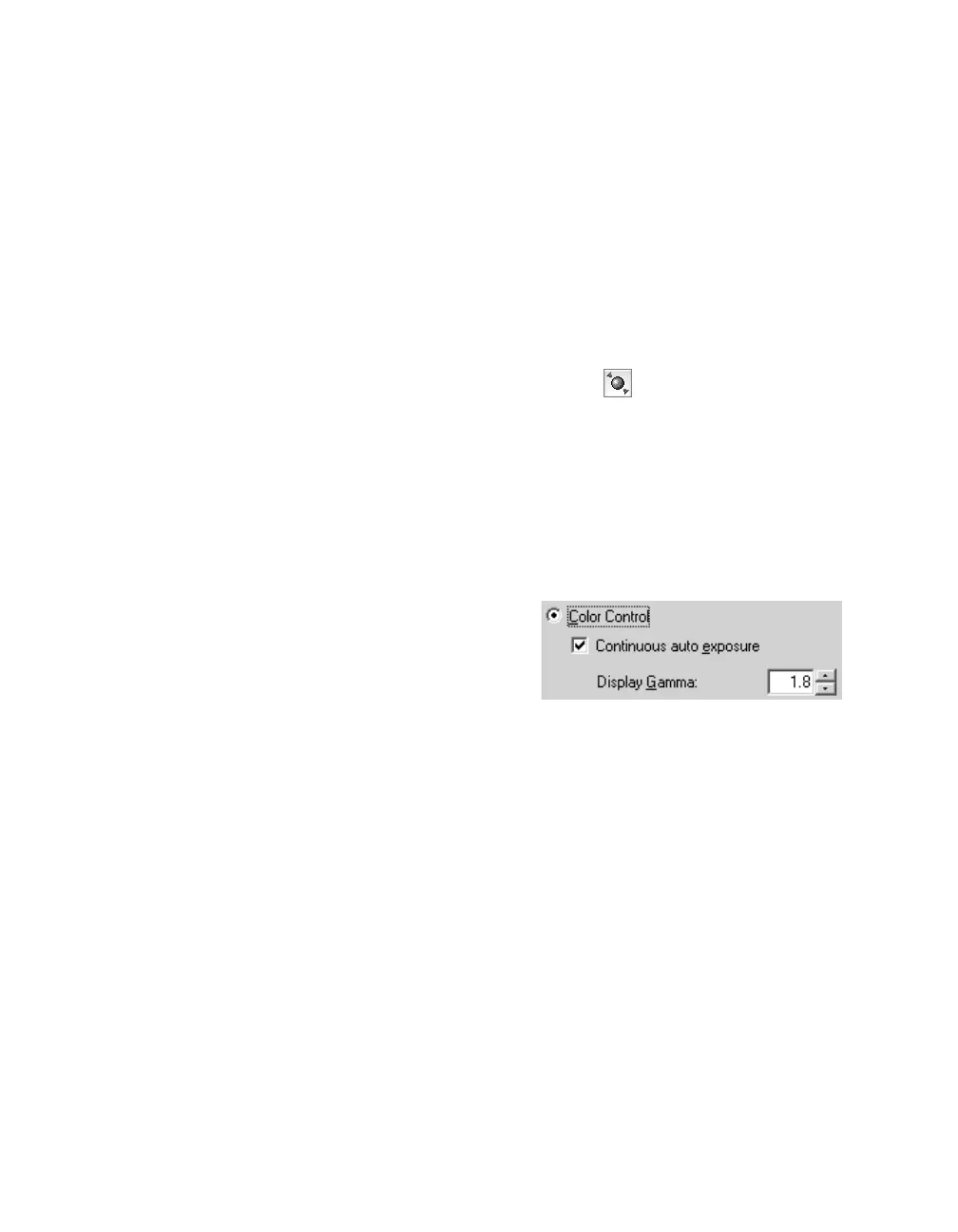32 Getting the Most From Your Scanner
4. Unless you’re using a specialized color space for your work, it is recommended
that you select Adobe RGB as the Target. This provides a wide color gamut that
works well for monitors, ink jet printers, and the majority of output devices.
5. If you are using Adobe Photoshop 5.0 or above, select Display preview using
monitor compensation
to match colors between images viewed in EPSON
Scan and Photoshop. (Do not select this setting if you are using Photoshop
Elements.)
If you are using Adobe Photoshop Elements, select Full Color Management
under Color Settings on the Edit menu.
When you preview your image in EPSON Scan, click the Auto Adjust button to
apply the color profiles you have selected. Before printing your image, be sure to turn
off any color management settings in your printer driver software. See the manual for
the application you’re printing from for more information on using color
management.
If you are not using ICC color profiles as described above, do the following instead:
1. Open EPSON Scan, then click the
Configuration button.
2. Select the Color Control option to use
EPSON Scan’s built-in exposure and color
adjustments.
3. Select Continuous auto exposure to
automatically adjust the exposure and color settings when you preview an image
in EPSON Scan. The settings are recalculated whenever you create, move, or
resize a marquee in the preview screen (see page 17).
4. Choose a
Gamma setting from 1.0 to 3.0 that matches your monitor. If you are
not sure which setting to use, choose the default setting of 1.8.