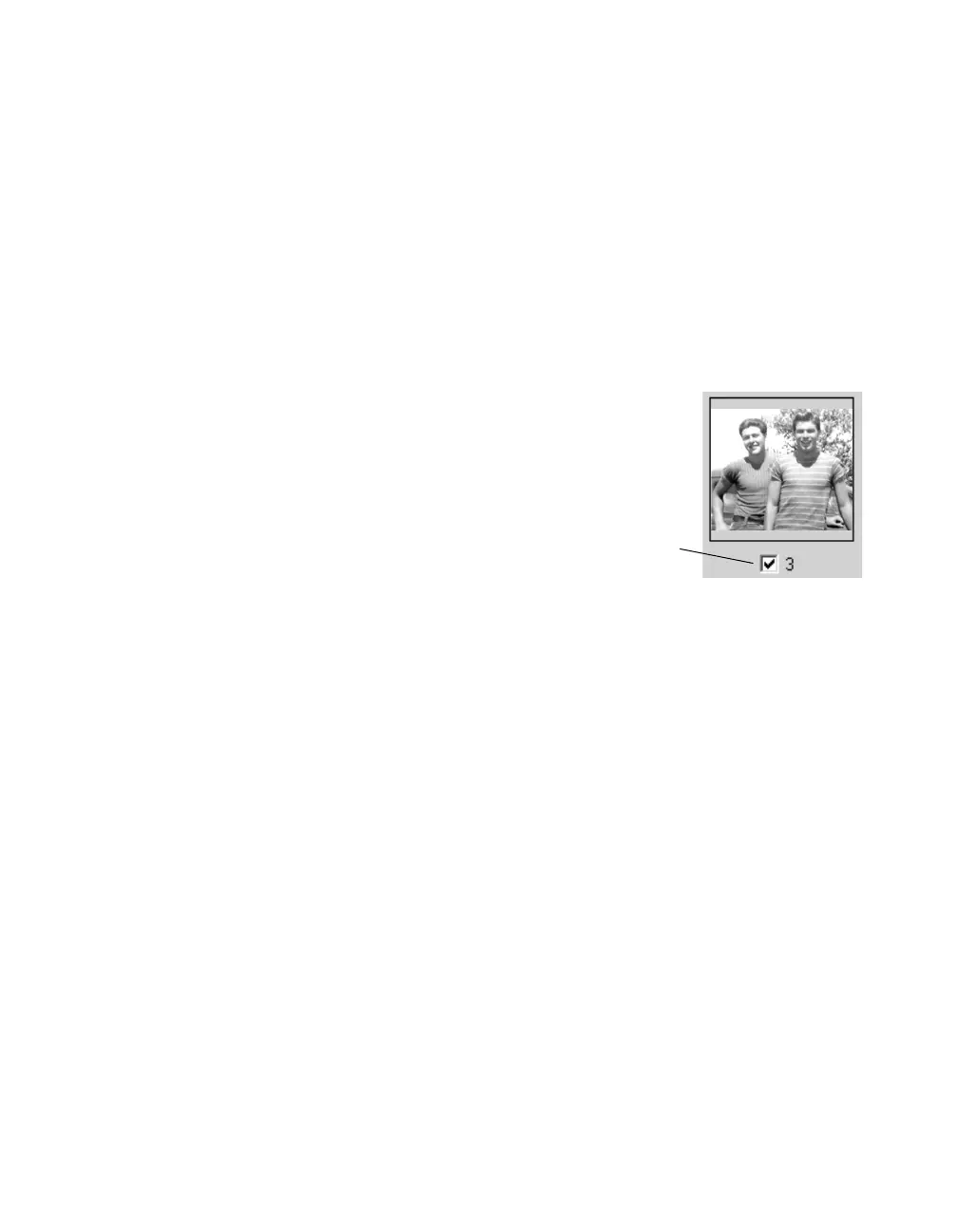Getting the Most From Your Scanner 41
4. Click and drag within each image to select just the area you want to scan (see
page 15 for details on marquee-selecting images). For best results, avoid including
borders in your images. This enables EPSON Scan to apply the optimal exposure
and color balance settings (see page 31).
5. To see an enlarged version of an image, click the image to select it (selected images
are outlined in blue). Then click the Full Size tab.
6. Apply any color adjustments or filters, as needed.
Note: To apply the same image quality adjustments to all images at once, click
the All button, then make any desired adjustments.
7. Do one of the following:
■ To scan all your photos, click Scan.
■ To select individual photos for scanning, clear
the checkmarks from any photos you don’t
want to scan, then click Scan. Only checked
photos are scanned.
8. When scanning completes, click Close to exit
EPSON Scan.
Each photo appears as a separate image in your imaging application (or is saved as
a separate file on your hard drive).
Check
photo to
scan it