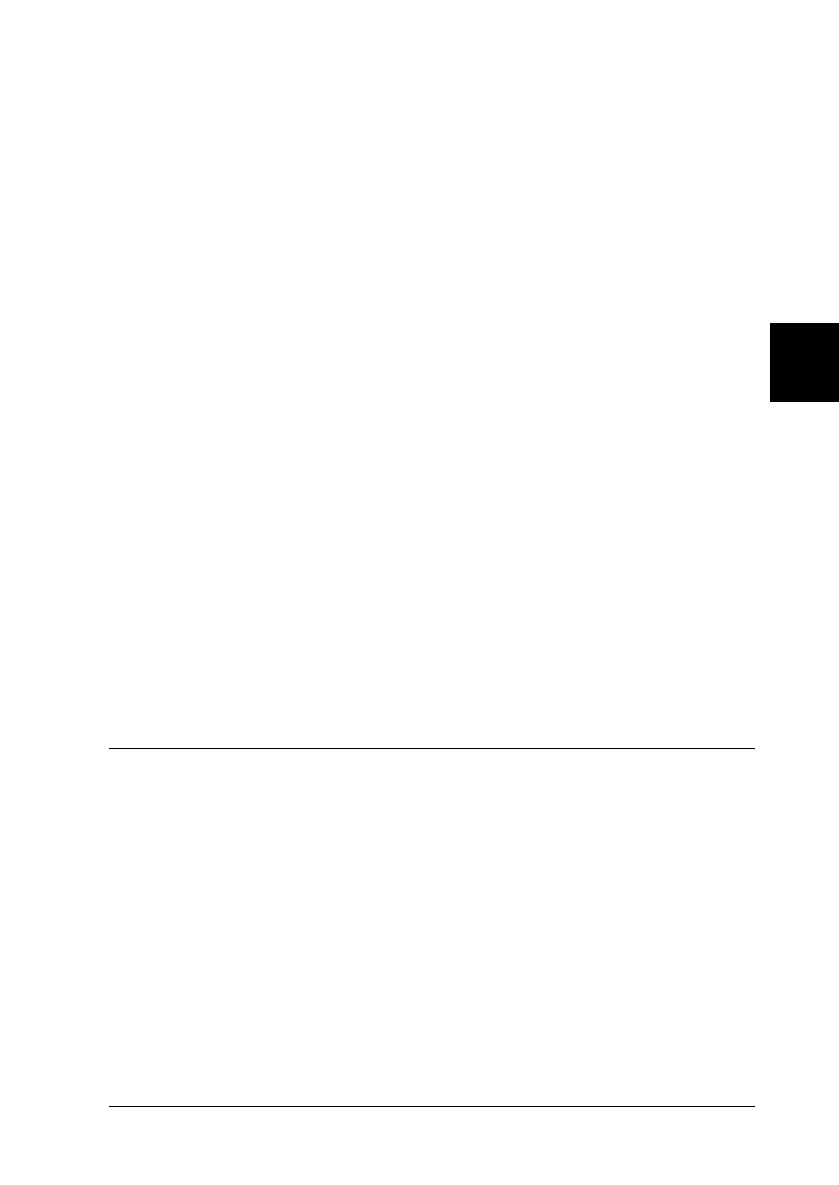Control Panel 123
R4CC530
long.bk Rev. E
A5 size CP.fm
6/23/03
R
Proof Sign-off:
ABE J. Hashimoto, S. Yamamoto
H. Kimura
S. Halvorson
4
4
4
4
4
4
4
4
4
4
4
4
1. Make sure paper is loaded.
2. Press the Menu (Pitch and Tear Off/Bin) button.
The Menu lights (both the Tear Off/Bin lights) turn on and
the printer enters the default-setting mode. Then the printer
prints the language selection instructions (one page).
3. Press the Item↓ (Font) button until the Font lights indicate
the language you want, as described in the language selection
instructions.
4. Press the Set (Tear Off/Bin) button to print the default-setting
mode instructions (three pages) in the language you selected.
The printed instructions list the settings you can change,
describe how to change them, and show you how the control
panel lights help you make settings. Use these instructions to
change the printer’s default settings from the control panel.
5. When you finish making settings, press the Menu (Pitch and
Tear Off/Bin) buttons. The Menu lights (both of the Tear
Off/Bin lights) turn off and the printer exits the default-setting
mode.
Lock-Out Mode
You can restrict the use of buttons on the control panel by using
the lock-out mode. In the basic setting, you can only use the
Pause, Load/Eject and Tear Off/Bin buttons, when the lock-out
mode is on.
