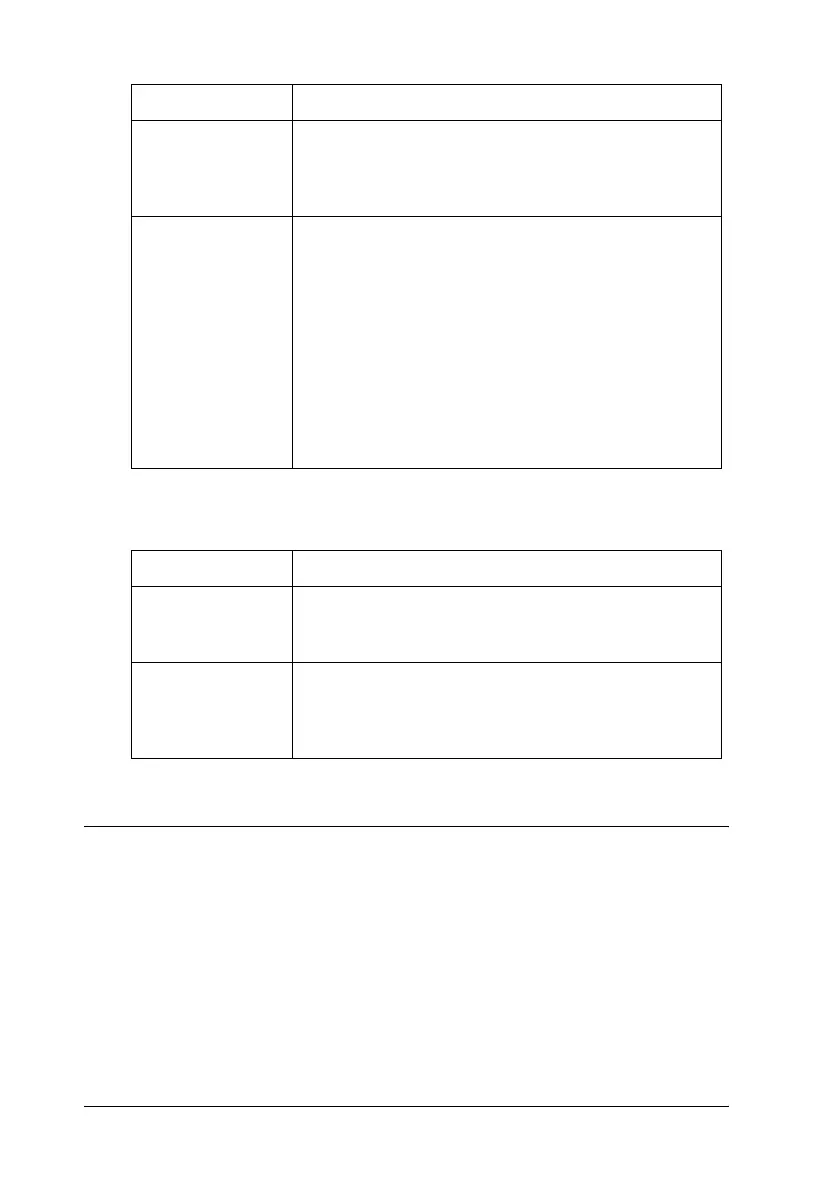80 Printer Software
R4CC530
long.bk Rev. E
A5 size PD.fm
6/23/03
L
Proof Sign-off:
ABE J. Hashimoto, S. Yamamoto
H. Kimura
S. Halvorson
Monitoring settings
Using EPSON Status Monitor 3
EPSON Status Monitor 3 that comes with your printer is available
for Windows Me, 98, 95, XP, 2000, and NT 4.0. It allows you to
monitor your printer’s status, alerts you when printer errors
occur, and provides troubleshooting instructions when needed.
EPSON Status Monitor 3 is available only when:
Halftone Click this button to set the brightness and contrast,
input the RGB gamma, or make other settings. The
Halftone Color Adjustment dialog box appears. For
details, click the Help button in this dialog box.
Printer Fonts
Support
Select a character table group to use. You can select
one of three character table groups, Standard,
Expanded, and None (Bit Image printing).
When Standard or Expanded is selected, the printer
uses the device fonts. Expanded includes more fonts
than Standard.
When None is selected, the printer uses bit map
images instead of the device fonts.
For details on the fonts which are included in each
table, see “Electronic” on page 210.
Settings Explanations
EPSON Status
Monitor 3
You can access EPSON Status Monitor 3 when you
click this button. To monitor the printer, make sure the
Monitor the printing status check box is selected.
Monitoring
Preferences
Click this button to open the Monitoring Preferences
dialog box where you can make settings for EPSON
Status Monitor 3. See “Setting up EPSON Status
Monitor 3” on page 81 for more information.
Settings Explanations
