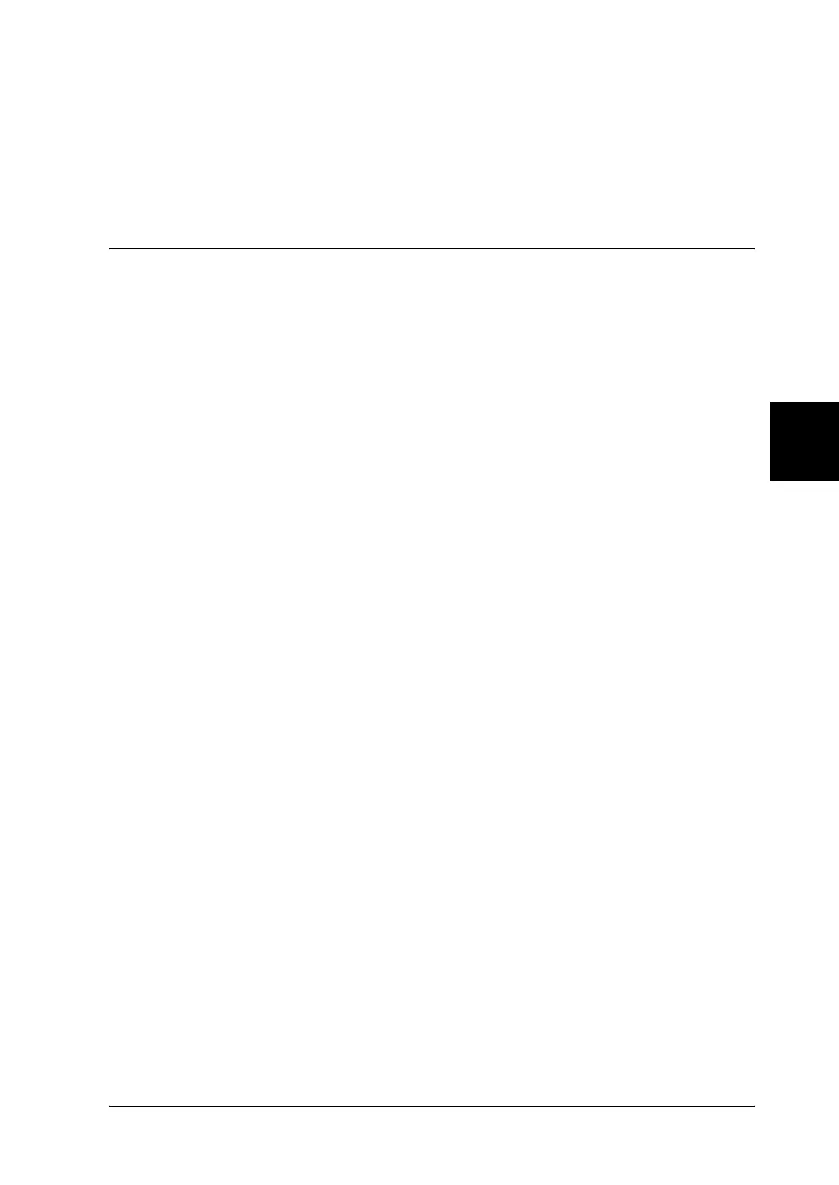Problem Solver 153
R4CC530
long.bk Rev. E
A5 size TROUB.fm
6/23/03
R
Proof Sign-off:
ABE J. Hashimoto, S. Yamamoto
H. Kimura
S. Halvorson
5
5
5
5
5
5
5
5
5
5
5
5
4. After you select the best pattern in the final set of alignment
patterns and save your selection by pressing the Tear Off/Bin
button, turn off the printer and exit the bidirectional
adjustment mode.
Canceling Printing
If you encounter problems while printing, you may need to cancel
printing.
You can cancel printing from your computer by using the printer
driver, or from the printer’s control panel.
Using the printer driver
To cancel a print job before it is sent from your computer, see
“Canceling Printing” on page 103.
Using the printer’s control panel
Pressing the Font and Pitch buttons at the same time stops
printing, clears the print job being received from the active
interface, and clears errors that may have occurred at the
interface.
Note:
This operation also returns the printer’s settings to defaults. When you
do not want to change settings to defaults, cancel printing by using the
printer driver.
