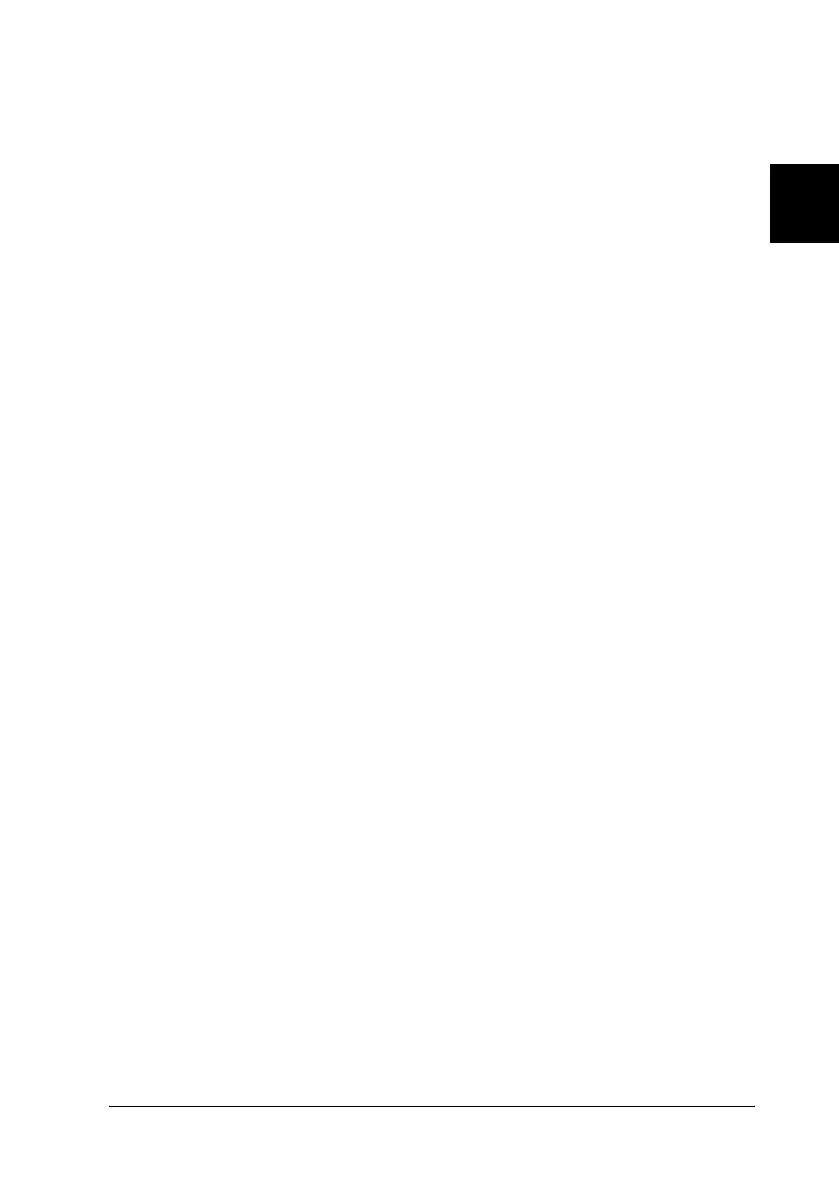Paper Handling 47
R4CC530
long.bk Rev. E
A5 size PAPER.fm
6/23/03
R
Proof Sign-off:
ABE J. Hashimoto, S. Yamamoto
H. Kimura
S. Halvorson
2
2
2
2
2
2
2
2
2
2
2
2
Using the Tear-off Function
If the push tractor is installed, you can use the tear-off function to
advance your continuous paper to the printer’s tear-off edge
when you finish printing. You can then easily tear off the printed
document. When you resume printing, the printer automatically
feeds the paper back to the top-of-form position so that you can
save the paper normally lost between documents.
Removing continuous paper
You can remove continuous paper using the tear-off function in
two ways: manually by pressing the printer’s Tear Off/Bin button
or automatically by turning on auto tear-off mode. The Tear
Off/Bin light flashes when the paper is in the tear-off position.
If the perforation between pages is not aligned with the tear-off
edge, you can adjust the position of the perforation using the
Micro Adjust function. See “Adjusting the tear-off position” on
page 62 for more information.
c
Caution:
❏ Never use the tear-off function with the pull tractor; the paper
may come off the pull tractor and jam the printer. After you
finish printing, tear off the printed document at the
perforation nearest the paper exit slot.
❏ Never use the tear-off function to feed continuous paper with
labels backward; they may come off their backing sheet and
jam the printer.
Using the Tear Off/Bin button
Follow these steps to remove continuous paper using the Tear
Off/Bin button:
1. After the printer finishes printing your document, check that
the Tear Off/Bin light is not flashing.
