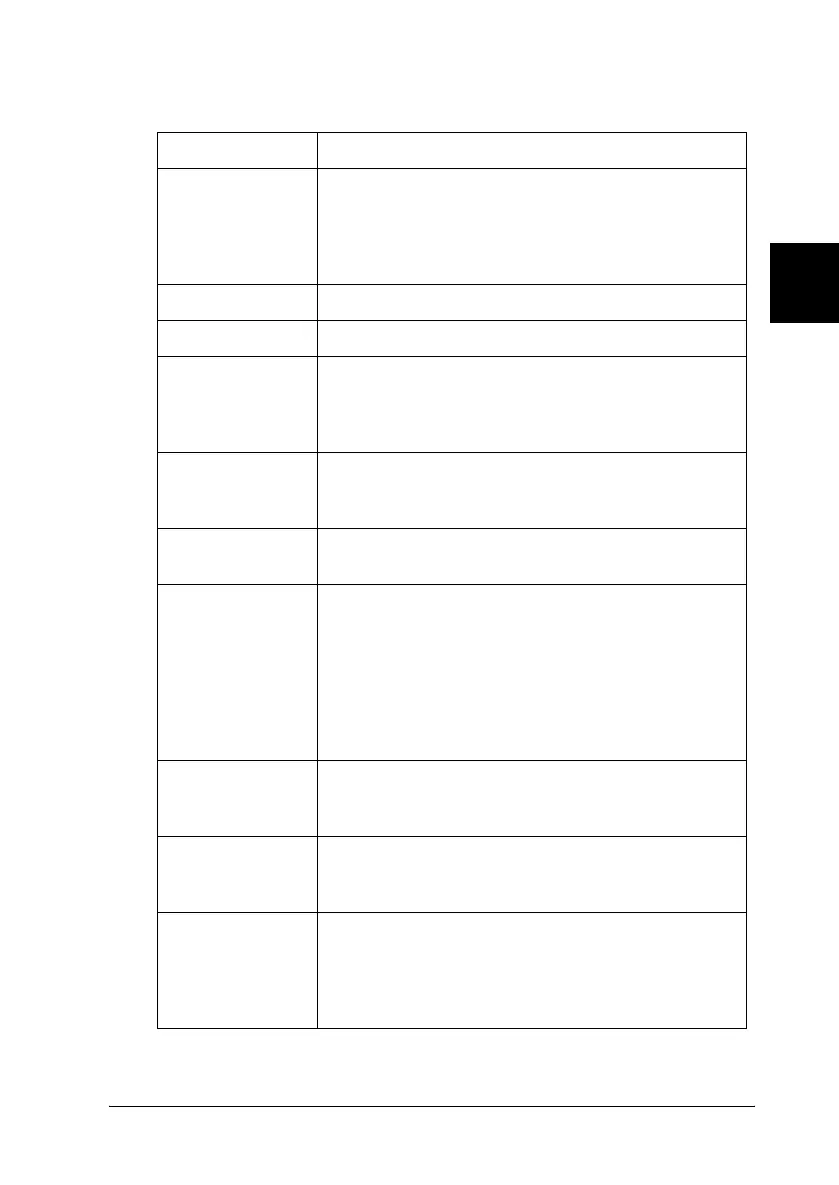Printer Software 79
R4CC530
long.bk Rev. E
A5 size PD.fm
6/23/03
R
Proof Sign-off:
ABE J. Hashimoto, S. Yamamoto
H. Kimura
S. Halvorson
3
3
3
3
3
3
3
3
3
3
3
3
Printer settings
Settings Explanations
Paper size Select the size of the paper you want to use. If you
do not see your paper size, use the scroll bar to scroll
through the list. If your paper size is not included in the
list, click Custom or User Defined Size and enter the
paper size in the dialog box that appears.
Orientation Select Portrait or Landscape.
Paper source Select the paper source you want to use.
Resolution/
Graphics
Resolution
Select the printing resolution you want. The higher the
resolution you select, the more detailed your printout
will be; however, increasing the resolution slows
printing.
Dithering You can leave this option set to Fine, which is the
default setting, or select another dithering pattern
depending on the kind of printout you want.
Intensity/
Intensity Control
Move the slider to make your printout lighter or
darker.
Print quality Select a print quality option from the Print quality list.
If you turn on Hi-speed, you will enter bidirectional
printing mode and printing speed will increase.
Turning Hi-speed off will return the printer to
unidirectional printing mode. Printing speed will
decrease, but printing precision will improve. Printing
with the default settings uses the settings stored in the
printer.
EPSON Status
Monitor 3
You can access EPSON Status Monitor 3 when you
click this button. To monitor the printer, make sure the
Monitor the printing status check box is selected.
Monitoring
Preferences
Click this button to open the Monitoring Preferences
dialog box where you can make settings for EPSON
Status Monitor 3.
Paper/Output Check the Paper Size, Orientation, and Paper Source
settings you made on the Page Setup menu and
change them if necessary. Select the setting and
then choose an option from the Change Setting list
box.
