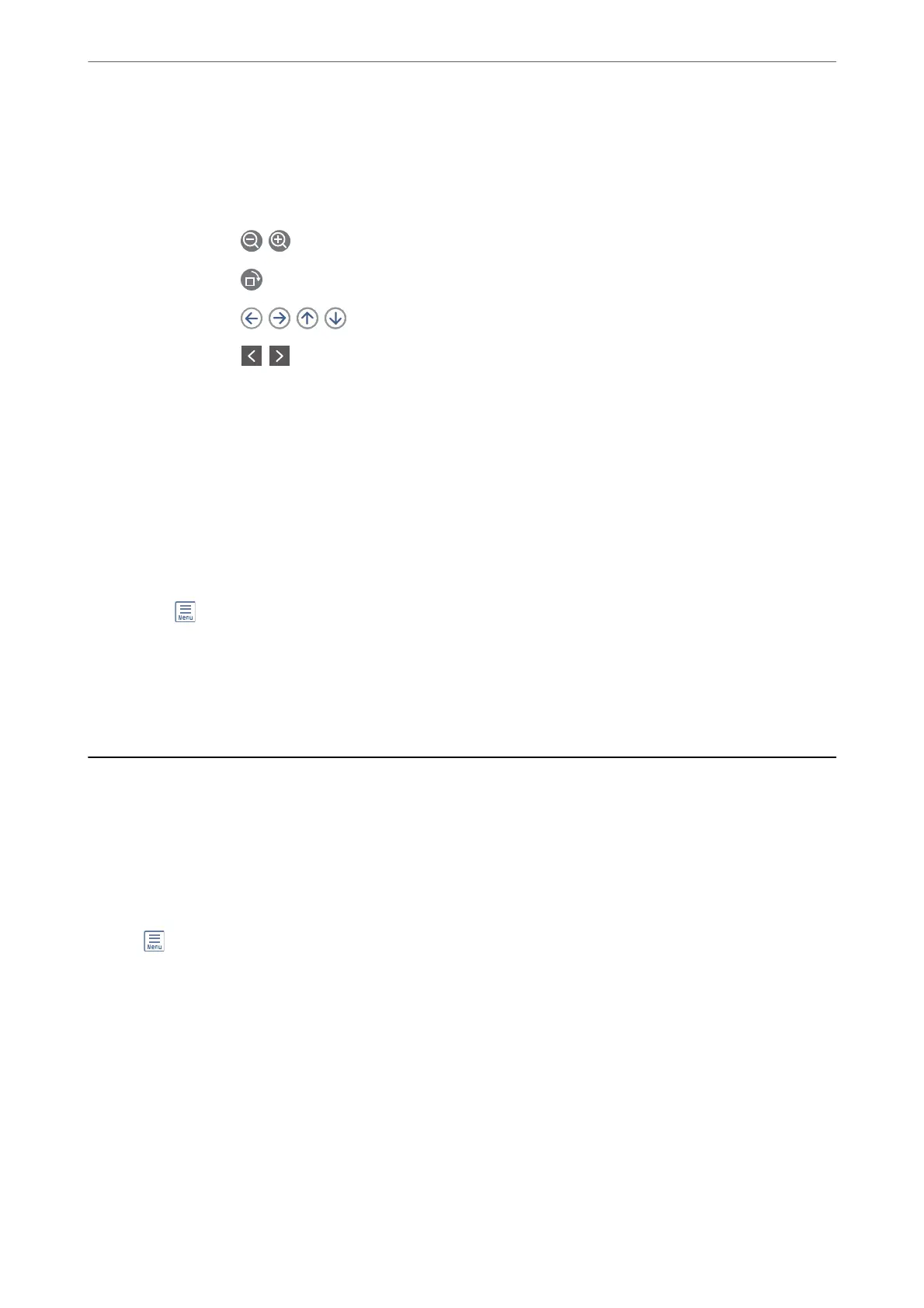Inbox (List)
You can save up to 100 documents in the inbox in total.
preview screen
❏ : Reduces or enlarges.
❏
: Rotates the image to the right by 90 degrees.
❏
: Moves the screen in the direction of the arrows.
❏
: Moves to the previous or the next page.
To hide the operation icons, tap anywhere on the preview screen except for the icons. Tap
again to display the icons.
Delete:
Deletes the document you are previewing.
Proceed to Print:
Prints the document you are previewing. You can make settings such as 2-Sided before starting
printing.
(Preview menu)
Details:
Displays information for the selected document such as the saved date and time, and
total number of pages.
Using Other Faxing Features
Printing Fax Report Manually
1.
Select Fax on the home screen.
2.
Tap
(More).
3.
Select Fax Report.
4.
Select the report you want to print, and then follow the on-screen instructions.
Note:
You can change the report format. From the home screen, select Settings > General Settings > Fax Settings > Report
Settings, and then change the Attach Fax image to report or Report Format settings.
Faxing
>
Using Other Faxing Features
>
Printing Fax Report Manually
100
