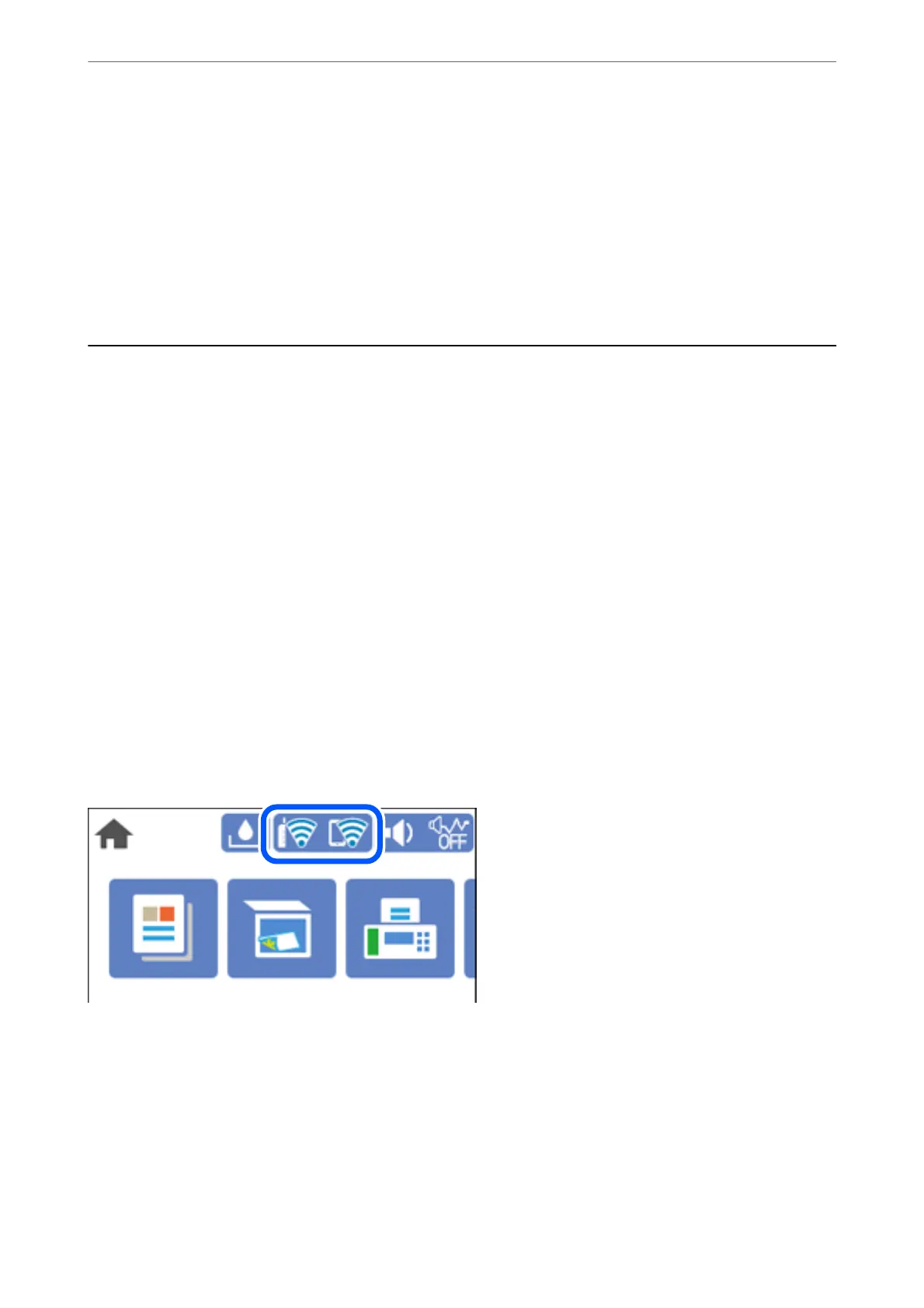Disable Wi-Fi Direct
Disable Wi-Fi Direct (simple AP) settings of the printer. When disabling it, all devices connected to the printer in
Wi-Fi Direct (Simple AP) connection are disconnected.
Restore Default Settings
Restore all Wi-Fi Direct (simple AP) settings to their defaults.
e Wi-Fi Direct (simple AP) connection information of the smart device saved to the printer is deleted.
Checking the Network Connection Status
You can check the network connection status in the following way.
Related Information
& “Checking the Network Connection Status from the Control Panel” on page 234
& “Printing a Network Connection Report” on page 235
Checking the Network Connection Status from the Control Panel
You can check the network connection status using the network icon or the network information on the printer’s
control panel.
Checking the Network Connection Status using the Network Icon
You can check the network connection status and strength of the radio wave using the network icon on the
printer's home screen.
Displaying Detailed Network Information on the Control Panel
When your printer is connected to the network, you can also view other network-related information by selecting
the network menus you want to check.
1.
Select Settings on the home screen.
2.
Select General Settings > Network Settings > Network Status.
Adding or Replacing the Computer or Devices
>
Checking the Network Connection Status
>
Chec
…
234
