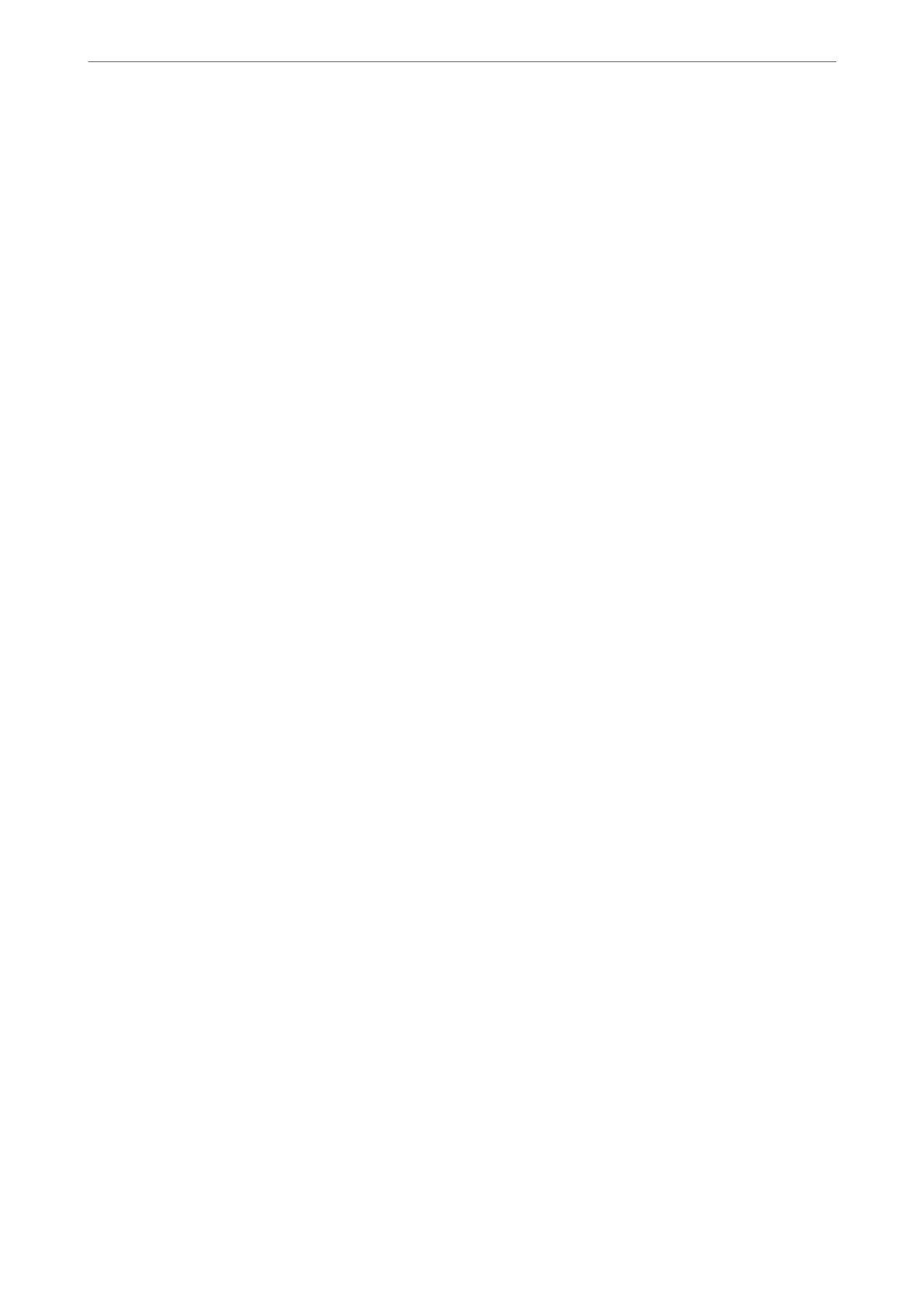Security Settings
You can nd the menu on the printer's control panel below.
Settings > General Settings > Fax Settings > Security Settings
Direct Dialing Restrictions:
Selecting On disables manual entry of the recipient's fax numbers allowing the operator to select
recipients only from the contacts list or sent history.
Selecting Enter Twice requires the operator to enter the fax number again when the number was
manually entered.
Selecting O enables manual entry of the recipient's fax numbers.
Broadcasting Restrictions:
Selecting On allows only one fax number to be entered as the Recipient.
Conrm
Address List:
Displays a recipient conrmation screen before starting the transmission.
You can select the recipients from All or Only for Broadcasting.
Backup Data Auto Clear:
Backup copies of sent and received documents are usually temporarily stored in the printer's memory
to prepare for an unexpected power failure due to an electricity failure or incorrect operations.
Selecting On automatically erases the backups when sending or receiving a document completes
successfully and the backups become unnecessary.
Clear Backup Data:
Erases all backup copies temporarily stored in the printer's memory. Run this before you give the
printer to someone else or dispose of it.
Maintenance
Select the menus on the control panel as described below.
Settings > Maintenance
Print Head Nozzle Check:
Select this feature to check if the print head nozzles are clogged. e printer prints a nozzle check
pattern.
Print Head Cleaning:
Select this feature to clean clogged nozzles in the print head.
Power Cleaning:
Select this feature to replace all of the ink inside the ink tubes. More ink is consumed than in usual
cleaning. See the "Related Information" below for details on using this feature.
Product Information
>
Settings Menu List
>
Maintenance
268
