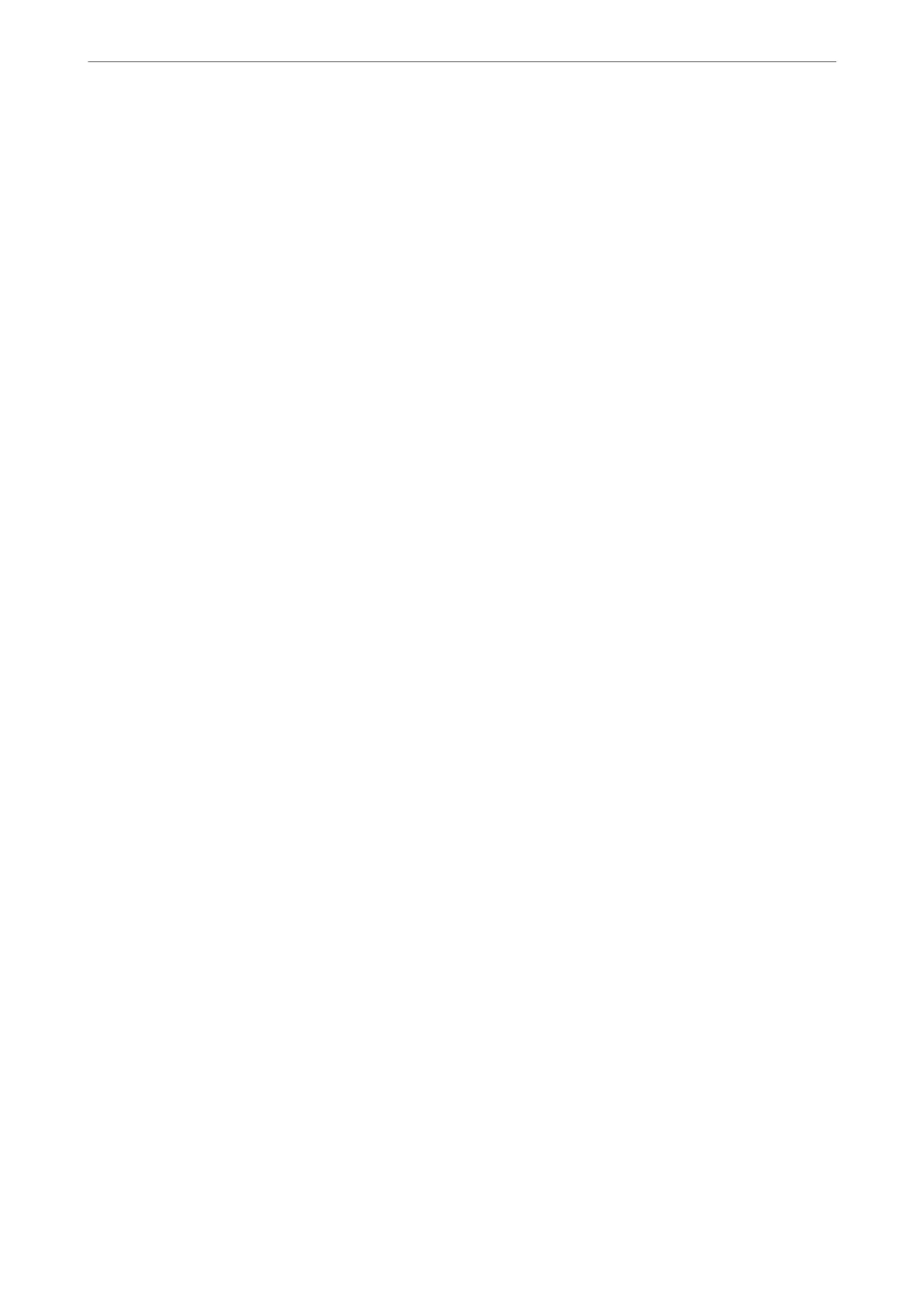Print Counter
Select the menus on the control panel as described below.
Settings > Print Counter
Displays the total number of prints, B&W prints, color prints, and the total number of pages fed through the
printer including items such as the status sheet, from the time you purchased the printer.
User Settings
Select the menus on the control panel as described below.
Settings > User Settings
You can change the default settings for your frequently used scanning, copying, and faxing settings. See the
following related information for details.
❏ Copy
❏ Scan to Computer
❏ Scan to Cloud
❏ Fax
Customer Research
Select the menus on the control panel as described below.
Settings > Customer Research
Select Approve to provide product usage information such as the number of prints to Seiko Epson Corporation.
Restore Default Settings
Select the menus on the control panel as described below.
Settings > Restore Default Settings
Resets the following menus to their defaults.
❏ Network Settings
❏ Copy Settings
❏ Scan Settings
❏ Fax Settings
❏ Clear All Data and Settings
Product Information
>
Settings Menu List
>
Restore Default Settings
270
