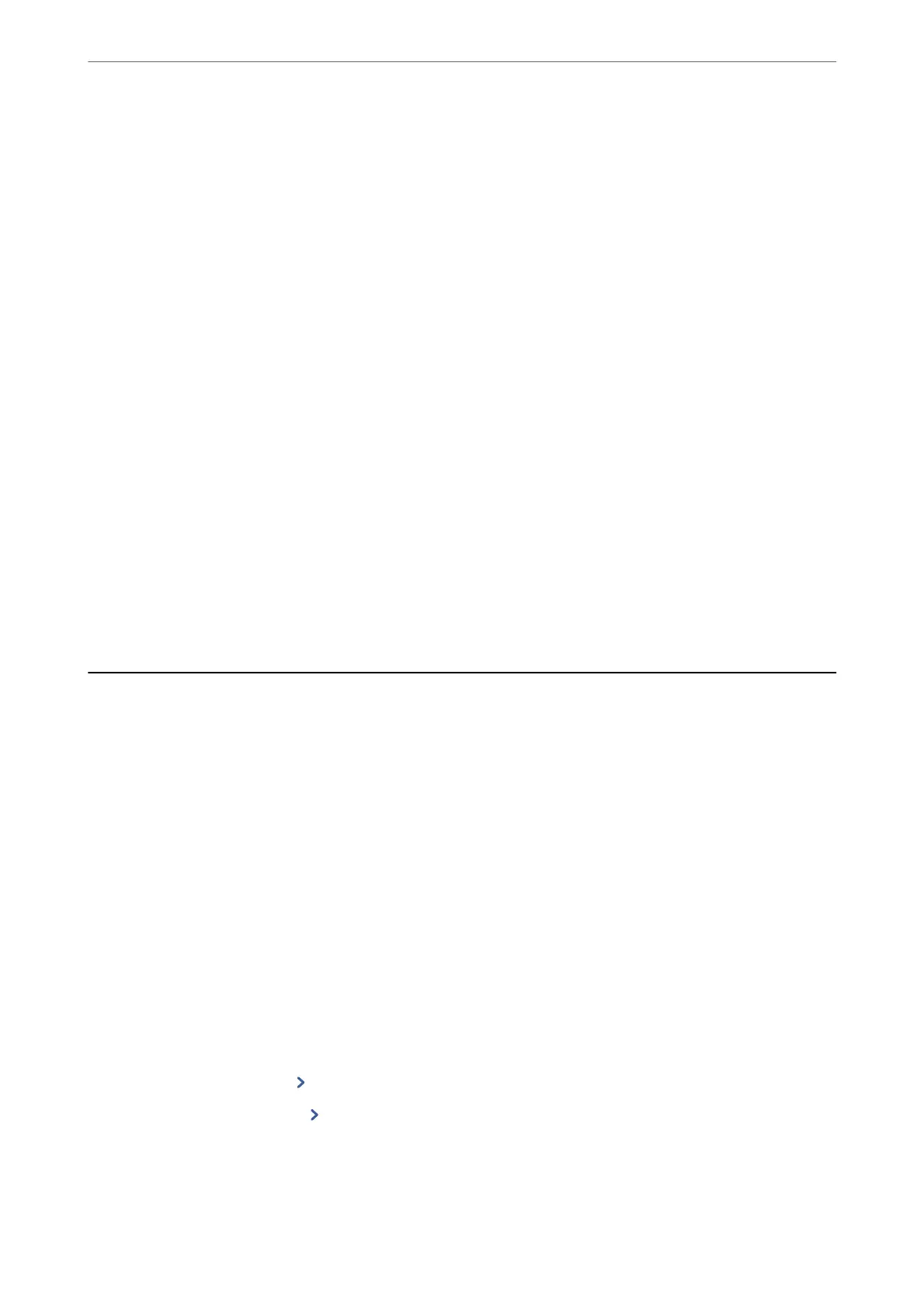4.
Tap OK to
nish.
When you tap Print Check Report, you can print the diagnosis result. Follow the on-screen instructions to
print it.
Related Information
& “Changing the Network Connection from Wi-Fi to Ethernet” on page 225
Connecting to the Wireless LAN (Wi-Fi)
You can connect the printer to the wireless LAN (Wi-Fi) in several ways. Choose the connection method that
matches the environment and conditions that you are using.
If you know the information for the wireless router such as SSID and password, you can make settings manually.
If the wireless router supports WPS, you can make settings by using push button setup.
Aer connecting the printer to the network, connect to the printer from the device that you want to use (computer,
smart device, tablet, and so on.)
Related Information
& “Making Wi-Fi Settings by Entering the SSID and Password” on page 227
& “Making Wi-Fi Settings by Push Button Setup (WPS)” on page 228
& “Making Wi-Fi Settings by PIN Code Setup (WPS)” on page 229
Settings to Use the Printer
Making Contacts Available
Registering a contacts list allows you to easily enter destinations. You can register up to 100 entries, and you can
use the contacts list when you enter a fax number.
Registering or Editing Contacts
1.
Select Fax on the home screen.
2.
Select Contacts.
3.
Do one of the following.
❏ To register a new contact, select Add Entry, and then select Add Contact.
❏ To edit a contact, select
on the target contact, and then select Edit.
❏ To delete a contact, select
on the target contact, and then select Delete, and then select Ye s . You do not
have to perform following procedures.
Administrator Information
>
Settings to Use the Printer
>
Making Contacts Available
286
