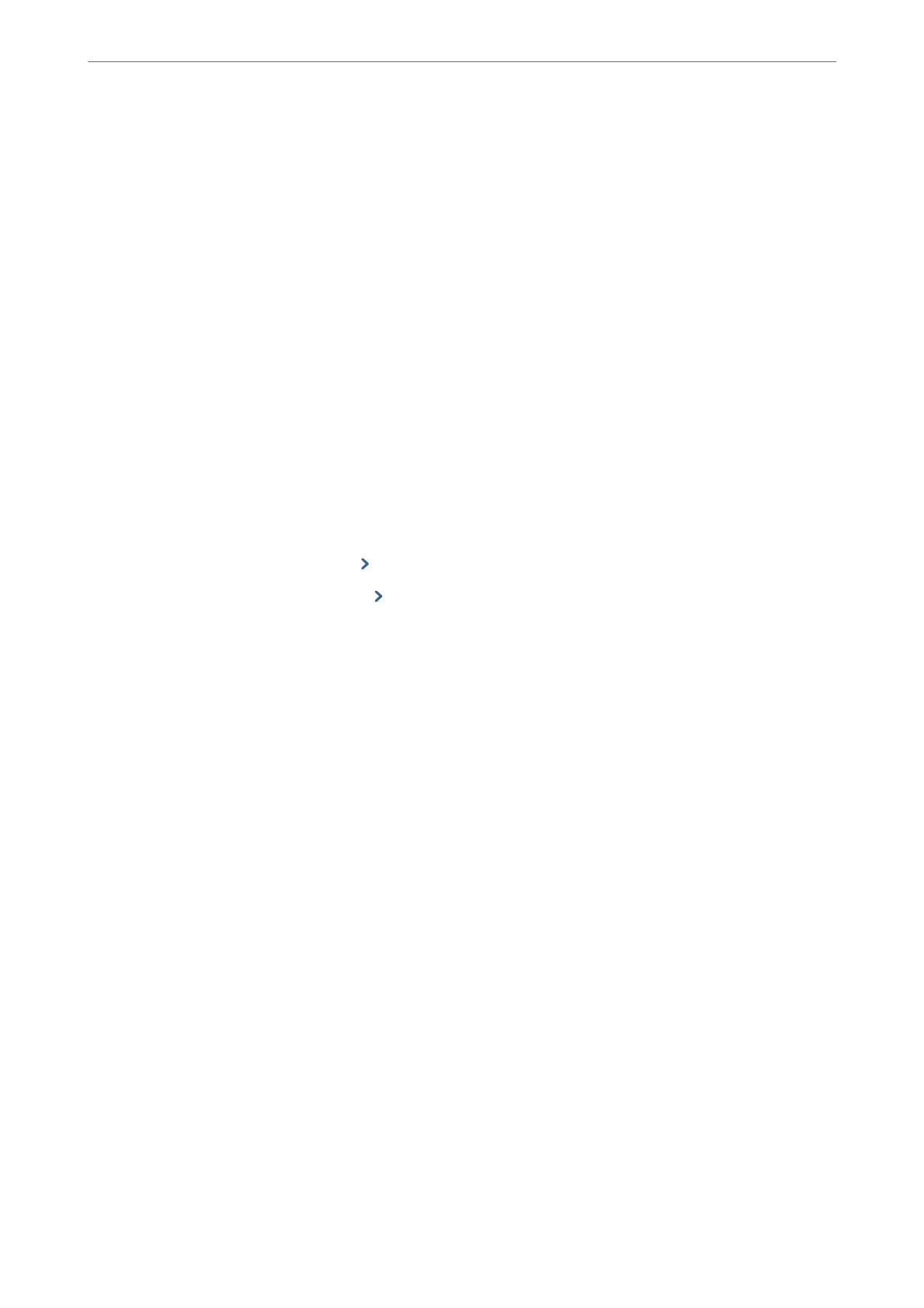4.
Make the necessary settings.
Note:
When entering a fax number, enter an external access code at the beginning of the fax number if your phone system is
PBX and you need the access code to get an outside line. If the access code has been set in the Line Type setting, enter a
hash (#) instead of the actual access code. To add a pause (pause for three seconds) during dialing, enter a hyphen (-).
5.
Select OK.
Registering or Editing Grouped Contacts
Adding contacts to a group allows you to send a fax to multiple destinations at the same time.
1.
Select Fax on the home screen.
2.
Select Contacts.
3.
Do one of the following.
❏ To register a new grouped contacts, select Add Entry, and then select Add Group.
❏ To edit a grouped contacts, select
on the target grouped contacts, and then select Edit.
❏ To delete a grouped contacts, select
on the target grouped contacts and then select Delete, and then
select Ye s . You do not have to perform following procedures.
4.
Enter or edit the Group Name and the Index Word, and then select Contact(s) Added to the Group
(Required).
5.
Select the contacts that you want to register in the group, and then tap Close.
Note:
❏ You can register up to 99 contacts.
❏ To deselect a contact, tap it again.
6.
Select OK.
Register Contacts on a Computer
Using Web Cong, you can create a contact list on your computer and import it to the printer.
1.
Access Web Cong.
2.
Select Advanced Settings from the list at the top right of the window.
3.
Select Contacts.
4.
Select the number that you want to register, and then click Edit.
5.
Enter Name, Index Word, Fax Number, and Fax Speed.
6.
Click Apply.
Administrator Information
>
Settings to Use the Printer
>
Making Contacts Available
287
