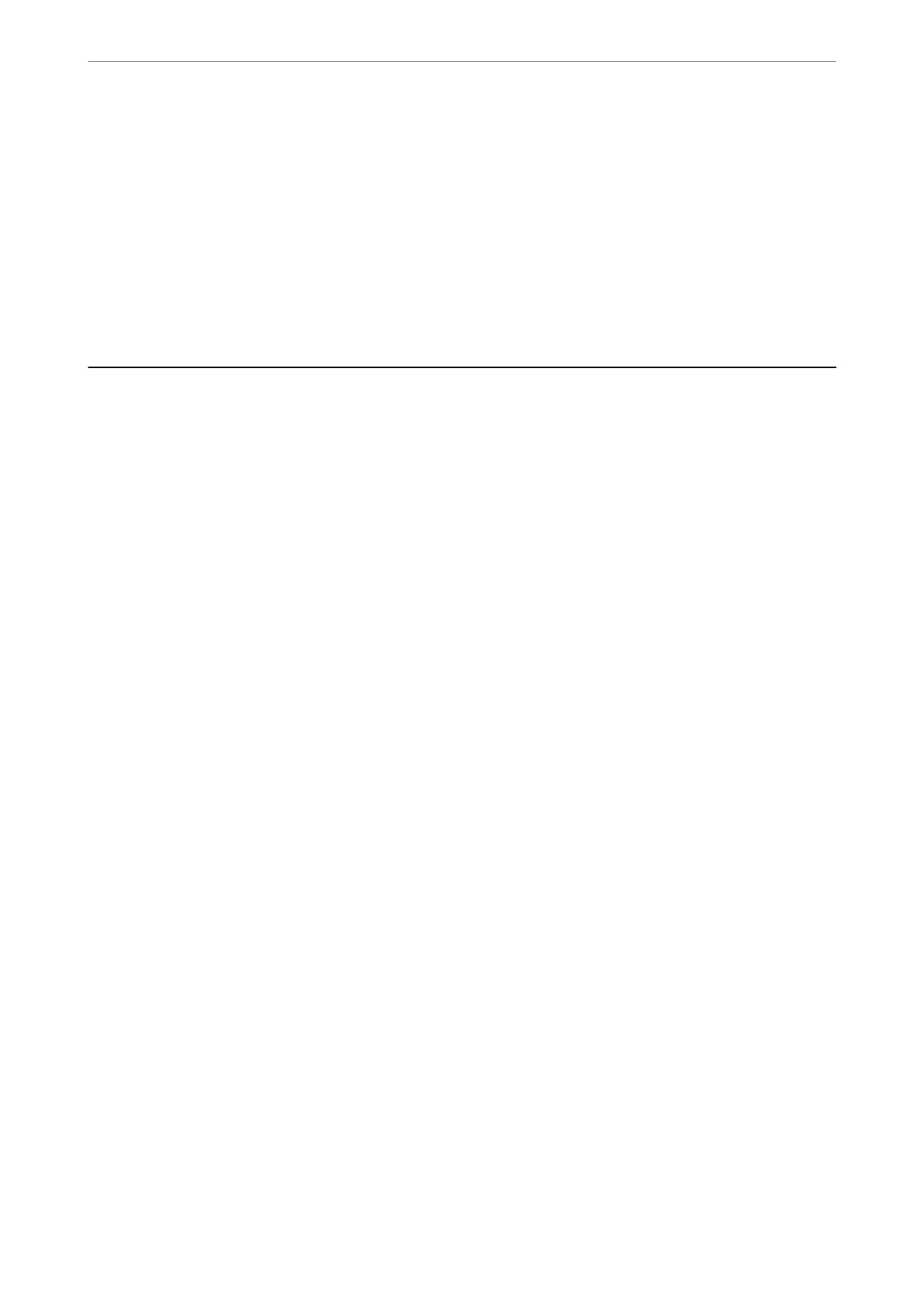4.
Connect your Android device to the same wireless network that your printer is using.
5.
Print from your device to your printer.
Note:
For more details, access the Mopria Web site at https://mopria.org.
Related Information
& “Loading Paper” on page 30
Printing on Envelopes
Printing on Envelopes from a Computer (Windows)
1.
Load envelopes in the printer.
“Loading Paper” on page 30
2.
Open the
le
you want to print.
3.
Access the printer driver window.
4.
Select the envelope size from Document Size on the Main tab, and then select Envelope from Paper Type.
5.
Set the other items on the Main and More Options tabs as necessary, and then click OK.
6.
Click Print.
Printing on Envelopes from a Computer (Mac OS)
1.
Load envelopes in the printer.
“Loading Paper” on page 30
2.
Open the le you want to print.
3.
Select Print from the File menu or another command to access the print dialog.
4.
Select the size as the Paper Size setting.
5.
Select Print Settings from the pop-up menu.
6.
Select Envelope as the Media Type setting.
7.
Set the other items as necessary.
8.
Click Print.
Printing
>
Printing on Envelopes
>
Printing on Envelopes from a Computer (Mac OS)
62
