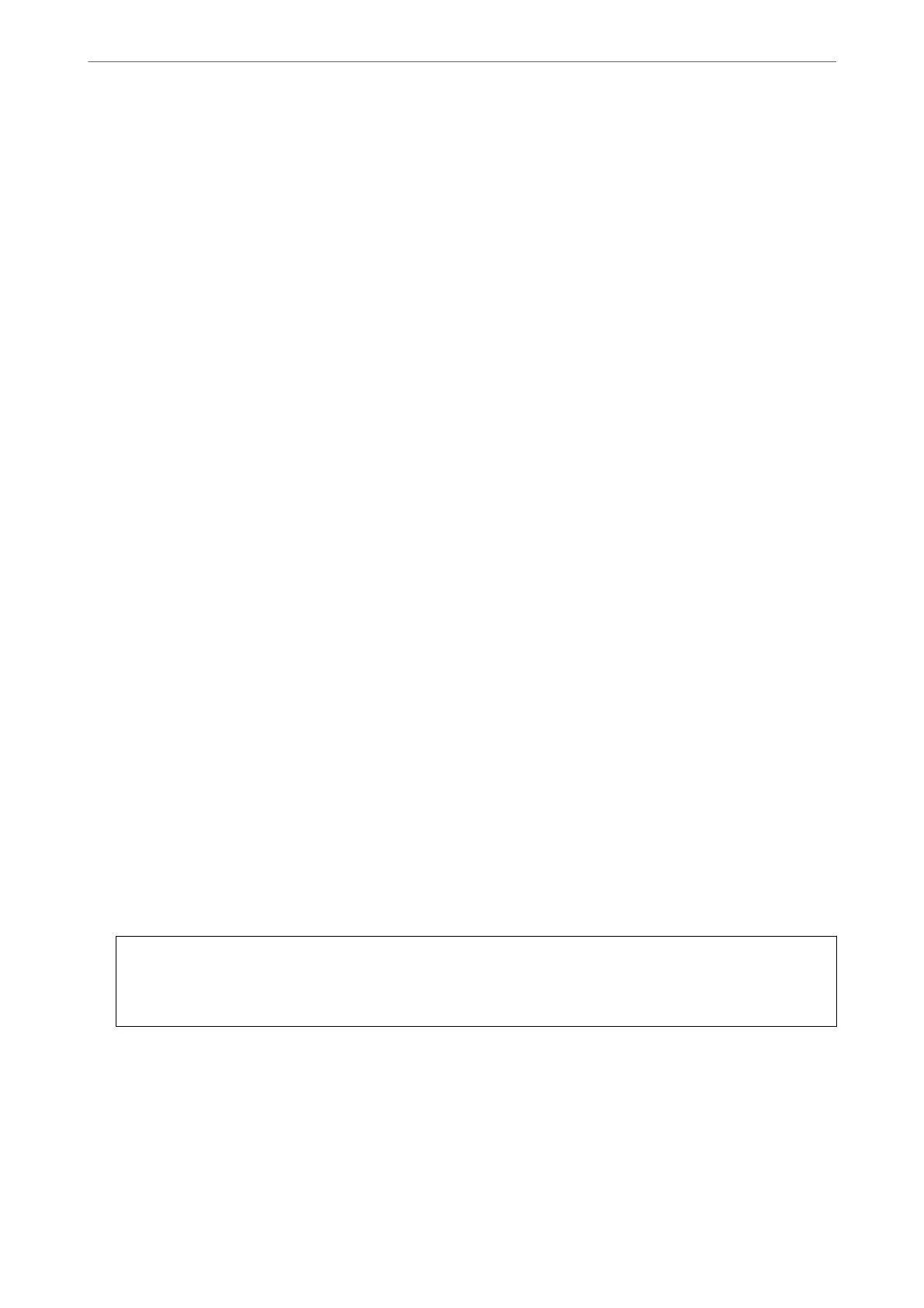When you assign the printer's IP address by using the DHCP function of the DHCP server or router, it is
automatically set.
e proxy server is placed at the gateway between the network and the Internet, and it communicates to the
computer, printer, and Internet (opposite server) on behalf of each of them. e opposite server communicates
only to the proxy server. erefore, printer information such as the IP address and port number cannot be read
and increased security is expected.
When you connect to the Internet via a proxy server, congure the proxy server on the printer.
Connecting to the Network from the Control Panel
Connect the printer to the network by using the printer's control panel.
Assigning the IP Address
Set up the basic items such as Host Address, Subnet Mask, Default Gateway.
is section explains the procedure for setting a static IP address.
1.
Tur n on the pr inter.
2.
Select Settings on the home screen on the printer's control panel.
3.
Select General Settings > Network Settings > Advanced > TCP/IP.
4.
Select Manual for Obtain IP Address.
When you set the IP address automatically by using the DHCP function of router, select Auto. In that case, the
IP Address, Subnet Mask, and Default Gateway on step 5 to 6 are also set automatically, so go to step 7.
5.
Enter the IP address.
Focus moves to the forward segment or the back segment separated by a period if you select
l
and
r
.
Conrm the value reected on the previous screen.
6.
Set up the Subnet Mask and Default Gateway.
Conrm the value reected on the previous screen.
c
Important:
If the combination of the IP Address, Subnet Mask and Default Gateway is incorrect, Start Setup is inactive
and cannot proceed with the settings. Conrm that there is no error in the entry.
7.
Enter the IP address for the primary DNS server.
Conrm the value reected on the previous screen.
Note:
When you select Auto for the IP address assignment settings, you can select the DNS server settings from Manual or
Auto. If you cannot obtain the DNS server address automatically, select Manual and enter the DNS server address.
en, enter the secondary DNS server address directly. If you select Auto, go to step 9.
Administrator Information
>
Connecting the Printer to the Network
>
Connecting to the Network from the
…
284
