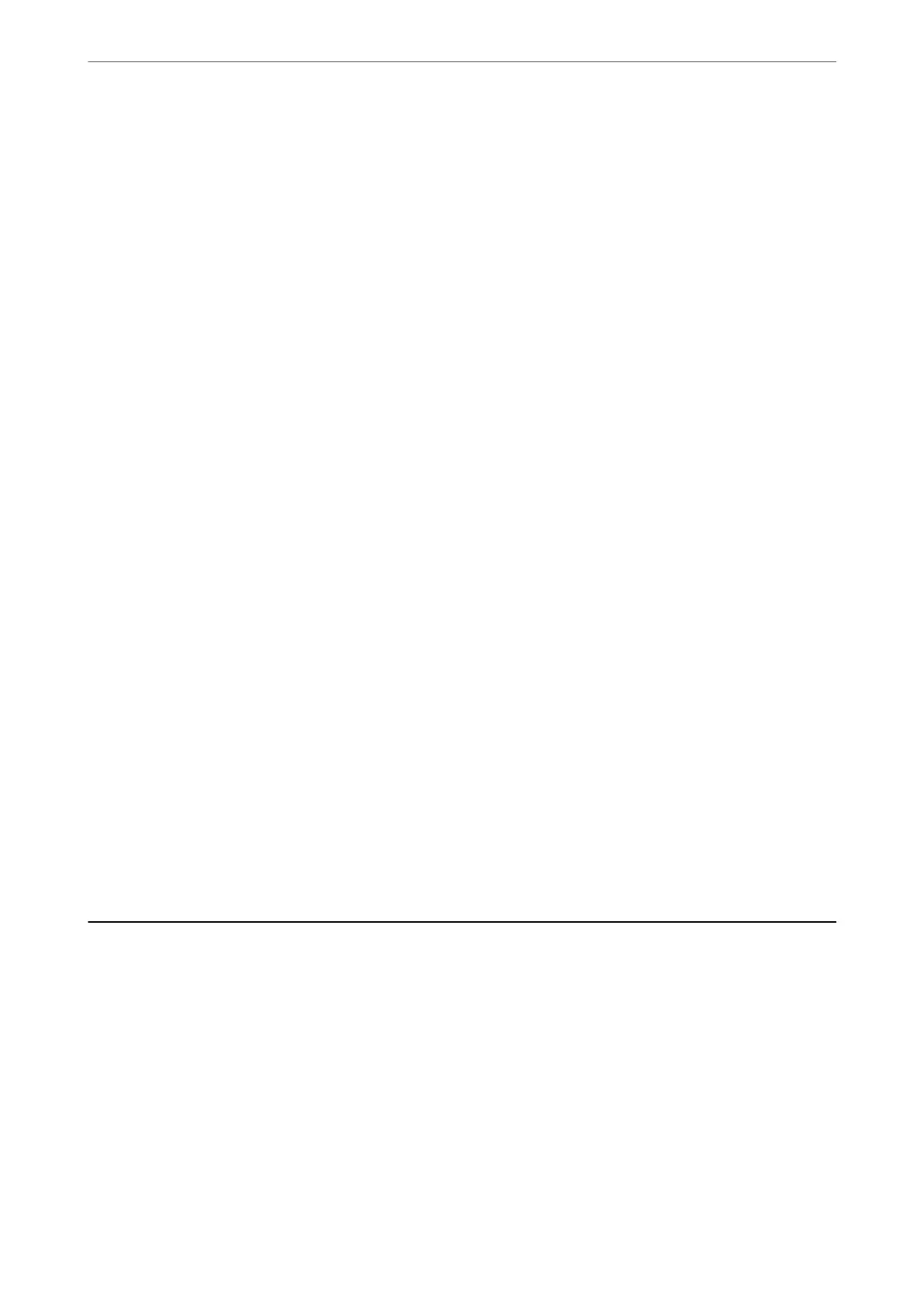❏ Save as PDF: Saves the scanned image in PDF format.
5.
Tap
x
.
When using Windows 7 or later, or OS X El Capitan or later: Epson ScanSmart automatically starts on your
computer, and scanning starts.
Note:
See the Epson ScanSmart help for detailed operation information for the soware. Click Help on the Epson ScanSmart
screen to open the help.
Scanning from a Computer
You can scan from a computer by using Epson ScanSmart.
is
application allows you to scan documents and photos easily, and then save the scanned images in simple steps.
1.
Place the originals.
“Placing Originals” on page 32
2.
Start Epson ScanSmart.
❏ Windows 10
Click the start button, and then select Epson Soware > Epson ScanSmart.
❏ Windows 8.1/Windows 8
Enter the application name in the search charm, and then select the displayed icon.
❏ Windows 7
Click the start button, and then select All Programs > Epson Soware > Epson ScanSmart.
❏ Mac OS
Select Go > Applications > Epson Soware > Epson ScanSmart.
3.
When the Epson ScanSmart screen is displayed, follow the on-screen instructions to scan.
Note:
Click Help to view detailed operation information.
Scanning Originals to the Cloud
Before using this feature, make settings using Epson Connect. See the following Epson Connect portal website for
details.
https://www.epsonconnect.com/
http://www.epsonconnect.eu (Europe only)
1.
Place the originals.
“Placing Originals” on page 32
2.
Select Scan > Cloud on the control panel.
Scanning
>
Scanning Originals to the Cloud
79
