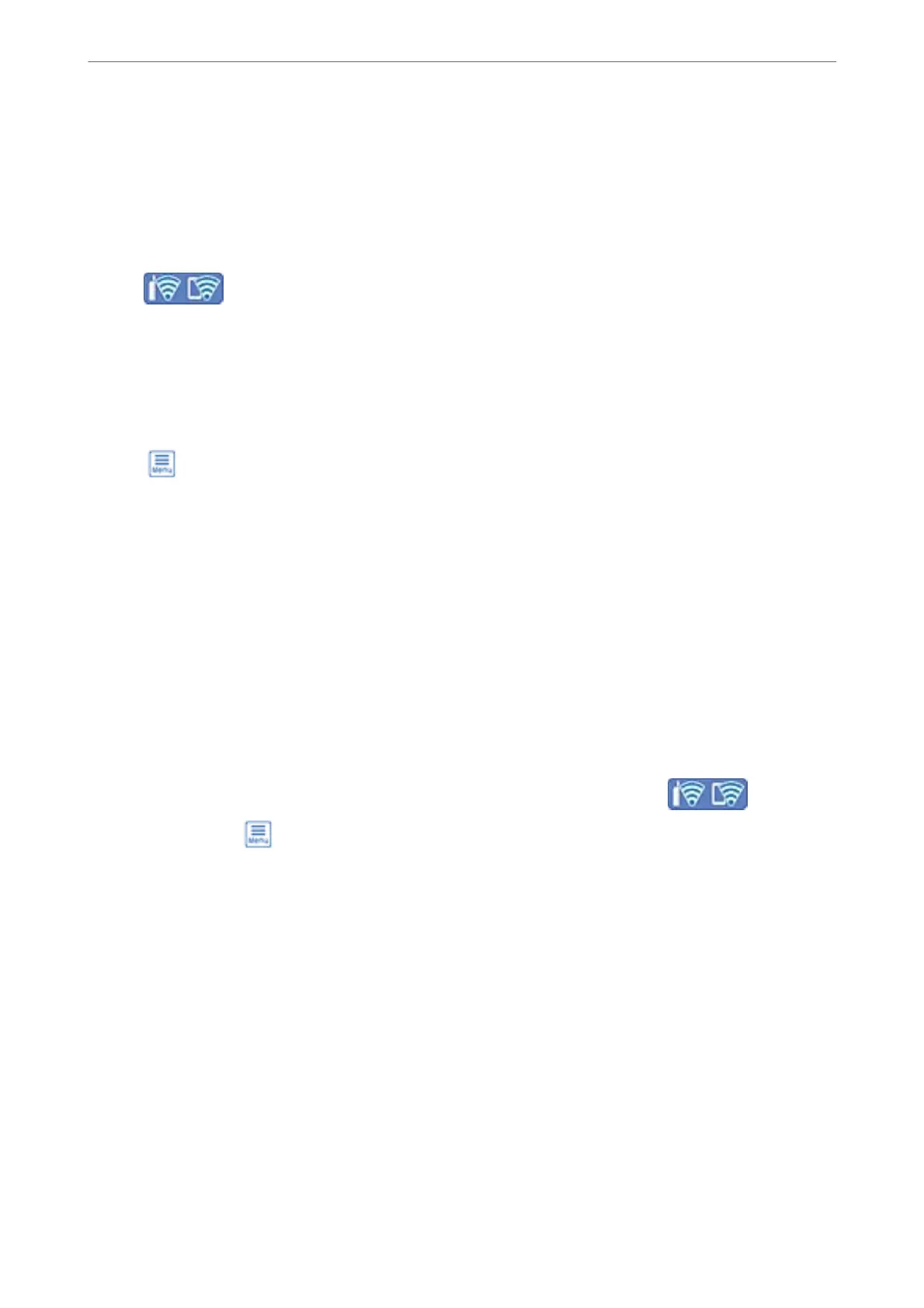Disconnecting Wi-Fi Direct (Simple AP) Connection
Note:
When Wi-Fi Direct (Simple AP) connection disabled, all computers and smart devices connected to the printer in Wi-Fi
Direct (Simple AP) connection are disconnected. If you want to disconnect a specic device, disconnect from the device
instead of the printer.
1.
Tap
on the home screen.
2.
Select Wi-Fi Direct.
e
Wi-Fi Direct information is displayed.
3.
Tap Start Setup.
4.
Tap
.
5.
Select Disable Wi-Fi Direct.
6.
Tap the Disable the settings.
7.
When a completion message is displayed, close the screen.
e
screen automatically closes
aer
a
specic
length of time.
8.
Close the Network Connection Settings screen.
Changing the Wi-Fi Direct (Simple AP) Settings Such as the SSID
When Wi-Fi Direct (simple AP) connection is enabled, you can change the settings from > Wi-Fi
Direct > Start Setup >
, and then the following menu items are displayed.
Change Network Name
Change the Wi-Fi Direct (simple AP) network name (SSID) used for connecting to the printer to your arbitrary
name. You can set the network name (SSID) in ASCII characters that is displayed on the soware keyboard on the
control panel. You can enter up to 22 characters.
When changing the network name (SSID), all connected devices are disconnected. Use the new network name
(SSID) if you want to re-connect the device.
Change Password
Change the Wi-Fi Direct (simple AP) password for connecting to the printer to your arbitrary value. You can set
the password in ASCII characters that is displayed on the
soware
keyboard on the control panel. You can enter 8
to 22 characters.
When changing the password, all connected devices are disconnected. Use the new password if you want to re-
connect the device.
Adding or Replacing the Computer or Devices
>
Connecting a Smart Device and Printer Directly (Wi
…
233
