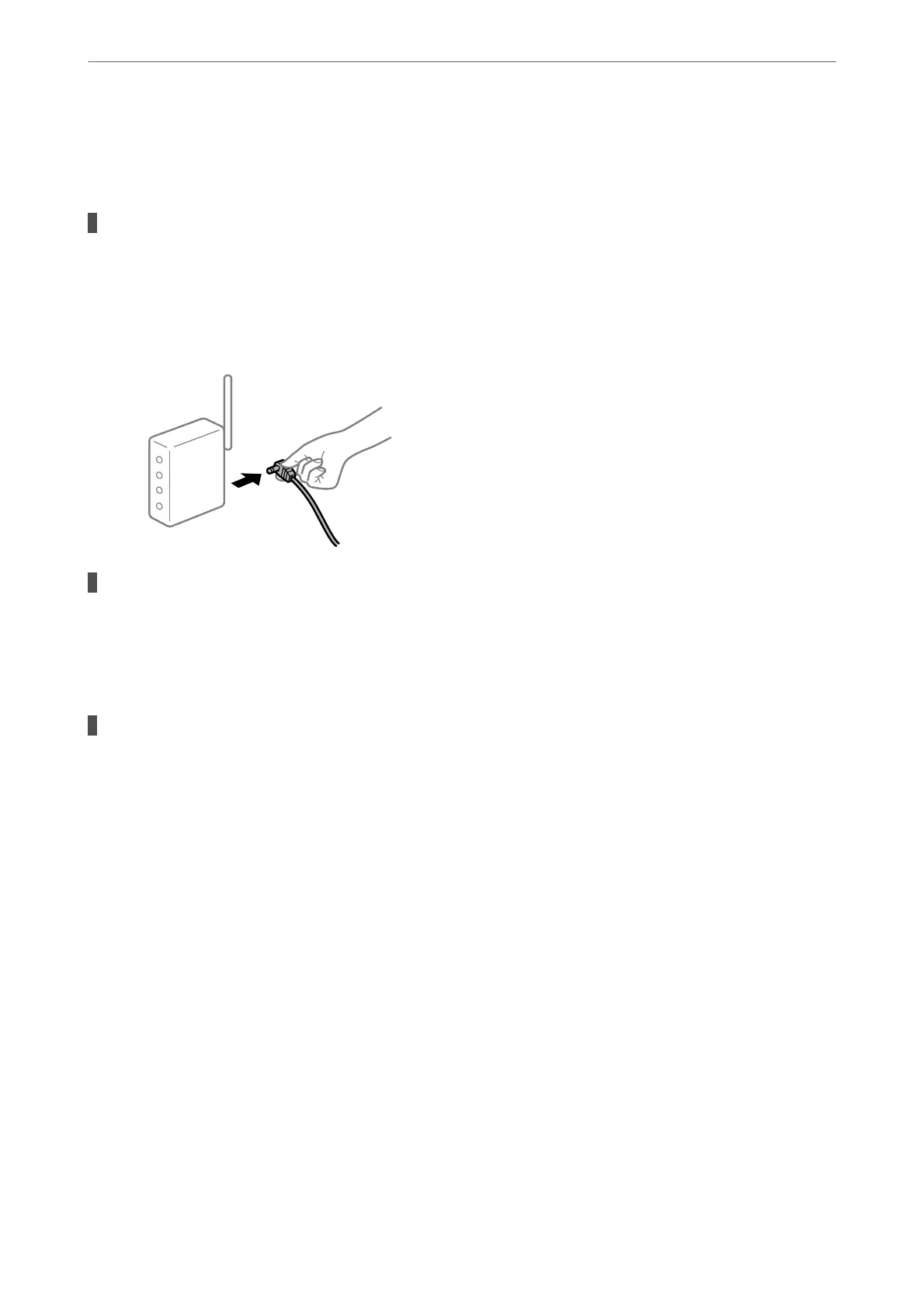Connect the computer or smart device to the same SSID as the printer.
& “Re-setting the Network Connection” on page 224
Something is wrong with the network devices for Wi-Fi connection.
Solutions
Turn o the devices you want to connect to the network. Wait for about 10 seconds, and then turn on the
devices in the following order; wireless router, computer or smart device, and then printer. Move the
printer and computer or smart device closer to the wireless router to help with radio wave
communication, and then try to make network settings again.
The printer is not connected to the network.
Solutions
Select Settings > General Settings > Network Settings > Connection Check, and then print the network
connection report. If the report shows that the network connection failed, check the network connection
report and then follow the printed solutions.
There is a problem with the network settings on the smart device.
Solutions
Try accessing any website from your smart device to make sure that your smart device's network settings
are correct. If you cannot access any website, there is a problem on the smart device.
Check the network connection of the computer. See the documentation provided with the smart device
for details.
Printing received faxes is disabled under the current settings.
If Save to Computer is set to Ye s , change the setting to Yes an d Pr int . Or, disable Save to Inbox and Save to
Computer allows printing to be performed.
You c a n n d Save to Inbox and Save to Computer in Settings > General Settings > Fax Settings > Receive
Settings > Fax Output Settings.
Cannot Start Scanning
Cannot Start Scanning from Windows
Make sure the computer and the printer are connected correctly.
Solving Problems
>
The Printer Does Not Work as Expected
>
Cannot Start Scanning
157
