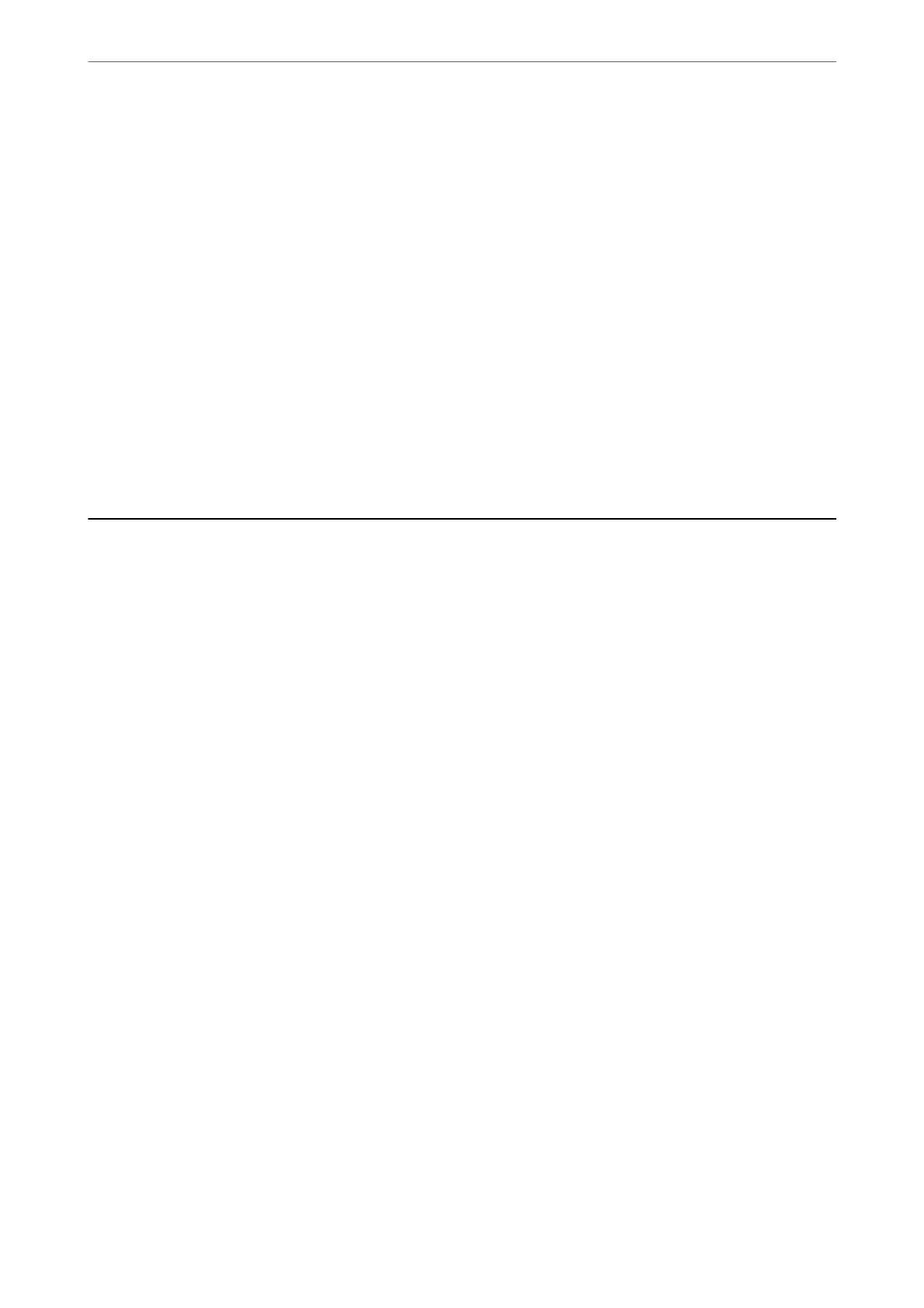❏ Windows 8.1/Windows 8
Enter the application name in the search charm, and then select the displayed icon.
❏ Windows 7/Windows Vista/Windows XP
Click the start button, and then select All Programs (or Programs) > Epson Soware > EPSON Soware
Updater.
Note:
You can also start EPSON Soware Updater by clicking the printer icon on the task bar on the desktop, and then selecting
Soware Update.
Starting on Mac OS
Select Go > Applications > Epson Soware > EPSON Soware Updater.
Related Information
& “Installing the Applications Separately” on page 125
Settings Menu List
Select Settings on the home screen of the printer to make various settings.
General Settings
Select the menus on the control panel as described below.
Settings > General Settings
Basic Settings
Select the menus on the control panel as described below.
Settings > General Settings > Basic Settings
LCD Brightness:
Adjust the brightness of the LCD screen.
Sound:
Adjust the volume.
❏ Mute
Select On to mute sounds such as those emitted by Button Press.
❏ Normal Mode
Select the volume such as Button Press.
❏ Quiet Mode
Select the volume such as Button Press in Quiet Mode.
Product Information
>
Settings Menu List
>
General Settings
257
