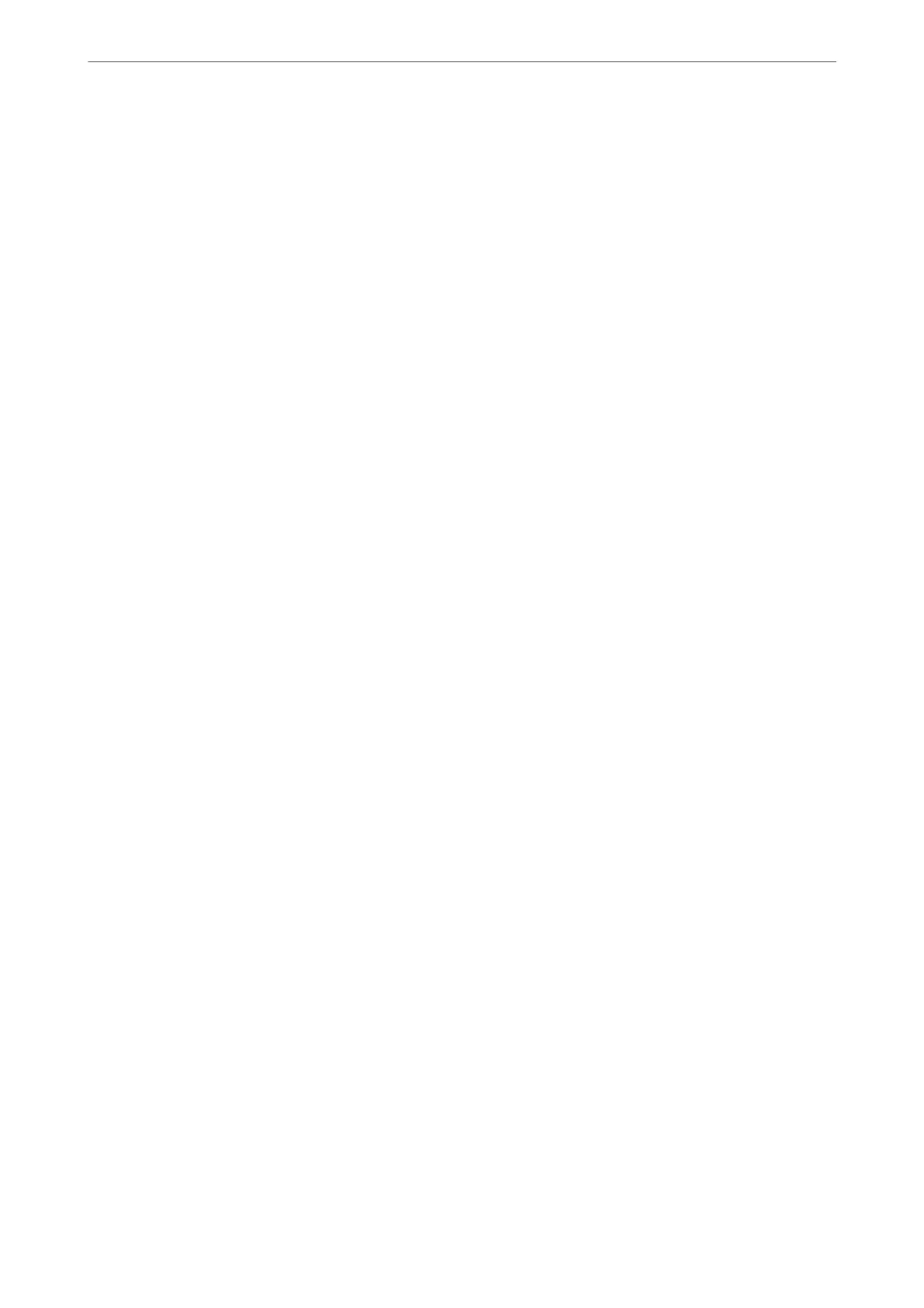Running Web
Cong
on Mac OS
1.
Select System Preferences from the Apple menu > Printers & Scanners (or Print & Scan, Print & Fax), and
then select the printer.
2.
Click Options & Supplies> Show Printer Webpage.
Since the printer uses a self-signed certicate when accessing HTTPS, a warning is displayed on the browser
when you start Web
Cong
; this does not indicate a problem and can be safely ignored.
Application for Setting up the Device on a Network (EpsonNet Cong)
EpsonNet Cong is an application that allows you to set the network interface addresses and protocols. See the
operations guide for EpsonNet Cong or the application's help for more details.
Starting on Windows
❏ Windows 10/Windows Server 2019/Windows Server 2016
Click the start button, and then select EpsonNet > EpsonNet Cong.
❏ Windows 8.1/Windows 8/Windows Server 2012 R2/Windows Server 2012
Enter the application name in the search charm, and then select the displayed icon.
❏ Windows 7/Windows Vista/Windows XP/Windows Server 2008 R2/Windows Server 2008/Windows Server
2003 R2/Windows Server 2003
Click the start button, and select All Programs or Programs > EpsonNet > EpsonNet Cong SE > EpsonNet
Cong.
Starting on Mac OS
Go > Applications > Epson
Soware
> EpsonNet > EpsonNet
Cong
SE > EpsonNet
Cong
.
Related Information
& “Installing the Applications Separately” on page 125
Software for Updating
Application for Updating Software and Firmware (EPSON Software Updater)
EPSON Soware Updater is an application that installs new soware, and updates rmware over the Internet. If
you want to check for update information regularly, you can set the interval for checking for updates in EPSON
Soware Updater's Auto Update Settings.
Note:
Windows Server operating systems are not supported.
Starting on Windows
❏ Windows 10
Click the start button, and then select Epson Soware > EPSON Soware Updater.
Product Information
>
Software Information
>
Software for Updating
256
