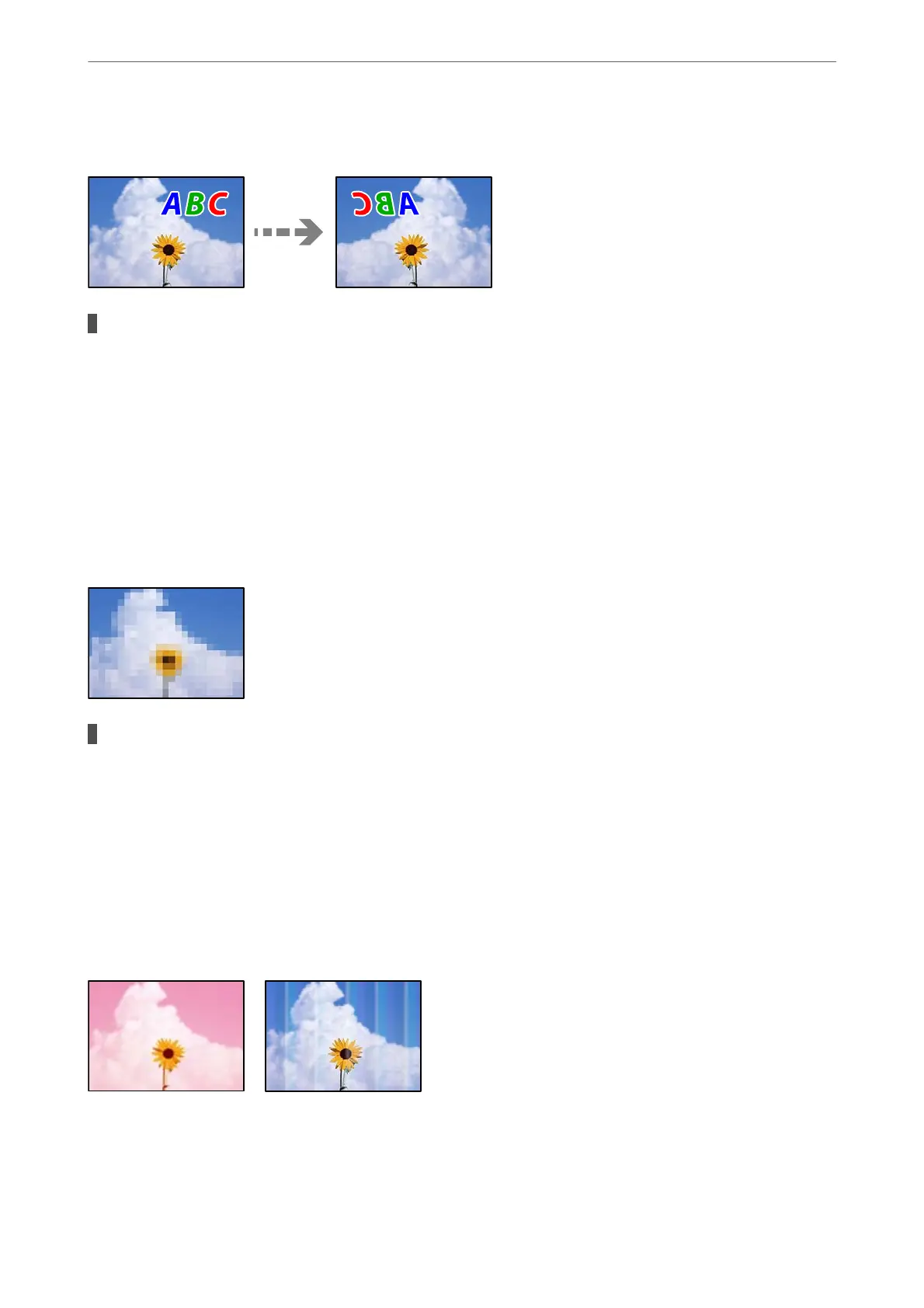The Printed Image Is Inverted
The image is set to invert horizontally in the print settings.
Solutions
Clear any mirror image settings in the printer driver or the application.
❏ Windows
Clear Mirror Image on the printer driver’s More Options tab.
❏ Mac OS
Clear Mirror Image from the print dialog's Print Settings menu.
Mosaic-Like Patterns in the Prints
Images or photos with a low resolution were printed.
Solutions
When printing images or photos, print using high-resolution data. Images on web sites are oen low
resolution although they look good enough on the display, and so print quality may decline.
Copy Quality is Poor
Color Missing, Banding, or Unexpected Colors Appear in Copies
Solving Problems
>
Printing, Copying, Scanning, and Faxing Quality is Poor
>
Copy Quality is Poor
208
