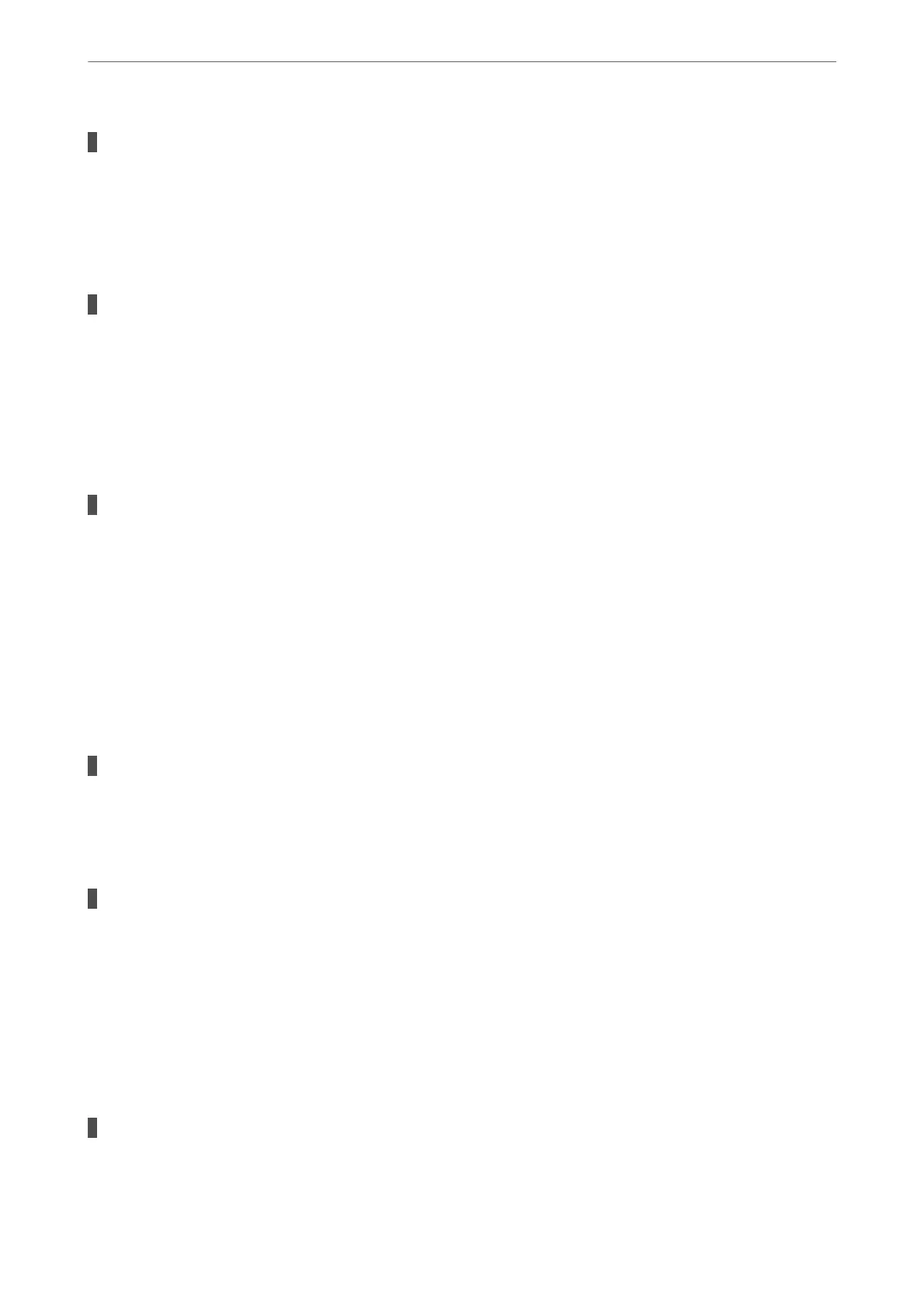A privacy separator on the wireless router is available.
Solutions
Most wireless routers have a separator function that blocks communication between devices within the
same SSID. If you cannot communicate between the printer and the computer or smart device even if
they are connected to the same network, disable the separator function on the wireless router. See the
manual provided with the wireless router for details.
The IP address is incorrectly assigned.
Solutions
If the IP address assigned to the printer is 169.254.XXX.XXX, and the subnet mask is 255.255.0.0, the IP
address may not be assigned correctly.
Select Settings > General Settings > Network Settings > Advanced on the printer’s control panel, and
then check the IP address and the subnet mask assigned to the printer.
Restart the wireless router or reset the network settings for the printer.
There is a problem with the network settings on the smart device.
Solutions
Try accessing any website from your smart device to make sure that your smart device's network settings
are correct. If you cannot access any website, there is a problem on the smart device.
Check the network connection of the computer. See the documentation provided with the smart device
for details.
Cannot Print Even Though a Connection has been Established (iOS)
e following causes can be considered.
Paper Setup Auto Display is disabled.
Solutions
Enable Paper Setup Auto Display in the following menu.
Settings > General Settings > Printer Settings > Paper Source Settings > Paper Setup Auto Display
AirPrint is disabled.
Solutions
Enable the AirPrint setting on Web Cong.
& “Application for Conguring Printer Operations (Web Cong)” on page 254
Suddenly the Printer Cannot Print over a Network Connection
e problem could be one of the following issues.
The network environment has been changed.
Solutions
When you have changed the network environment, such as the wireless router or provider, try making
network settings for the printer again.
Solving Problems
>
The Printer Does Not Work as Expected
>
Cannot Print
156
