
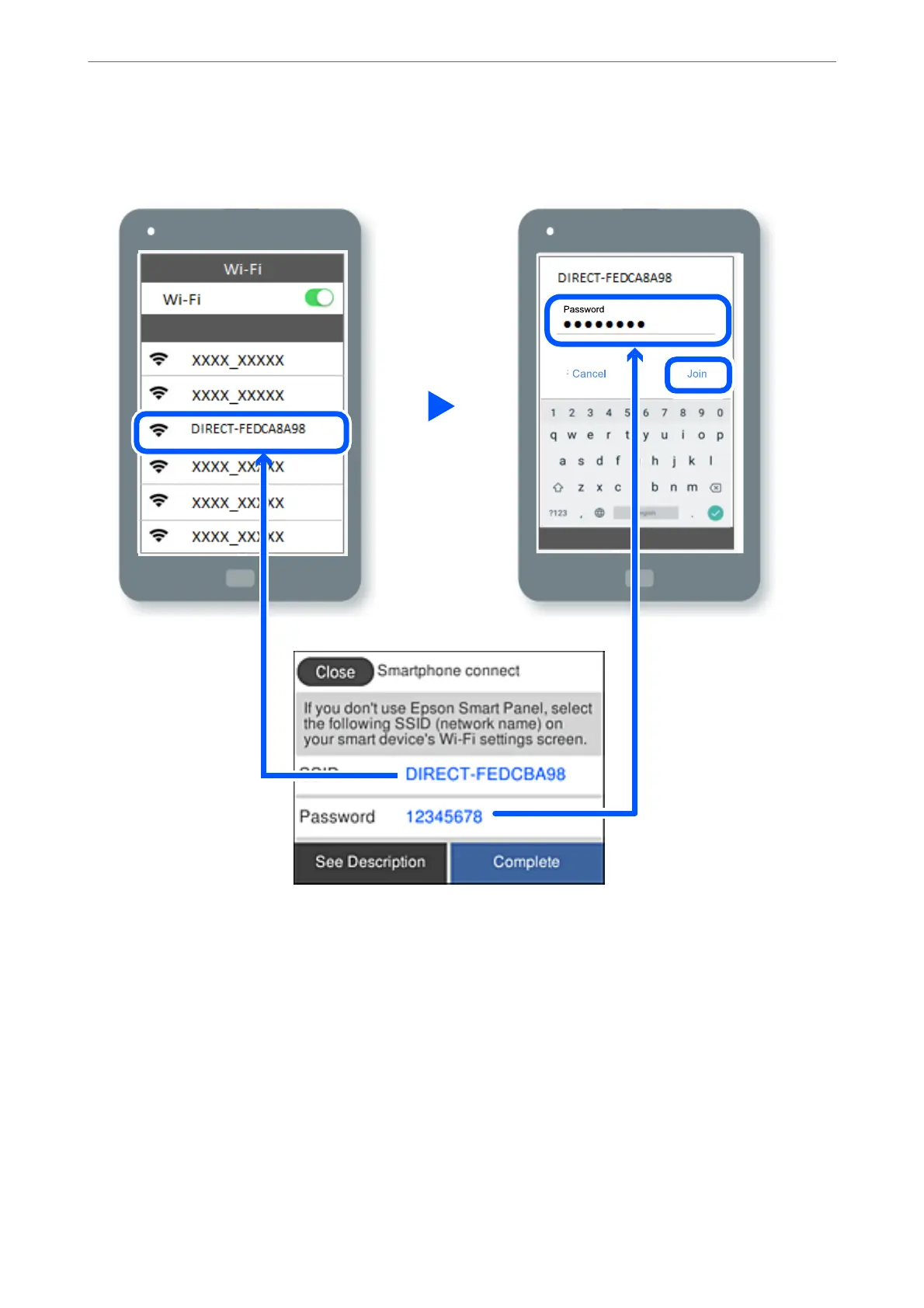 Loading...
Loading...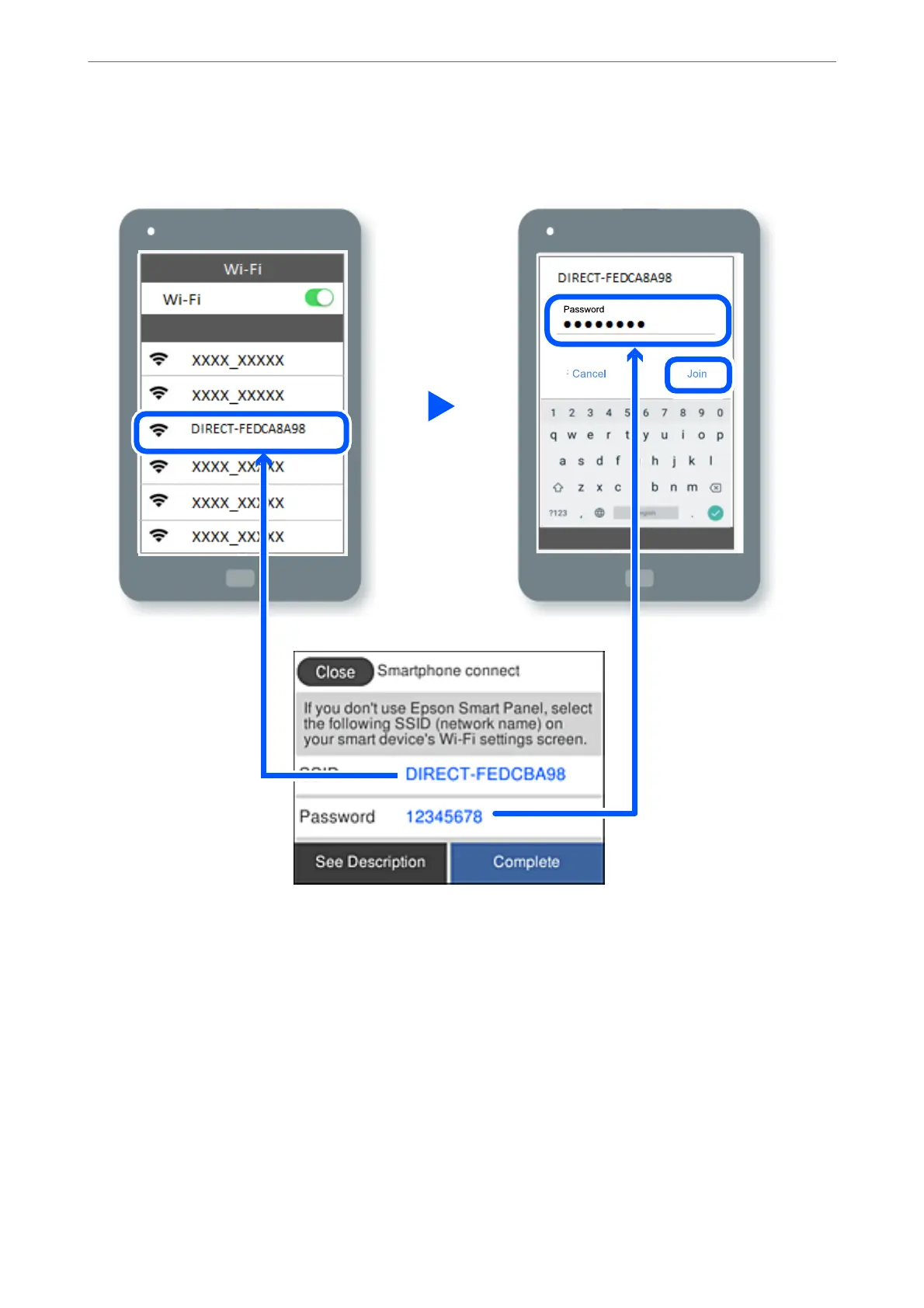
Do you have a question about the Epson L6290 Series and is the answer not in the manual?
| Print Resolution | 4800 x 1200 dpi |
|---|---|
| Scanner Resolution | 1200 x 2400 dpi |
| Connectivity | USB, Ethernet, Wi-Fi, Wi-Fi Direct |
| Paper Handling Output | 30 sheets |
| Functions | Print, Scan, Copy, Fax |
| Dimensions (W x D x H) | 375 x 347 x 231 mm |
| Weight | 6.7 kg |
| Print Technology | Inkjet |
| Scanner Type | Flatbed colour image scanner |
| Paper Handling Input | 250 sheets |
| Duplex Printing | Yes (automatic) |
| Mobile Printing | Apple AirPrint, Mopria |
| Supported Paper Sizes | A4, A5, A6, B5, Letter, Legal |
| Display | 2.4" color touchscreen |
| Ink Bottle Yield (Color) | up to 6, 000 pages |
| Ink Bottle Yield (Black) | up to 7, 500 pages |