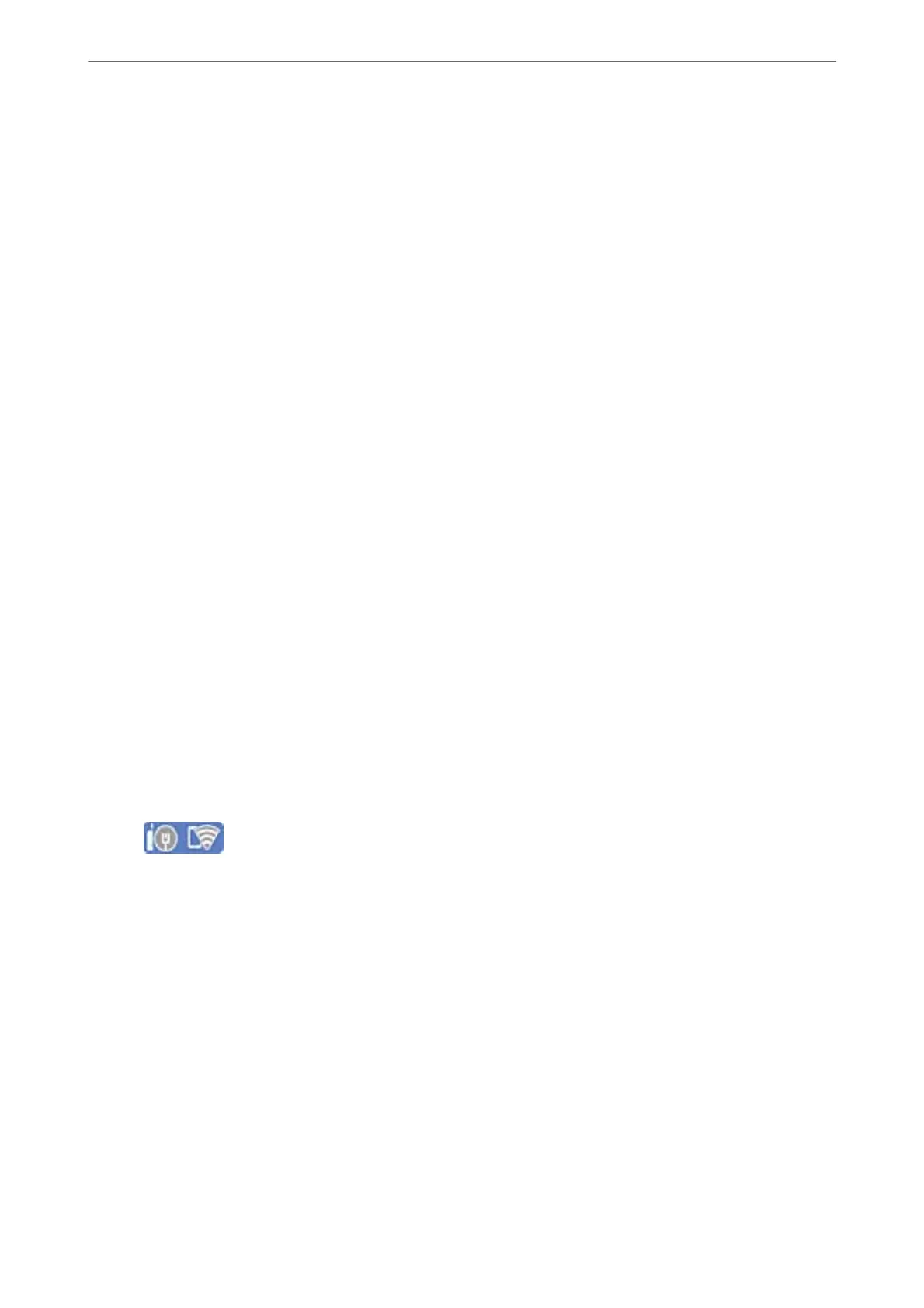6.
Tap Enter Password, and then enter the password.
Note:
❏ e password is case-sensitive.
❏ If you do not know the password, check if the information is written on the label of the wireless router. On the label,
the password may be written "Network Key", "Wireless Password", and so on. If you are using the wireless router
with its default settings, use the password written on the label.
7.
When you have nished, tap OK.
8.
Check the settings, and then tap Start Setup.
9.
Close the screen.
e
screen automatically closes
aer
a
specic
length of time.
Note:
If you fail to connect, load A4 size plain paper, and then select Print Check Report to print a connection report.
10.
Close the Network Connection Settings screen.
Related Information
& “Entering Characters” on page 25
& “Checking the Network Connection Status” on page 234
Making Wi-Fi Settings by Push Button Setup (WPS)
You can automatically set up a Wi-Fi network by pressing a button on the wireless routor. If the following
conditions are met, you can set up by using this method.
❏
e
wireless router is compatible with WPS (Wi-Fi Protected Setup).
❏ e current Wi-Fi connection was established by pressing a button on the wireless router.
1.
Tap
on the home screen.
2.
Select Wi-Fi (Recommended).
If the printer has already been connected by Ethernet, select Router.
3.
Tap Start Setup.
If the network connection is already set up, the connection details are displayed. Tap Change Settings to
change the settings.
If the printer has already been connected by Ethernet, tap Change to Wi-Fi connection., and then select Ye s
aer checking the message.
4.
Select Push Button Setup (WPS).
Adding or Replacing the Computer or Devices
>
Re-setting the Network Connection
>
Making Wi-
…
228
