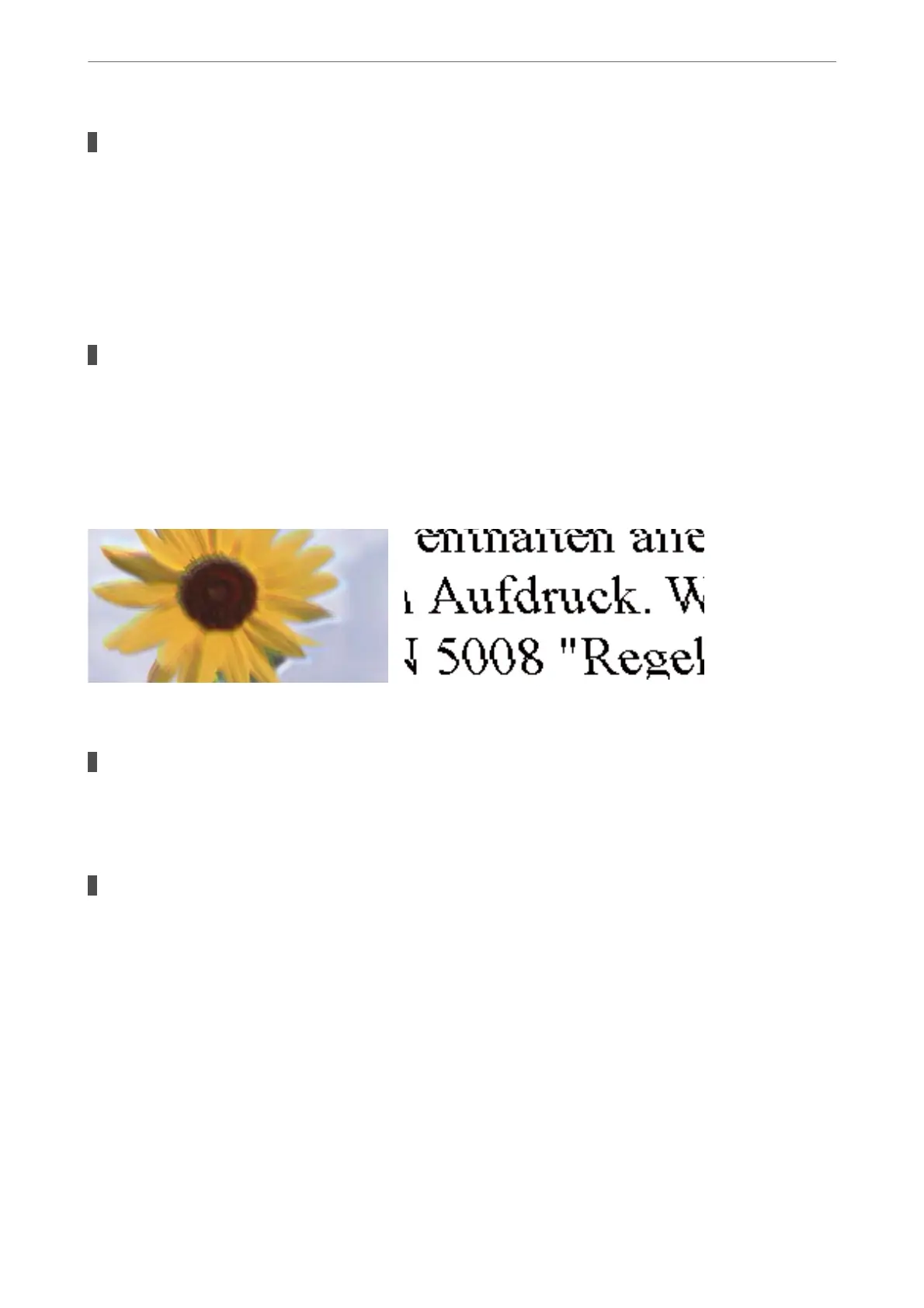The print quality is set to low.
Solutions
When printing on plain paper, print using a higher quality setting.
❏ Windows
Select High from Quality on the printer driver's Main tab.
❏ Mac OS
Select Fine as Print Quality from the print dialog's Print Settings menu.
The print head position is out of alignment.
Solutions
Select the Maintenance > Print Head Alignment > Horizontal Alignment menu on the control panel to
align the print head.
Blurry Prints, Vertical Banding, or Misalignment
e
following causes can be considered.
The print head position is out of alignment.
Solutions
Select the Maintenance > Print Head Alignment > Vertical Alignment menu on the control panel to
align the print head.
The bidirectional printing setting is enabled.
Solutions
If print quality does not improve even
aer
aligning the print head, disable the bidirectional setting.
During bidirectional (or high speed) printing, the print head prints while moving in both directions, and
vertical lines may be misaligned. Disabling this setting may slow down printing speed but improve print
quality.
❏ Windows
Clear Bidirectional Printing on the printer driver’s More Options tab.
❏ Mac OS
Select System Preferences from the Apple menu > Printers & Scanners (or Print & Scan, Print &
Fax), and then select the printer. Click Options & Supplies > Options (or Driver). Select
O
as the
Bidirectional Printing setting.
Solving Problems
>
Printing, Copying, Scanning, and Faxing Quality is Poor
>
Print Quality is Poor
202
