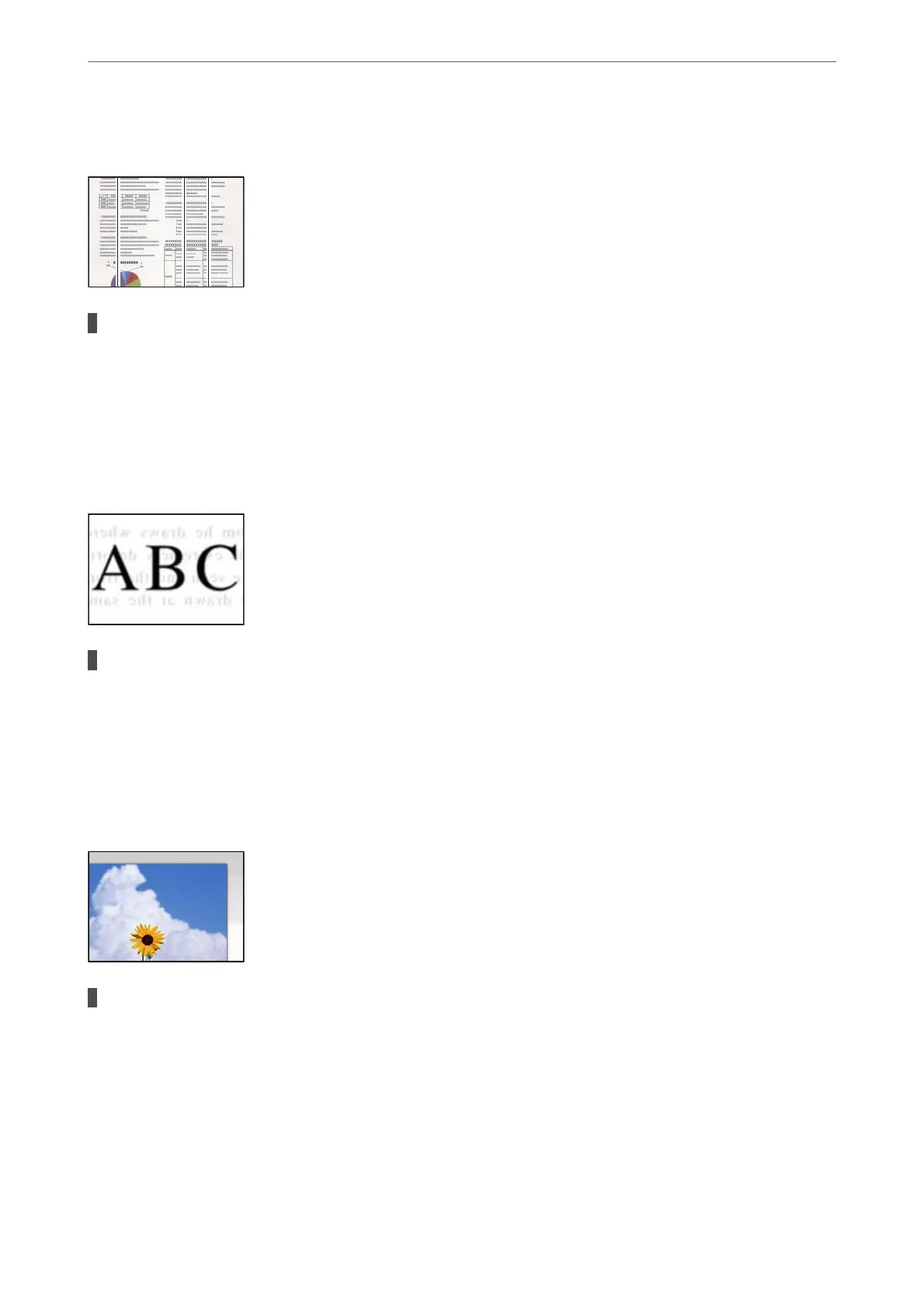Straight Lines Appear when Scanning from ADF
There is dust or dirt on the ADF or originals.
Solutions
Clean the ADF, and remove any dust or dirt that adheres to the originals.
& “Cleaning the ADF” on page 117
Oset Appears in the Background of Scanned Images
When scanning thin originals, images on the back may be scanned at the same time.
Solutions
When scanning from the scanner glass, place black paper or a desk pad over the original.
& “Placing Originals” on page 32
Cannot Scan the Correct Area on the Scanner Glass
The originals are not placed correctly.
Solutions
❏ Make sure the original is placed correctly against the alignment marks.
❏ If the edge of the scanned image is missing, move the original slightly away from the edge of the
scanner glass. You cannot scan the area within approximately 1.5 mm (0.06 in.) from the edge of the
scanner glass.
& “Placing Originals” on page 32
Solving Problems
>
Printing, Copying, Scanning, and Faxing Quality is Poor
>
Scanned Image Problems
216
