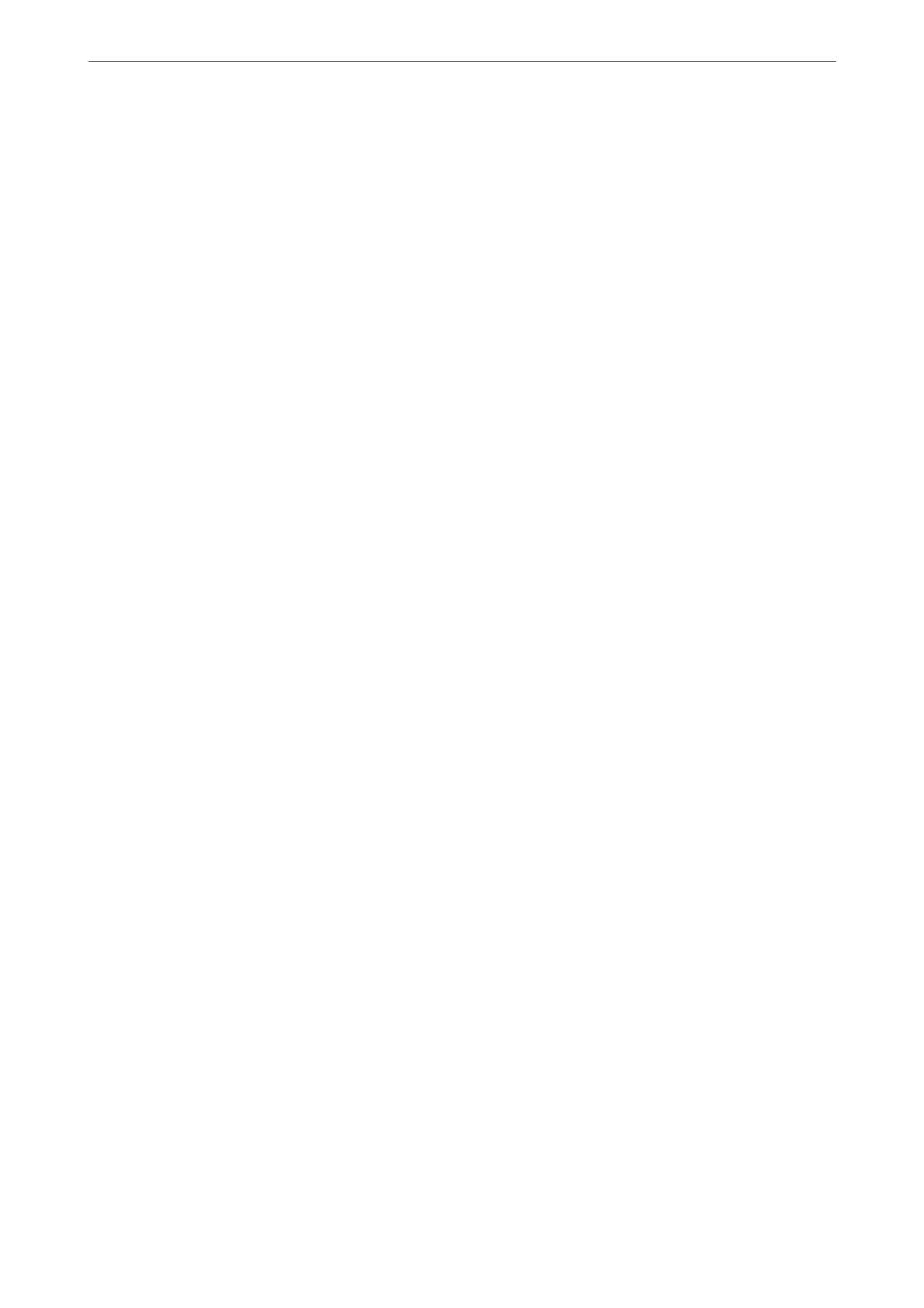Related Information
& “Network Settings” on page 260
E-12
Solutions:
Check the following.
❏ Other devices on the network are turned on.
❏ e network addresses (IP address, subnet mask, and default gateway) are correct if you are entering them
manually.
❏ e network addresses for other devices (subnet mask and default gateway) are the same.
❏ e IP address does not conict with other devices.
If still does not connect your printer and network devices aer conrming the above, try the following.
❏ Turn o the wireless router. Wait for about 10 seconds, and then turn it on.
❏ Make network settings again using the installer. You can run it from the following website.
http://epson.sn > Setup
❏ You can register several passwords on a wireless router that uses WEP security type. If several passwords are
registered, check if the
rst
registered password is set on the printer.
Related Information
& “Network Settings” on page 260
& “Making Settings for Connecting to the Computer” on page 225
E-13
Solutions:
Check the following.
❏ Network devices such as a wireless router, hub, and router are turned on.
❏ e TCP/IP Setup for network devices has not been set up manually. (If the printer’s TCP/IP Setup is set
automatically while the TCP/IP Setup for other network devices is performed manually, the printer’s network
may dier from the network for other devices.)
If it still does not work aer checking the above, try the following.
❏ Turn o the wireless router. Wait for about 10 seconds, and then turn it on.
❏ Make network settings on the computer that is on the same network as the printer using the installer. You can
run it from the following website.
http://epson.sn > Setup
❏ You can register several passwords on a wireless router that uses the WEP security type. If several passwords are
registered, check if the
rst
registered password is set on the printer.
Adding or Replacing the Computer or Devices
>
Checking the Network Connection Status
>
Printi
…
240
