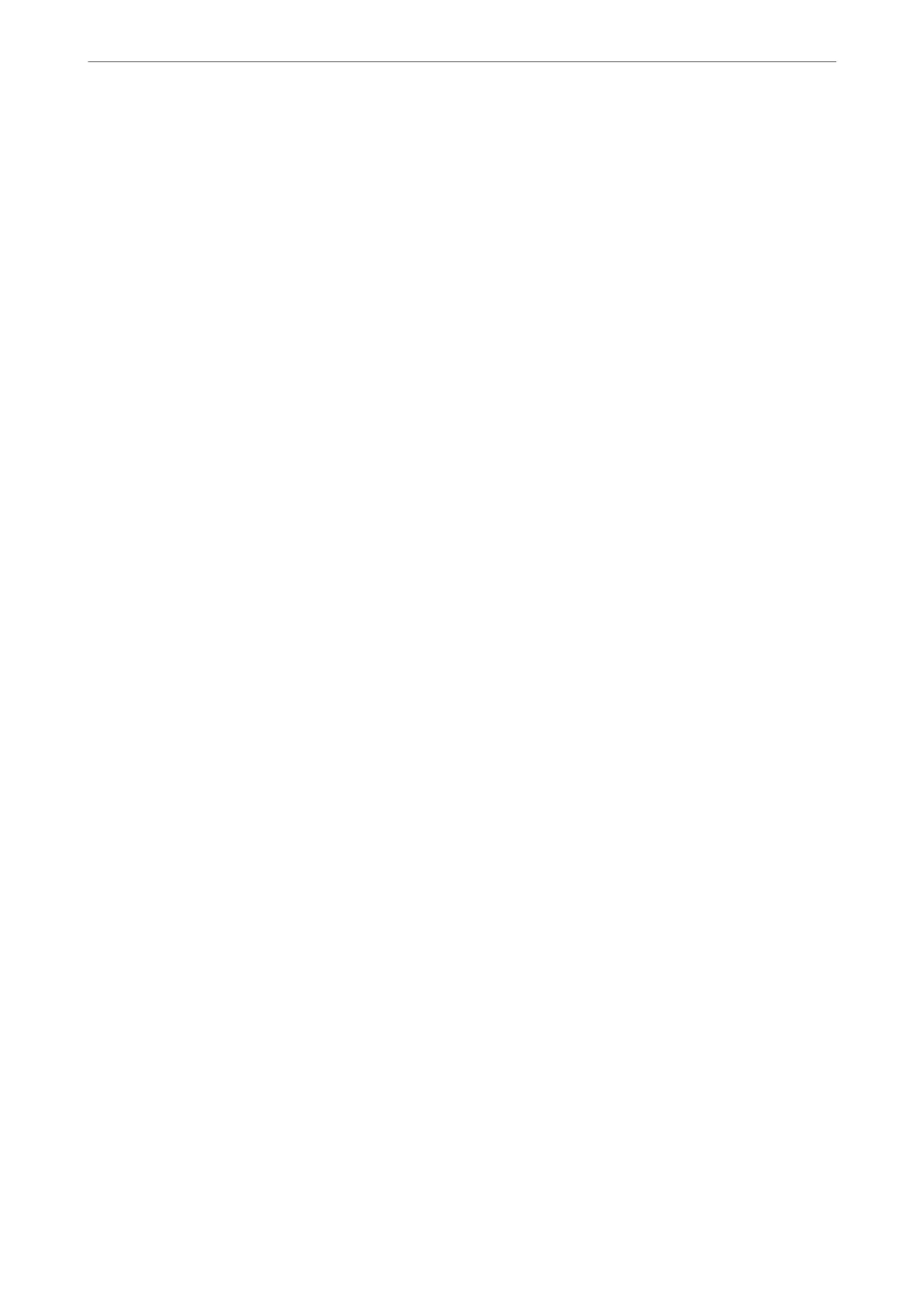Related Information
& “Saving Power” on page 124
& “Entering Characters” on page 25
Printer Settings
Select the menus on the control panel as described below.
Settings > General Settings > Printer Settings
Paper Source Settings:
Paper Setting:
Select the paper size and paper type you loaded in the paper source. You can make Favorite
Paper Settings in paper size and paper type.
A4/Letter Auto Switching:
Select On to feed paper from the paper source set as A4 size when there is no paper source set
as Letter, or feed from the paper source set as Letter size when there is no paper source set as
A4.
Error Notice:
Select On to display an error message when the selected paper size or type does not match the
loaded paper.
Paper Setup Auto Display:
Select On to display the Paper Setting screen when loading paper in the paper cassette. If you
disable this feature, you cannot print from an iPhone, iPad, or iPod touch using AirPrint.
Universal Print Settings:
ese print settings are applied when you print by an external device without using the printer driver.
e oset settings are applied when you print using the printer driver.
Top Oset:
Adjust the top margin of the paper.
Left
Oset
:
Adjust the le margin of the paper.
Top Oset in Back:
Adjust the top margin for the back of the page when performing 2-sided printing.
Left Oset in Back:
Adjust the
le
margin for the back of the page when performing 2-sided printing.
Check Paper Width:
Select On to check the paper width before printing. is prevents printing beyond the edges of
the paper when the paper size setting is incorrect, but this may lower the print speed.
Product Information
>
Settings Menu List
>
General Settings
259
