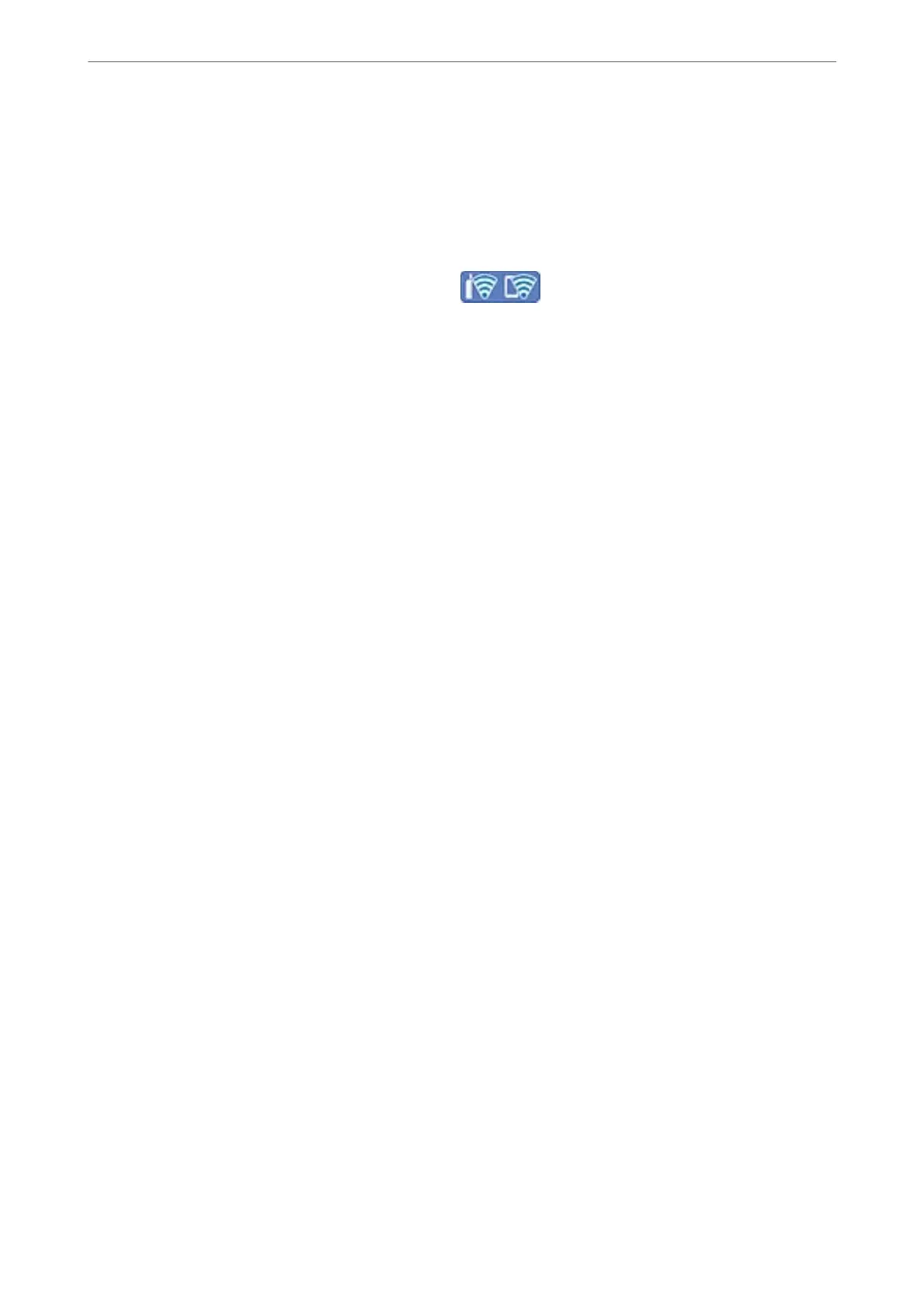❏ Others
❏ PIN Code Setup (WPS)
❏ Wi-Fi Auto Connect
❏ Disable Wi-Fi
You may be able to resolve network problems by disabling the Wi-Fi settings or making
the Wi-Fi settings again. Select
> Wi-Fi (Recommended) > Change
Settings > Others > Disable Wi-Fi > Start Setup.
Wi-Fi Direct:
❏ iOS
❏ Other OS Devices
❏ Menu
❏ Change Network Name
❏ Change Password
❏ Disable Wi-Fi Direct
❏ Restore Default Settings
Wired LAN Setup:
Set up or change a network connection that uses a LAN cable and router. When this is being used,
Wi-Fi connections are disabled.
Network Status:
Displays or prints the current network settings.
❏ Wired LAN/Wi-Fi Status
❏ Wi-Fi Direct Status
❏ Print Status Sheet
Connection Check:
Checks the current network connection and prints a report. If there are any problems with the
connection, see the report to solve the problem.
Advanced:
Make the following detailed settings.
❏ Device Name
❏ TCP/IP
❏ Proxy Server
❏ IPv6 Address
❏ Link Speed & Duplex
Related Information
& “Making Wi-Fi Settings from the Control Panel” on page 226
& “Connecting a Smart Device and Printer Directly (Wi-Fi Direct)” on page 230
Product Information
>
Settings Menu List
>
General Settings
261
