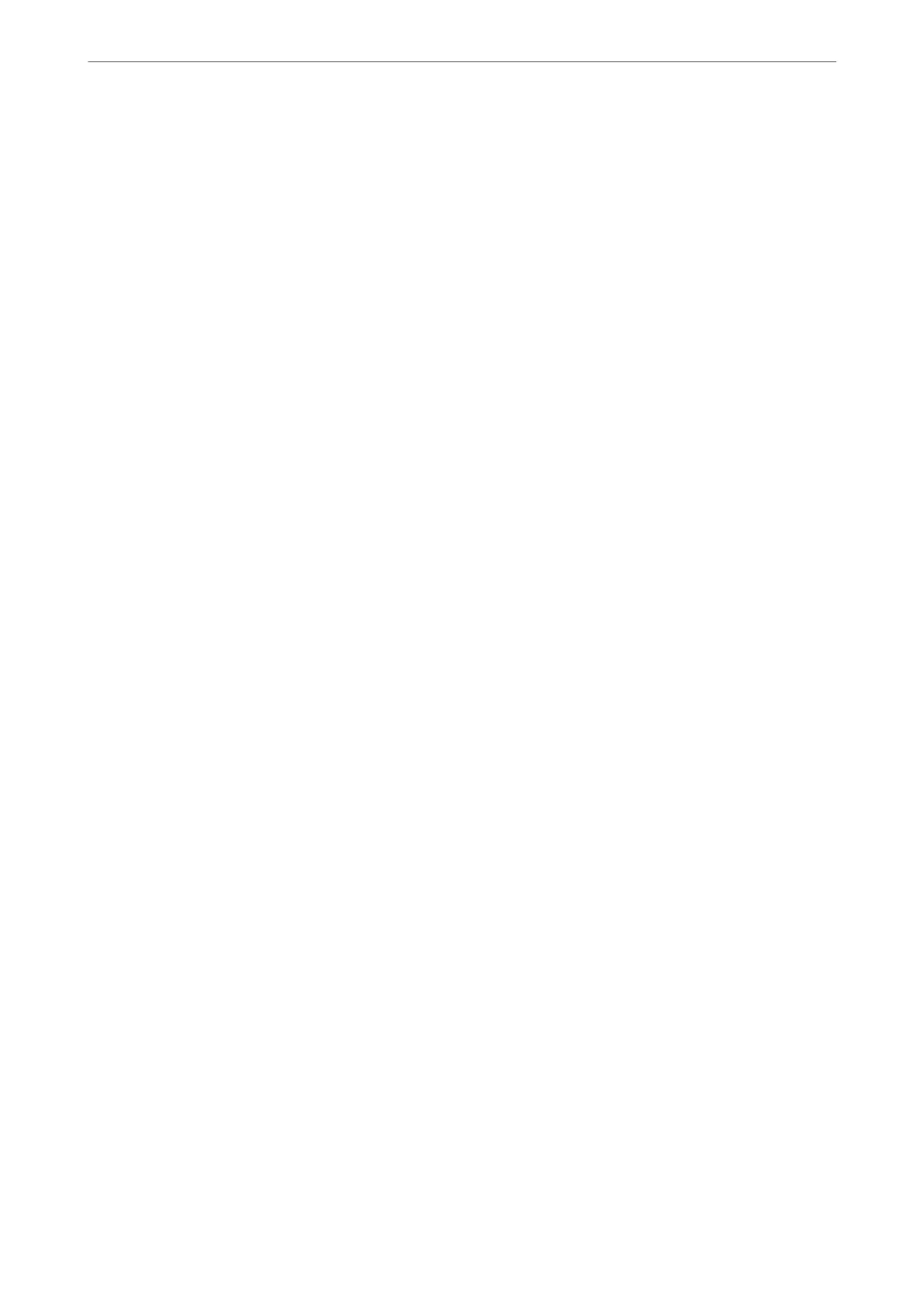Making Settings to Receive Faxes Operating Only a Connected Phone
You can start receiving incoming faxes by only picking up the handset and operating the phone, without operating
the printer at all.
e Remote Receive feature is available for telephones that support tone dialing.
1.
Select Settings on the printer's control panel.
2.
Select General Settings > Fax Settings > Basic Settings > Remote Receive.
3.
Tap Remote Receive to set this to On.
4.
Select Start Code, enter a two digit code (you can enter 0 to 9, *, and #), and then tap OK.
5.
Select OK to apply the settings.
Related Information
& “Basic Settings” on page 263
Making Settings to Save Received Faxes
e printer is set to print received faxes by default. Besides printing, you can set the printer to save received faxes.
❏ Inbox in the Printer
You can save received faxes to the Inbox. You can view them on the printer's control panel so that you can print
only the ones you want to print or delete unnecessary faxes.
❏ A computer (PC-FAX reception)
e above features can be used at the same time. If you use them at the same time, received documents are saved
to the inbox and on a computer. To receive faxes on a computer, make settings using FAX Utility.
“Making Settings to Send and Receive Faxes on a Computer” on page 297
1.
Select Settings on the printer's control panel.
2.
Select General Settings > Fax Settings > Receive Settings > Fax Output Settings.
3.
If a conrmation message is displayed, conrm it, and then tap OK.
4.
Select Save to Inbox.
5.
Select Save to Inbox to set this to On
6.
Select Options when memory is full, select the option to use when the inbox is full.
❏ Receive and print faxes: e printer prints all received documents that cannot be saved in the Inbox.
❏ Reject incoming faxes:
e
printer does not answer incoming fax calls.
7.
You c a n s e t a p a s s w ord f or t he inb ox . S elect Inbox Password Settings, and then set the password.
Note:
You cannot set a password when Options when memory is full is set to Receive and print faxes.
Administrator Information
>
Settings to Use the Printer
>
Making Fax Features Available
296
