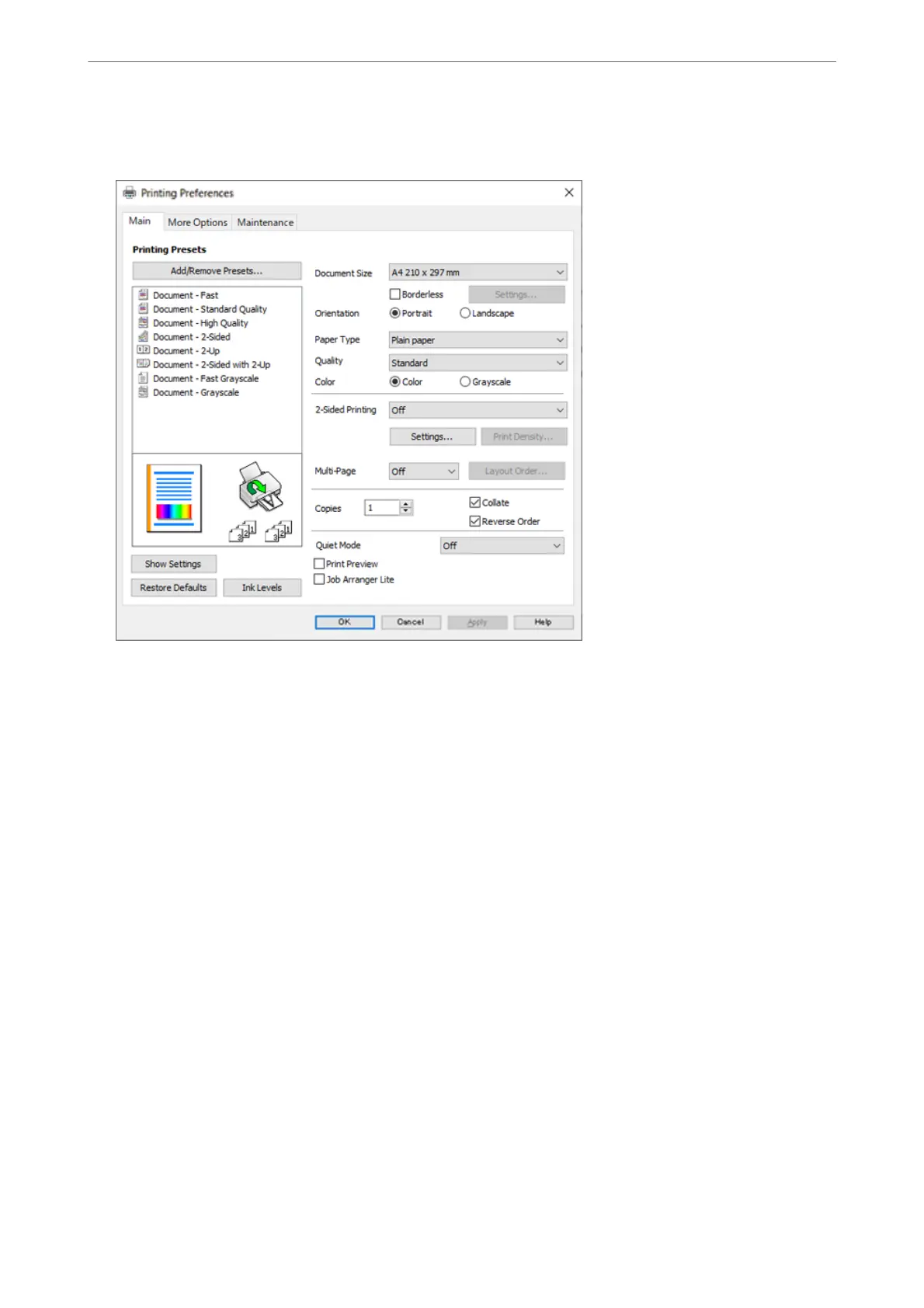5.
Select Preferences or Properties to access the printer driver window.
6.
Change the settings as necessary.
You can see the online help for explanations of the setting items. Right-clicking an item displays Help.
7.
Click OK to close the printer driver window.
8.
Click Print.
Related Information
& “Available Paper and Capacities” on page 244
& “List of Paper Type” on page 29
Printing
>
Printing Documents
>
Printing from a Computer - Windows
36
