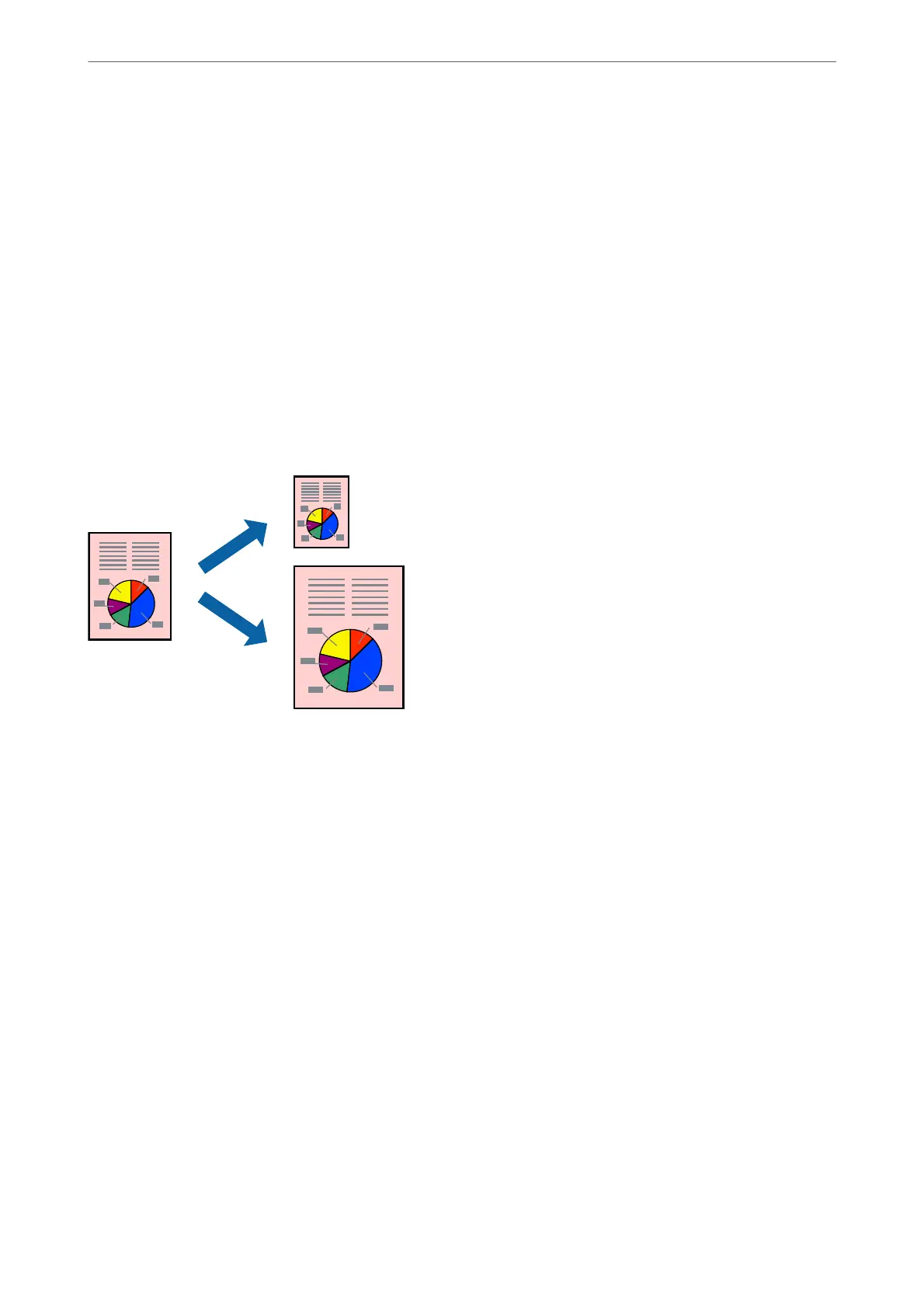2.
Set the number of pages in Pages per Sheet, the Layout Direction (page order), and Border.
3.
Set the other items as necessary.
4.
Click Print.
Related Information
& “Loading Paper” on page 30
& “Printing Using Easy Settings” on page 53
Printing to Fit the Paper Size
Select the paper size you loaded in the printer as the Destination Paper Size setting.
1.
Select the size of the paper you set in the application as the Paper Size setting.
2.
Select Paper Handling from the pop-up menu.
3.
Select Scale to t paper size.
4.
Select the paper size you loaded in the printer as the Destination Paper Size setting.
5.
Set the other items as necessary.
6.
Click Print.
Related Information
& “Loading Paper” on page 30
& “Printing Using Easy Settings” on page 53
Printing
>
Printing Documents
>
Printing from a Computer - Mac OS
57
