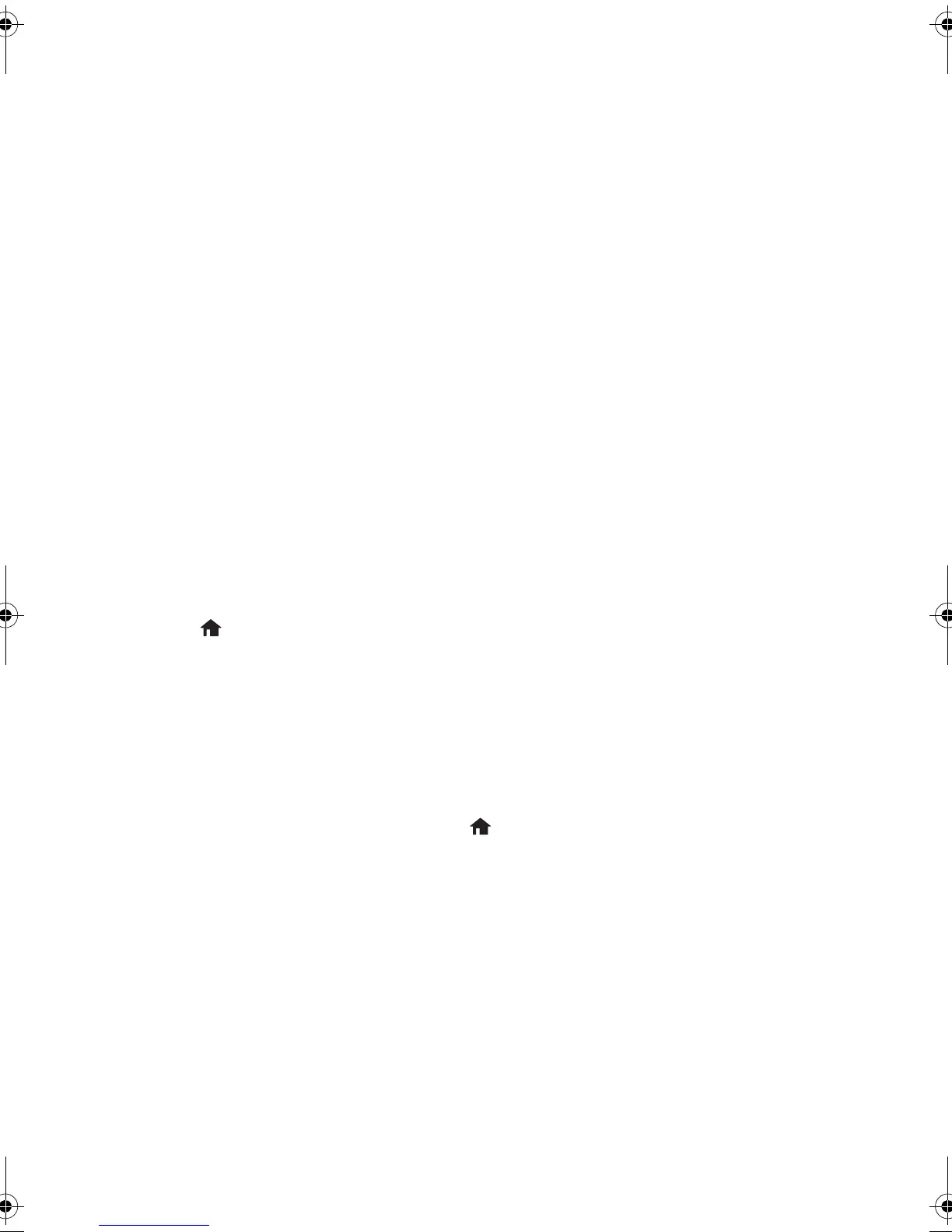Cleaning the Paper Path 11
5. Do one of the following:
■ If there are no gaps, the print head is clean. Select Finish Nozzle Check and
press the
OK button.
■ If there are gaps or the pattern is faint, select Head Cleaning and press the OK
button. Then press
x to clean the print head.
Caution: Never turn off the product during a cleaning cycle or you may
damage it.
After cleaning the print head, you can print another nozzle check pattern by
selecting
Nozzle Check and pressing the OK button. Otherwise, select Finish
Cleaning
and press the OK button.
Cleaning the Paper Path
If your printouts are smeared or scuffed, or your paper does not feed correctly, clean the
paper path inside the printer by following the steps below.
Note: Do not use tissues to clean the inside of the product; lint from tissues may clog
the print head nozzles.
1. Load a sheet of paper in the product.
2. Press
if necessary, then select Setup > Maintenance > Paper Guide Cleaning.
3. Follow the instructions on the LCD screen to clean the paper path.
4. Repeat as necessary until the paper comes out clean.
Checking Ink Levels
To check the ink level in the cartridge, press if necessary, and select Setup > Ink Level.
Press
OK to exit.
Note: The ink level displayed is an approximate.
If are you printing from a computer, a window may also appear on your computer screen
when you try to print when ink is low. This window can optionally display ink offers and
other updates from Epson.
Note: To disable checking for ink offers or updates from Epson, see the instructions in
your online User’s Guide.
pm_400_quick_guide.book Page 11 Wednesday, July 8, 2015 3:44 PM
