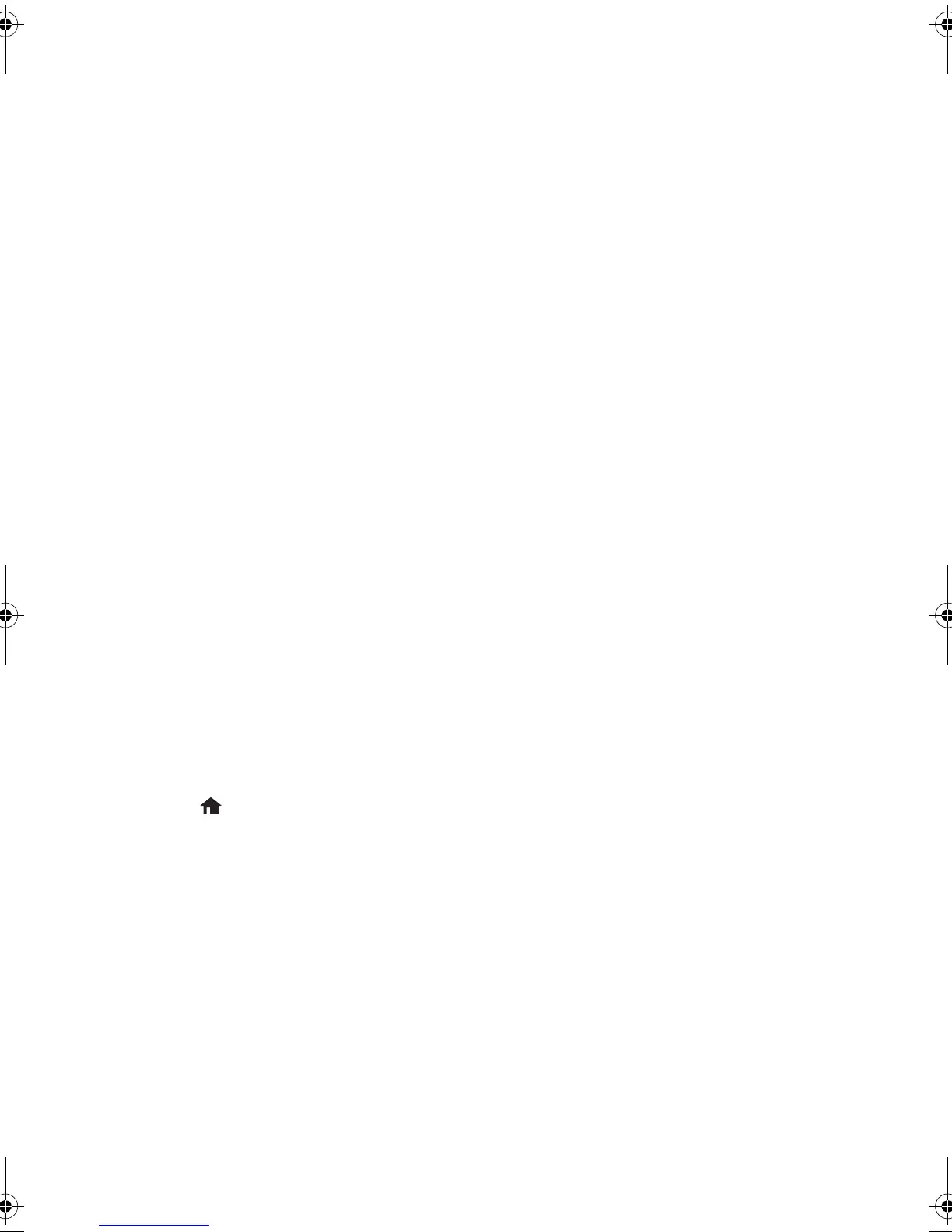18 Problems and Solutions
Network Problems
■ Try connecting to the router or access point with your computer or another device to
confirm that it is working correctly.
■ The product can only connect to a network that supports 2.4 GHz. If you are using a
5 GHz wireless router, set the router to operate in dual band (2.4 GHz and 5 GHz)
mode.
■ Try resetting the router (turn it off and then on), then try to connect to it again.
■ View the network status (see the next section) to check the signal strength. If it is
poor, try moving the product closer to your router or access point. Avoid placing it
next to a microwave oven, 2.4 GHz cordless phone, or large metal object such as a
filing cabinet.
■ If your wireless router doesn’t broadcast its network name (SSID), manually enter
your wireless network name.
■ If your wireless router has security enabled, make sure you entered the WEP key or
WPA passphrase correctly.
■ When using TCP/IP, make sure your network’s DHCP option is enabled (your router
manufacturer will be able to assist you with this setting).
■ Remove and reinstall your product software.
■ Disable the firewall temporarily to see if that may be causing the problem. Contact
your firewall manufacturer for assistance.
■ You may need to disable any anti-virus software on your wireless router or access
point.
Check Network Status
1. Press if necessary, then select Setup and press the OK button.
2. Select
Network Settings and press the OK button.
3. Select
Network Status and press the OK button.
4. Press d or u to scroll through your network information, or press l or r to view
additional options.
Printing Problems
■ Make sure your paper is loaded short edge first and is positioned against the left side
with the edge guide against its right side. Don’t load paper above the arrow mark
inside the edge guide.
■ Make sure the paper size and paper type settings are correct for the paper you loaded.
pm_400_quick_guide.book Page 18 Wednesday, July 8, 2015 3:44 PM
