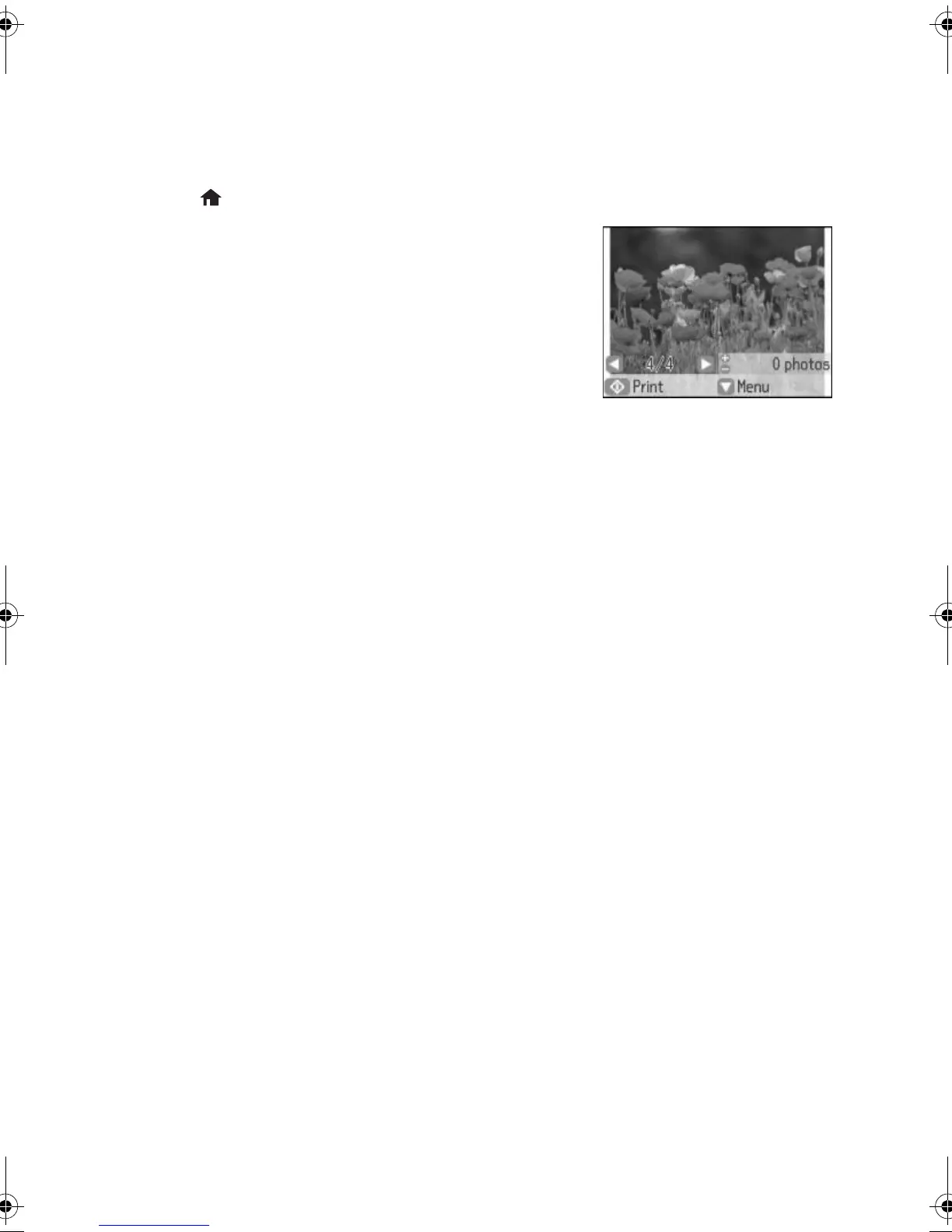8 Printing From a Memory Card
Printing Photos From the LCD Screen
You can select individual photos for printing as you view them on the LCD screen.
1. Make sure you loaded paper and inserted a memory card in the product.
2. Press
if necessary, then select Print Photos and press the OK button.
3. Select
View and Print Photos and press the OK
button. A photo on your memory card is displayed.
4. Press l or r to scroll through your photos and display
one that you want to print.
5. Press
+ or – to select the number of copies you want
of that photo.
6. Repeat steps 4 and 5 to select more photos.
7. Press d to view additional options.
8. Select the option you want to change, then press the
OK button and change the
settings as necessary. You can select from the following options:
■ Browse to select photos by date
■ Select Photos to select all photos
■ Display Options to change the display setting for the LCD screen
■ Print Settings to change the print settings (e.g., paper size, paper type, and
borders)
■ Photo Adjustment to change the appearance of your printed photos (e.g.,
sharpness and fixing red-eye)
■ Filter to apply a sepia tone or black-and-white filter
■ Crop/Zoom to zoom your photo and crop the printed image
For more information on these features, see your online User’s Guide.
9. When you’re ready to print, press the
x button.
To cancel printing, press the
y button.
pm_400_quick_guide.book Page 8 Wednesday, July 8, 2015 3:44 PM
