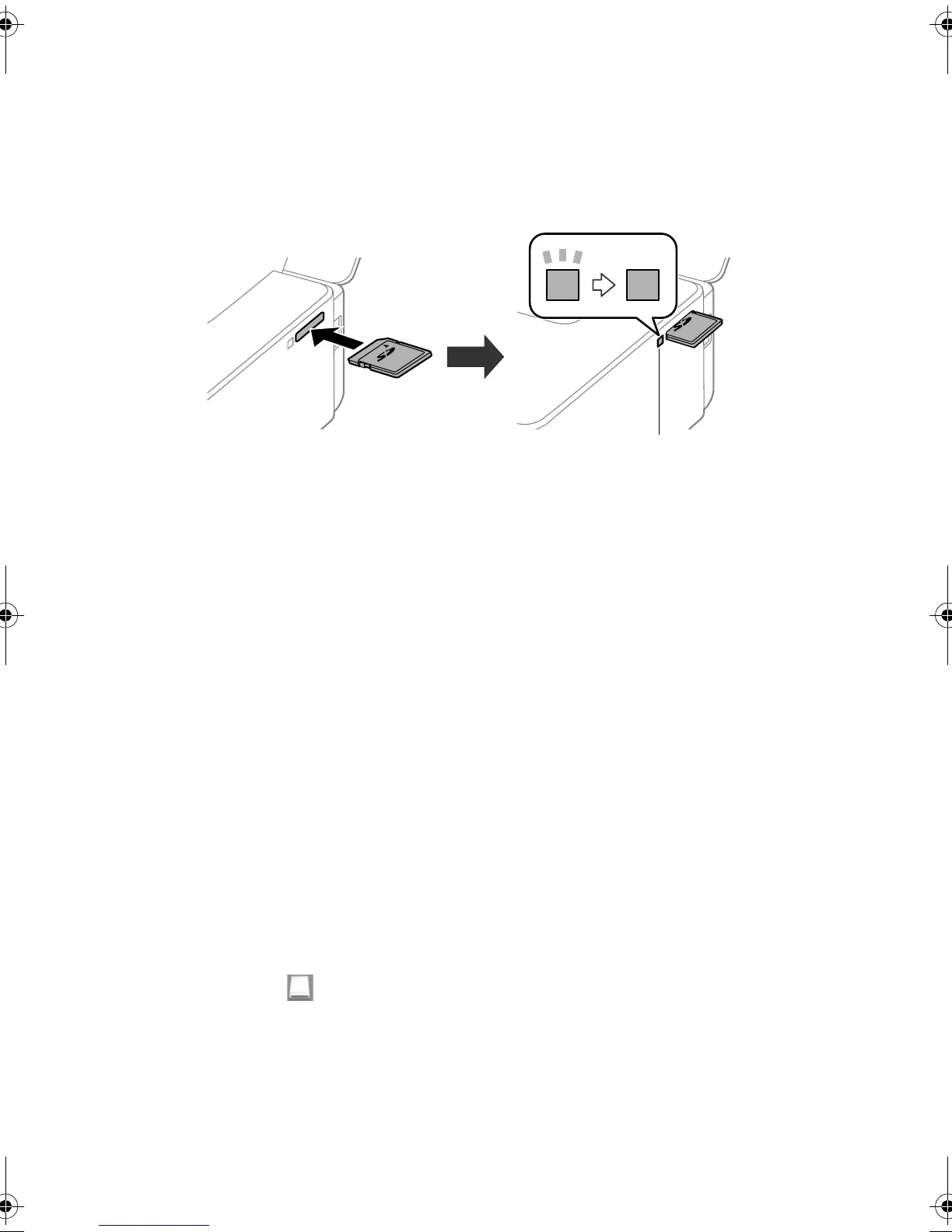Printing From a Memory Card 7
Inserting the Card
1. Make sure your product is turned on.
2. Remove the cap covering the memory card slot.
3. Insert your card as shown.
Caution: Do not force the card into the slot; it won’t go in all the way. Keep the
memory card slot cap out of the reach of children.
The memory card access light flashes, then stays lit. Now you can view your photos on the
LCD screen and print them (see page 8).
Removing the Card
After you finish printing your photos, follow these steps to remove the card:
1. Make sure the memory card access light is not flashing.
Caution: Do not remove the card or turn off your product while the memory card
access light is flashing or you may lose data from the memory card.
2. If the product is connected to your computer with a USB cable, do one of the
following:
Windows
®
: Open the My Computer, Computer, Windows Explorer, or File
Explorer
utility. Then right-click the name of your memory card (listed as a
removable disk) and select
Eject.
OS X: Drag the removable disk icon from your desktop or computer window
into the trash.
3. Pull the memory card straight out of its slot.
Note: To prevent dust from entering the product, insert the memory card slot cap.
pm_400_quick_guide.book Page 7 Wednesday, July 8, 2015 3:44 PM
